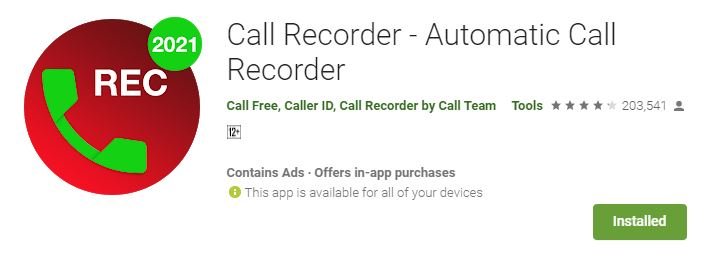Record phone calls on Android? The truth is that with the utilities that exist for practically everything, the weird thing would be if there weren’t any to record your own phone calls.
Is it legal to record phone calls?
Jokes aside, keep in mind that there is no problem recording a call for personal use. However, you can only broadcast recordings in which you are part of the conversation. The content of the call is not sensitive or contains private information about the other person.
If the recording contains personal data, it is necessary to inform and obtain the other person’s consent. Familiarize yourself with your region’s data and privacy laws to avoid landing in trouble.
How to record phone calls on Android
“Automatic Call Recorder” is a free app, and as its name indicates, its function is to record all the calls you make or receive from your Android phone. To record calls with this app, you just have to follow the following steps:
- Download and install the app from the Google PlayStore.
- Once installed, open the app.
- The first time you use the tool, you will have to give it several permissions to record the calls. Press «save» and assign all the requested accesses.
- The app will remain working in the background, and whenever a telephone communication is established, it will be automatically recorded.
Functioning
As we said, once the app is installed, all calls are automatically recorded. You can also filter, as we will see a little below. When you make or receive a call, it will be prerecorded, and you can check it. If you look at it, during the call, you will see an icon with a phone symbol in the notification bar. An indication that the app is running.
If you click on the notification, we will also access the app’s recordings tray. Here, you can see all the prerecorded calls. If you click on one of the calls, you can listen to it, edit the recording, add notes, save it in the cloud, share, or delete it, among other more than interesting utilities.
During the call recording, you will also see a floating button. Here, you can stop the call recording. This may come in handy if you want to continue talking with that person, but you do not want any more part of the conversation to be recorded.
Setting
The configuration options offered by this automatic call recorder for Android are quite satisfactory for a free application.
- Automatic call recorder. You can activate or deactivate automatic call recording. By default, it is activated. If you don’t want everything to be recorded automatically or fill the free space of your device with a lot of calls, you can deactivate it.
- Backup. Ye can save the recordings in Google Drive to have a backup if necessary.
- Recording configuration. From here, you can choose the recording format: AMR, WAV, AAC, or MP3 audios. You can also control other settings such as the option to enable the speaker, select the recording path where the audios will be saved, exclude the number of certain contacts, and other configuration options.
As you can see, it is a very simple application that fulfills its mission perfectly. The free version comes with enough features and functionalities. This will help you avoid paying for the pro version, making it an ideal app for the service it performs.