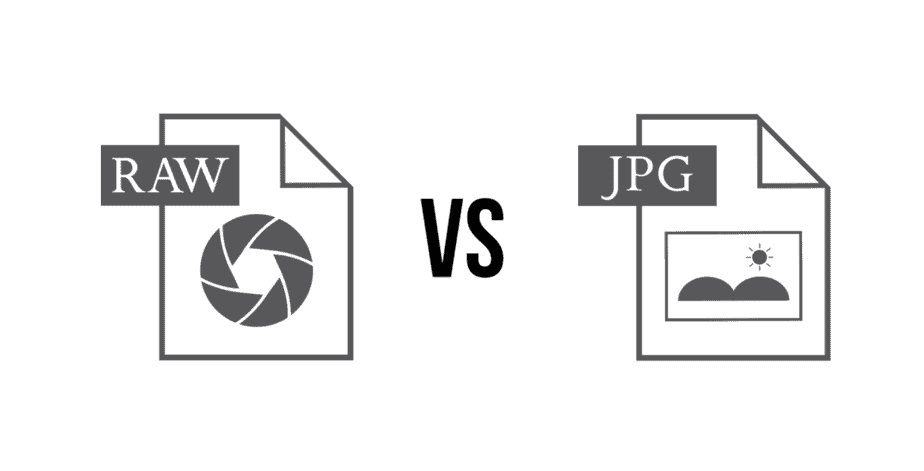In some ways, we can compare RAW files to old analog camera negatives. This is an uncompressed image format, generally used by professional digital cameras. Being uncompressed images, unlike JPG files, RAW files guarantee greater details and consequently a much higher image quality.
If you are using a medium/high-end digital camera, you will surely have to deal with this type of format. So, if you want to open the photographs you have just taken on your computer, this is the right article for you. In the following paragraphs, I will explain in detail how to open RAW files on Windows and Mac.
I’ll tell you right away that the latest versions of Windows and macOS provide their users with integrated apps that allow you to open RAW files without any problem. Specifically, I refer to the Windows 11 “Photos” app and the “Preview” app for macOS. However, if these integrated applications are not to your liking, you can download and install great free or paid alternatives on your computer.
App to open RAW files
As mentioned above, both on Windows 8/8.x/10/11 and macOS, there is already an application capable of opening RAW files. This means that after moving the RAW files from your camera to your PC, just double-click on the file you want to view to open it with the “Photos ” app on Windows or with the “Preview” app on macOS.
If you use Windows 7 and earlier versions, until recently, Microsoft made available to its users the Microsoft Camera Codec Pack. It was a collection of codecs that added support to the main types of RAW files. Unfortunately, now, the download is no longer available. You’ll need to use third-party software to view RAW images.
Programs to open RAW files
If the pre-installed applications are not to your liking, you can open the RAW files using third-party software. You can opt for free solutions or paid professional programs.
XnView MP
If you want to use a free program available on both Windows and macOS, I recommend that you try XnView MP. The software in question can open over 400 different file formats, including RAW files.
XnView MP does not require installation. After downloading, open the compressed file and launch the software. On macOS, on the other hand, once the compressed file has been opened, you will need to move the XnView MP icon into the “Applications” folder.
You can download XnView MP for free from the official website.
Able RAWer
If, in addition to viewing RAW files, you want to make simple changes to the image. I recommend you try Able RAWer. This is also completely free software, but only available for Microsoft operating systems.
You can download Able RAWer for free from this page.
Adobe Lightroom
If you prefer a professional but paid solution, I recommend you try Adobe Lightroom. It is the most used program in the professional field. Thanks to the Adobe Camera RAW plug-in, it can perfectly manage and edit the RAW files of most digital cameras.
As previously written, the program is paid, but it is possible to try it for free for a limited period. For more information, go to this page.
Convert RAW to JPG
If you want to convert RAW to JPEG, you can use the aforementioned Able RAWer or Adobe Lightroom.
If, for any reason, you don’t want to use the programs recommended above, I suggest you try IrfanView. It is a small program that can view and convert RAW files very easily. The software is completely free but only available on Windows.
To download IrfanView, access the official website.
You can also convert RAW to JPG using one of the many services available online. What I recommend you try is iLoveIMG. To use it:
- Log in to iLoveIMG ;
- Click on “Convert to JPG” ;
- Click on the “Select images” button ;
- Select the image you want to convert, then click on “Open” ;
- Click on the “Convert to JPG” button at the bottom right;
- Once the conversion is finished, click the “Download Converted Images” button.