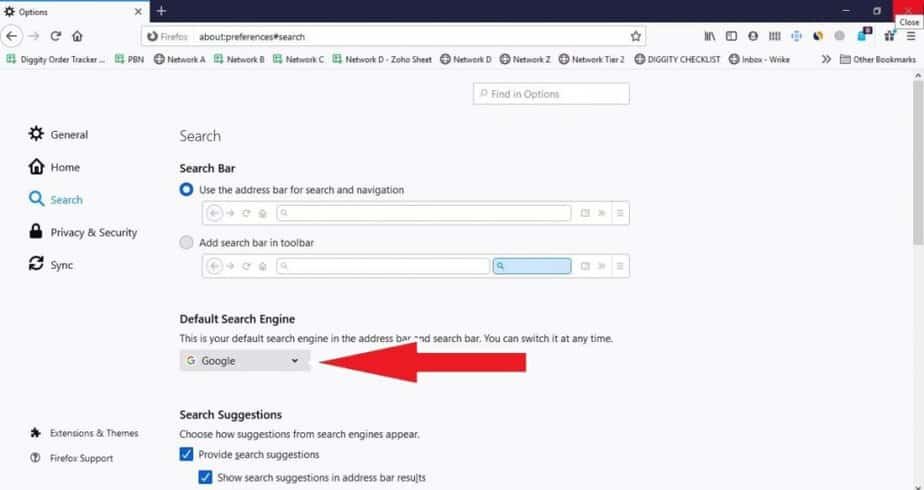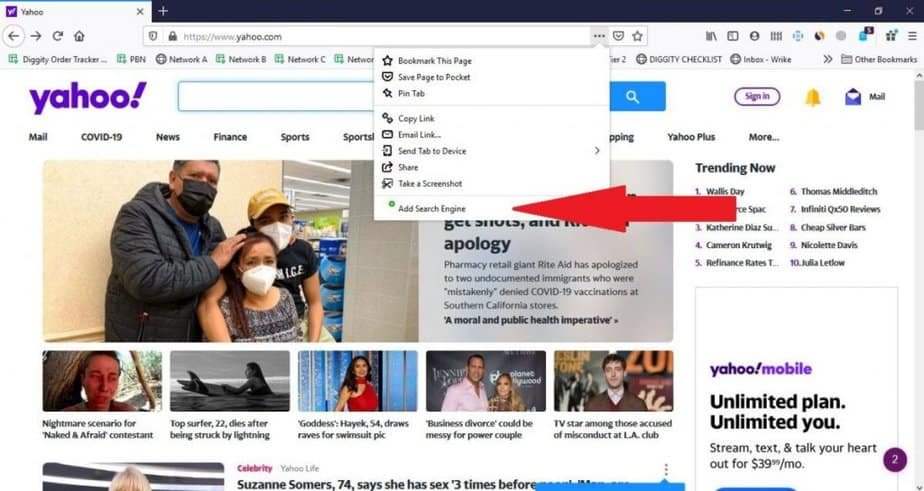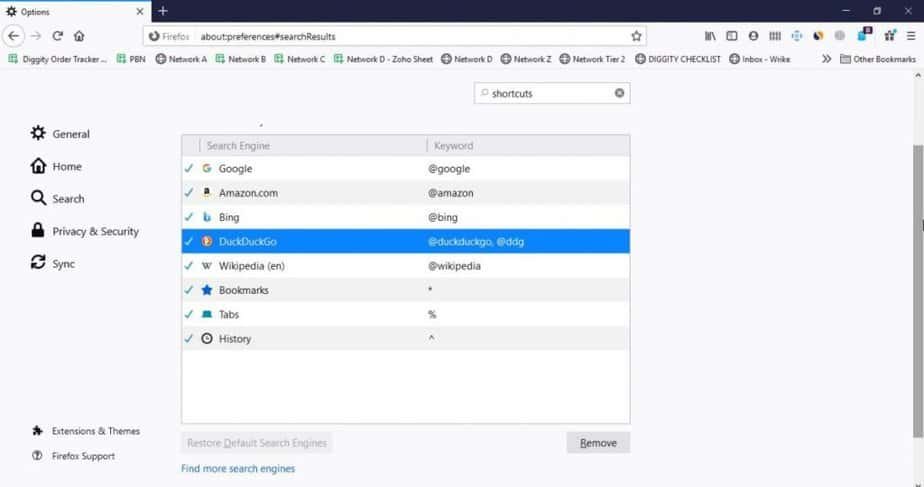Web browsers implement several search options. On Firefox, the default search engine is Google. However, if for any reason you want to replace the search function offered by the Mountain View giant with another search engine, you can do it at any time with just a few clicks. If you don’t know how to do it, you absolutely don’t have to worry. In the next paragraphs, I will show you in detail how to change the default search engine of Firefox.
As mentioned above, the procedure to be carried out is very simple and identical for all operating systems. So, if you use Windows or macOS, it makes no difference. Just read the next chapter of this very short guide to be able in a few minutes to modify, add or remove a new search engine.
How to change the default search engine on Firefox
To change the default search engine on Firefox, the procedure is as follows:
- Start Firefox;
- Click on the three horizontal lines at the top right;
- Click on the item “Options” ;
- From the left side menu, select the item “Search” ;
- Use the drop-down menu under “Default search engine” to choose the search engine you prefer.
How to add a search engine to Firefox
If with the above procedure you have not been able to find a search engine that meets your needs, you can add a new one by performing the following steps:
- Start Firefox;
- Connect to the web page of the search engine you want to add;
- Click on the three horizontal dots in the address bar;
- From the menu that opens, click on “Add search engine.”
Remove a search engine from Firefox
Removing a search engine from Firefox is really very simple, here’s how:
- Start Firefox;
- Click on the three horizontal lines at the top right;
- Click on “Options” ;
- From the left sidebar, select the item “Search” ;
- Scroll down the page and locate the “Search Shortcuts” section ;
- Select the search engine you want to delete, then click on the “Remove” button at the bottom right.
Restore default search engine on Firefox
If you accidentally deleted a search engine from Mozilla, you can restore it by doing the following:
- Start Firefox;
- Click on the three horizontal lines at the top right;
- Click on the item “Options” ;
- Select the item “Search”, from the left sidebar;
- Click on the “Restore default search engines” button, located under the “Search shortcuts” section.
Warning: the “Restore default search engines” button will be disabled if you have never removed a search engine from Mozilla.