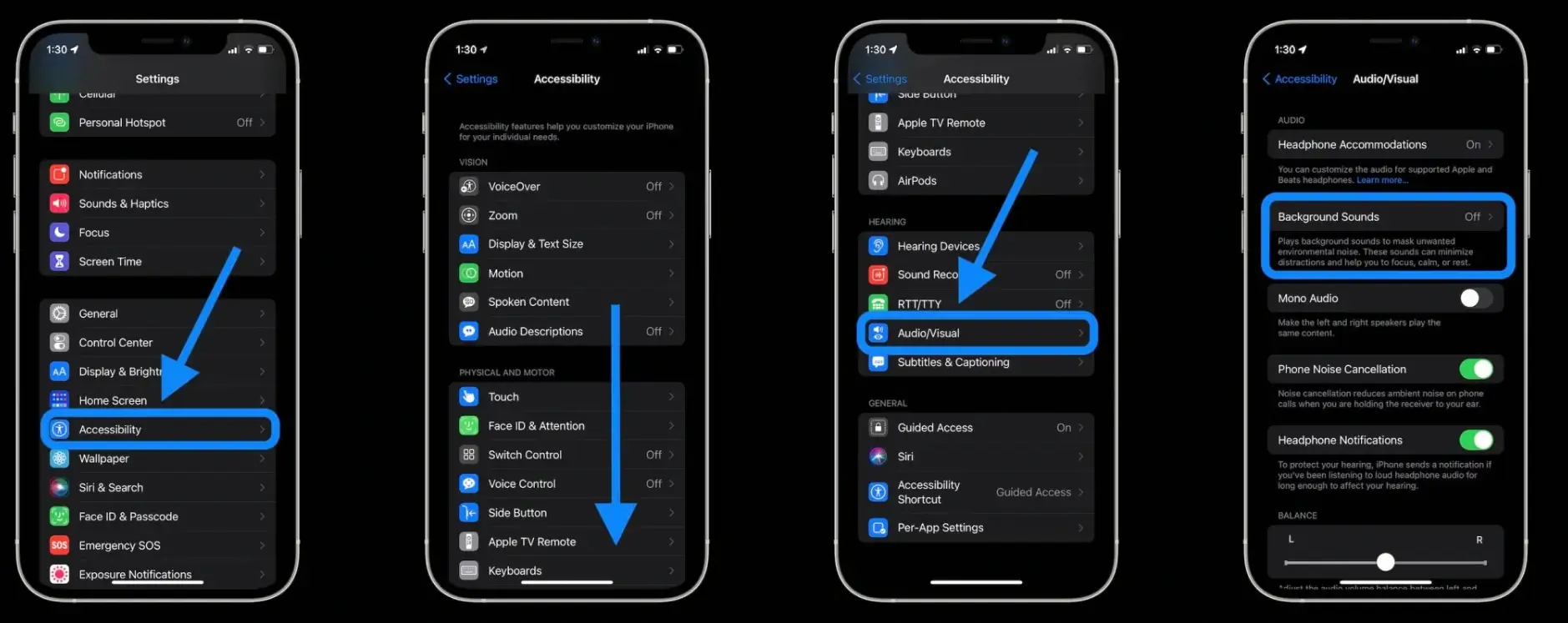Among the endless innovations introduced by Apple on iOS 15 is “Background sounds”.
Continuous background playback of balanced electronic sound, or ocean, rain, or stream noise masks unwanted ambient or external noises helping the user to concentrate, stay calm or rest. As you use the device, sounds drop or mix with other audio sources and system alerts.
If you need silence while you work, you can take advantage of Active Noise Cancellation and Transparency mode in AirPods Pro and AirPods Max. With Active Noise Cancellation, one or more outward-facing microphones detect ambient noise, which is canceled by the AirPods Pro or AirPods Max by generating an opposite signal before the user can hear them. An inward-facing microphone detects unwanted sounds coming into the ear – these are also eliminated by the AirPods Pro or AirPods Max with an opposite signal. The Transparency mode, on the other hand, lets in external sounds, allowing you to hear the surrounding environment.
Background sounds from iOS 15 and iPadOS 15
This feature of iOS 15 and iPadOS 15 also works without earphones or headphones but obviously works best when wearing these accessories. Here’s how to activate it (regardless of whether you use earphones/headphones or not):
1) Select Settings and from here Accessibility
2) In the “Hearing” section, select “Audio/Visual content”
3) Activate the “Background sounds” option
4) From the “Sound” section you can choose between “Rain”, “Pink Noise”, “White Noise”, “Brown Noise”, “Ocean”, “Rain” and “Stream”.
5) From the “Background settings” you can choose the sound volume, whether or not to activate these sounds when playing multimedia files (you can also play a sample to understand if the result is to our liking) and activate or not the “Stop sounds when locked” option (if this option is enabled, background sounds will be stopped when iPhone is locked).
Background sounds can also be called from the Control Center (a dedicated icon appears) by swiping down from the top right edge on phones with Face ID or swiping from bottom to top on all other models.