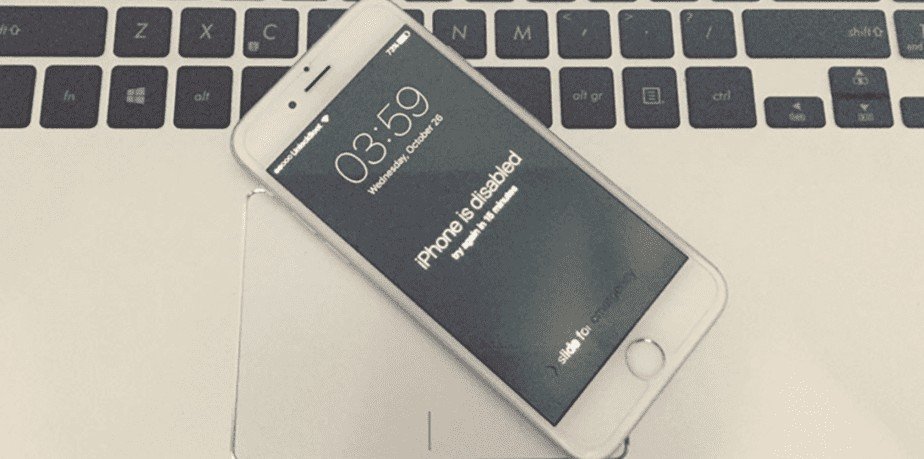On an iPhone, you must define an unlock code in order to save your bank cards in particular and to use the iCloud keychain to save your passwords. It can be a 4-digit code, a personalized numeric code, or an alphanumeric code without limits.
To do this, you can add the Face ID (or Touch ID) feature. Depending on your settings, Face ID (or Touch ID) may replace your code. However, you will be asked for this code regularly, which should limit the risk of forgetting. The unlock code is therefore essential to fully enjoy your iPhone.
What happens if you forget it? Your iPhone displays an “iPhone disabled connect to iTunes” error message. We explain how it is deactivated and how to unlock a deactivated iPhone with and without iTunes.
What causes “iPhone Disabled Connect to iTunes”?
There is only one possible cause: the code has been entered incorrectly on numerous occasions.
Your iPhone asks you for your unlock code on a regular basis, or as soon as it cannot identify you via Face ID or Touch ID. Rest assured, you will not block your iPhone if you make a mistake once on your unlock code. With the first errors, the iPhone will not be blocked, but subsequently, it will be temporarily deactivated.
The more you make a mistake, the longer it will be deactivated, until it is completely deactivated. This is when you will see the message “iPhone is disabled” and you need to connect it to iTunes or Finder.
Fix “iPhone is disabled” using iTunes
In order to unlock the disabled iPhone, you will need a Mac computer or Windows PC (8 or higher) with Finder or iTunes. To fix this “error”, you will need to put your iPhone in recovery mode to completely erase it.
Warning! You absolutely need to know your Apple ID and password if you’ve turned on Find My iPhone. Otherwise, once restored, your iPhone will be stuck on the iCloud activation lock.
- Make sure your iPhone is not plugged into the computer;
- Turn off your iPhone:
- Using an iPhone with Face ID: Press and hold the side button and one of the 2 volume buttons,
- With an iPhone 7 or 7 Plus: Press and hold the lock button,
- With an older iPhone: Press and hold the lock button,
- release when the Power off slider appears and drag it to the right;
- Wait a few moments for it to be completely off;
- Turn on the iPhone in recovery mode represented by a black screen with the icon of a computer (from iTunes) and plug it in while you press the appropriate button:
- Using an iPhone with Face ID: press and hold the side button,
- With an iPhone 7 or 7 Plus: Press and hold the Volume – button,
- With an older iPhone: hold on the host;
- Do not let go of the button until you are on the recovery screen;
- Find iPhone in Finder or iTunes;
- A window appears, click on Restore ;
Note: If your iPhone comes out of recovery mode or the download takes more than 15 minutes, start the whole process again.
- Disconnect the iPhone after the restore is complete and set it up.
How to unlock a disabled iPhone without iTunes?
An alternative exists to unlock a disabled iPhone. This is Tenorshare 4uKey available from Windows 7 and OS X Yosemite 10.10. This software not only can unlock disabled iPhone/iPad/iPod, but also remove Apple ID, bypass mdm, and remove Screen Time passcode. It too will have to erase your entire iPhone, the advantage is that it is more stable than iTunes:
- Download, install and open Tenorshare 4uKey on a computer;
- Connect the iPhone to this computer;
- Click on Get started under Unlock iOS screen ;
- Read the instructions and check the box at the bottom of the screen;
- Click on Start ;
Note: If the iPhone is not detected, follow the instructions to put it in recovery mode. If the problem persists, click on enter DFU mode at the bottom right of the screen and follow the instructions. In both cases, use the tabs to find the right method depending on your iPhone model.
- Click Download to download the firmware, the latest version of iOS compatible with the iPhone;
- Click Start when the download is complete;
- Wait without turning off or unplugging the iPhone;
- Once the process is complete, you will be able to set up your iPhone again.
Unlock code and access your iPhone
Cannot access your iPhone without its unlock code. That’s the whole point! Only, if you forget, you will have to erase it completely in order to be able to use it again. However, rest assured, if you had previously activated Find My iPhone, any erasure will activate the iCloud activation lock.
Thus, only you can unlock it since your iCloud ID and password will be required. Without iTunes, you can erase your disabled iPhone with a third-party app such as Tenorshare 4uKey or through iCloud or the Find My app on your other devices