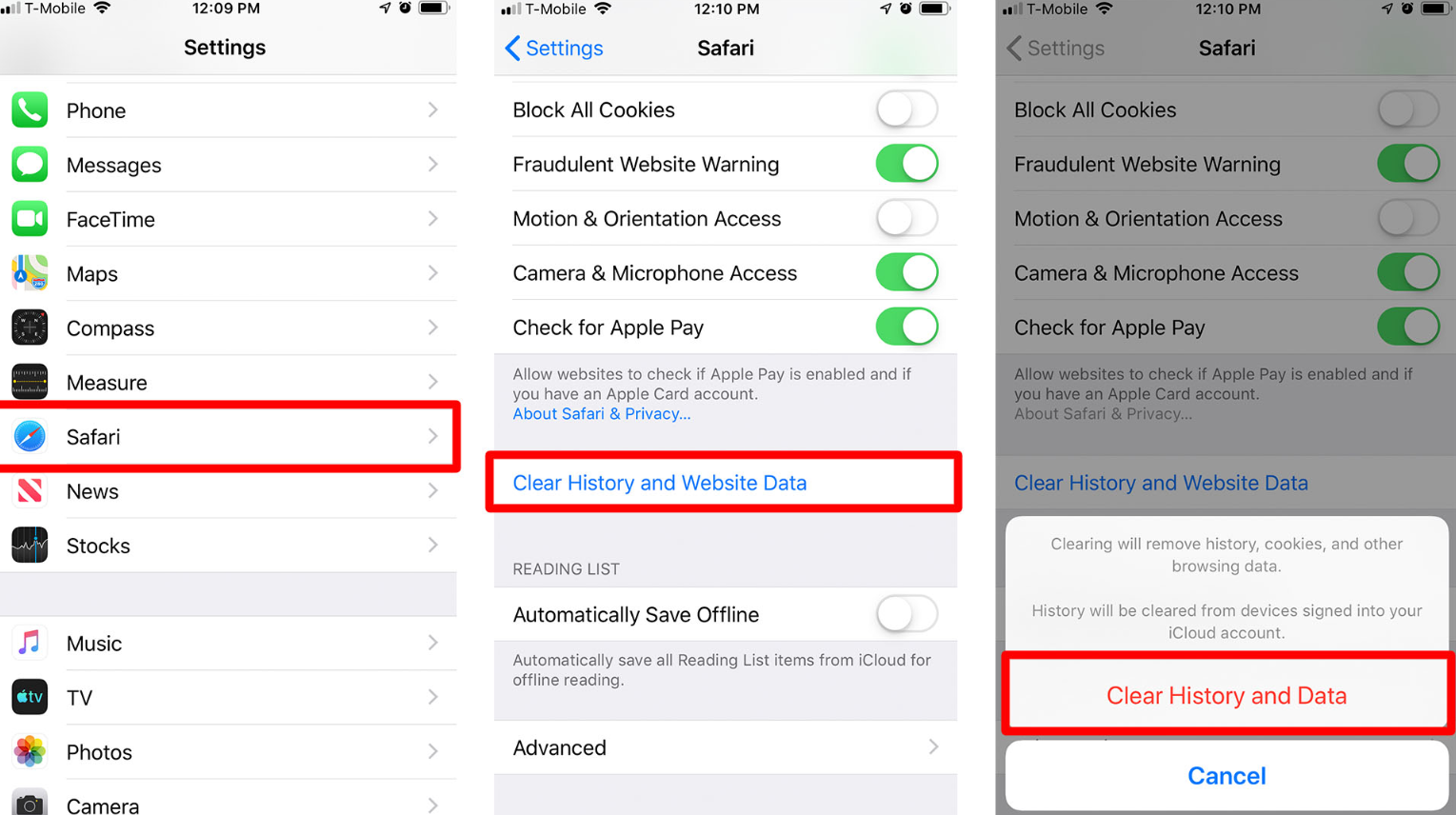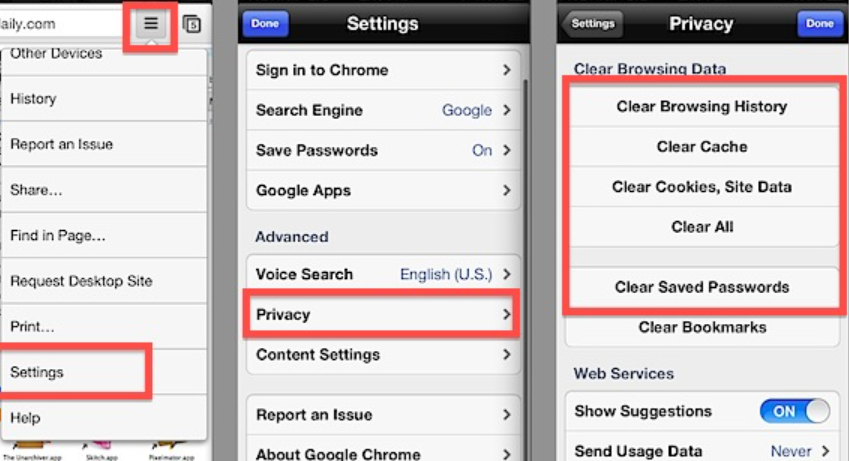The term “cache” in computer science means an area of memory whose purpose is to speed up the execution of programs, exploited to quickly retrieve data that is expected to be used in the short term. In the cache memory of Safari, we can find data such as some parts of websites (including images) that we have visited recently, and are used to speed up the display of the web page the next time we reopen the same web page.
It may happen that for various reasons it is necessary to empty the cache, which is useful for solving malfunctions (sites not loaded correctly) but also to free up the space gradually occupied on the internal memory of the phone.
How to clear Safari cache on iPhone
Clearing the cache will remove the history of the sites you have visited and recent searches from your device. The cookies and permissions granted to websites for using the location and sending notifications will also be removed. Here’s how to proceed:
1) Open Settings
2) Select Safari
3) Scroll to “Clear website and history data”
4) A dialog box appears: confirm by selecting “Clear data and history”
How to clear the cached files of Chrome for iPhone
If you use Chrome on the iPhone, if necessary you can also clear the cache of the browser in question in this way:
1) Open the Chrome app
2) tap on the three dots at the bottom right and select “Settings”
3) Select “Privacy” and from here “Clear browsing data”, select the time interval (last hour, last 24 hours, last 7 days, etc.) and confirm by selecting “Clear browsing data”.