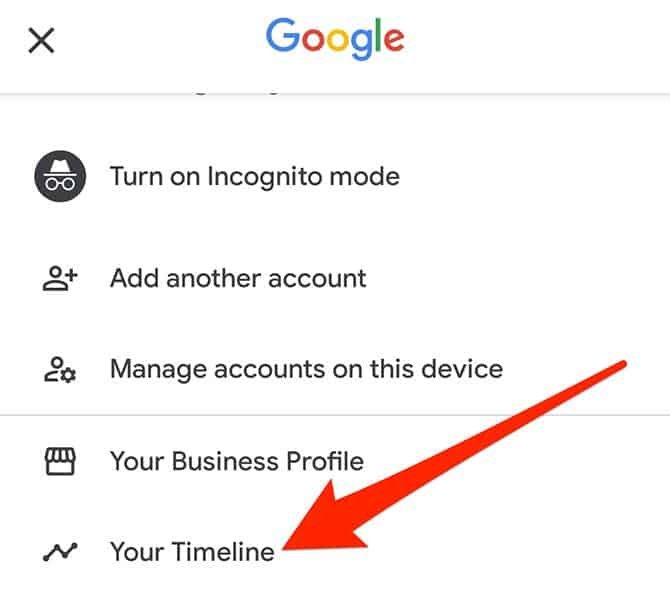Do you remember exactly where you were 10 days ago? If you went out of the house, you would surely carry your mobile with you. And if you have Google Maps, it is most likely that your entire itinerary (location history) for that day has also been recorded.
Since 2015 Google Maps has a feature called “Your Timeline” that collects all the places you have visited and the routes you have followed. For some time now, it has also combined this data with the images stored in Google Photos. You can see the photographs taken on those sites.
How to check your location history with Google Maps
If you want to see a report with the location history of a certain date, you just have to open Google Maps and follow these steps:
- On the Google Maps home screen, click on your profile image, located in the upper area.
- Among the different options available, select “Your Timeline.“
- At the top of the screen, click on “Today” and choose the date you want to check.
- A map will automatically load with the route you followed that day. You will see the places you were, the trips, and their duration. If you took a photo with the camera and uploaded it to Google Photos, it will also show in the timeline for that day.
How to turn off location history
Although it can be a very convenient utility in certain situations, it can also be unsettling. If you want to disable the option for Google Maps to record all your steps, you can do it as follows.
- Open Google Maps.
- Click on your profile photo at the top of the screen.
- Select ” Your timeline.”
- Click on the location icon that you will see in one of the margins within the map and choose ” Manage “.
- Select your Google account (if you have more than one account, select the one you want to manage).
- In the settings “Account activity controls,” deactivate the ” Location history ” tab.
- In the next window, click on the blue ” Pause ” button.
And that’s all! If you want to delete the saved data from the location history, you can also do so by pressing the button that you will see on the screen. If at any time you want Google Maps to keep a record of the sites you visit, go back to this menu and reactivate the “Location History” tab.