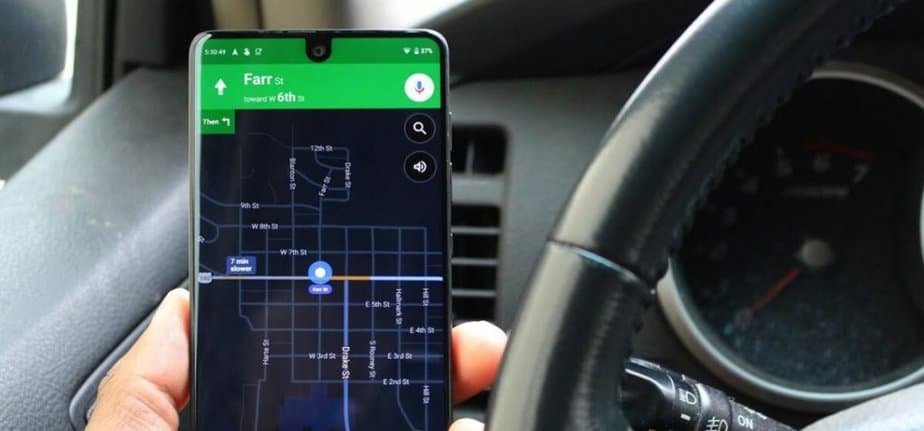After a long wait, it’s finally here! The dark mode in Google Maps is now available to all Android users. We tell you how easy it is to activate the new theme on your mobile.
Google Maps dark mode has been in development for a long time. In 2019, Google introduced a feature to use dark mode on the screen of driving. It then started testing the dark theme all through the app, only for a limited user group.
A few days ago, Google announced through a blog post that it was going to start implementing the dark theme for Google Maps. Now, the new feature is available to Android users around the world, with the benefits it brings.
Activate Dark Mode in Google Maps in These Simple Steps
If you are wondering how to activate dark mode in Google Maps on Android, the process is very quick and easy, and it will not take you more than a minute. Here we explain everything you have to do step by step:
- First, open Google Maps, press your profile photo located in the upper right corner, and click on the Settings option.
- Then, select the Theme option from the list of available settings.
- Select Always dark theme or, if you have dark mode activated on your mobile, you can also select the Same as device theme option.
- Click the Save button to apply the changes.
By following these easy steps, you will activate the dark theme on Google Maps and benefit from its advantages. Saving battery life is one of the most important since the dark mode reduces the light that the panel has to emit so that the energy consumption is lower. This is quite important on OLED displays, where it is proven that the dark theme can reduce battery consumption by 30%.
But this is not all. Another benefit of the dark mode is that it protects your eyes and prevents you from straining your eyes when looking at your smartphone.
With this update, Google Maps joins the company’s applications that have already received the dark theme. The Big G is still implementing this mode in its services, and the desktop search engine is one of those that have received it more recently.