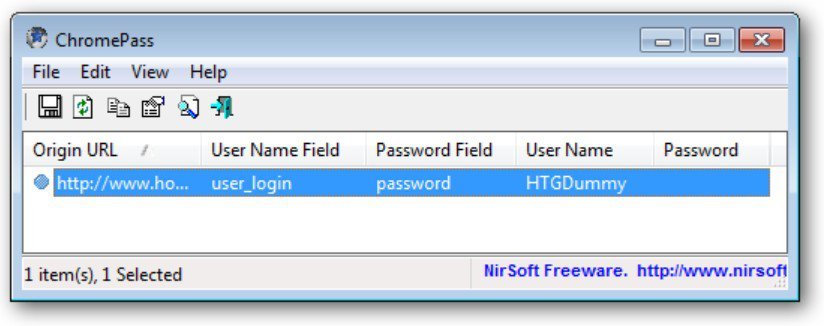Google’s browser, Chrome has a native tool to store the passwords you use when browsing the internet. It is a very practical feature since it allows you to log in to many web pages without having to remember the password using the autocomplete function.
To see all the passwords stored in the browser, just open Chrome and go to “ Settings-> Autofill-> Passwords.” Now, what happens if Chrome stops working, does not open, or hangs? Does that mean that you have lost all those dozens of passwords you had stored?
How to recover Google Chrome passwords without opening the browser
Fortunately, Chrome passwords are associated with your Google account, so all that data is stored in the cloud. Therefore, it would be enough to access Chrome from another device -either your mobile or another PC- with your account, and you would have access to your credentials again.
What if I don’t have any other PC or mobile device that I can use? In such a case, you can use a program called ChromePass. It is a free tool for Windows that allows you to see all the passwords stored in Chrome externally, without having to open the browser.
You just have to open ChromePass, and the application will show all the users, passwords, and URL addresses that you have stored. It is a portable tool, so it is not necessary to install it to use it.
Note:
ChromePass does not bypass any security filter since all the usernames and passwords are the same that you can get simply by opening the browser.
Now, there is no doubt that it is a delicate tool. If you run the application in Windows 10 or Windows 11, you will get a system warning indicating that it is a “potentially unwanted application.” Therefore, to use ChromePass, you have to enter the Windows security settings and authorize the application if that alert goes off.
After doing this, you can run ChromePass without major problems and recover your passwords in a matter of seconds. From here, the application will allow you to select the desired columns and copy them to export them to an Excel or CSV file.
Another important detail to mention is that ChromePass recovers the passwords of all the Google accounts configured in the browser, not just those of the main account. Thus, if you have a secondary account configured in Chrome, you will see the passwords of this account in the results.