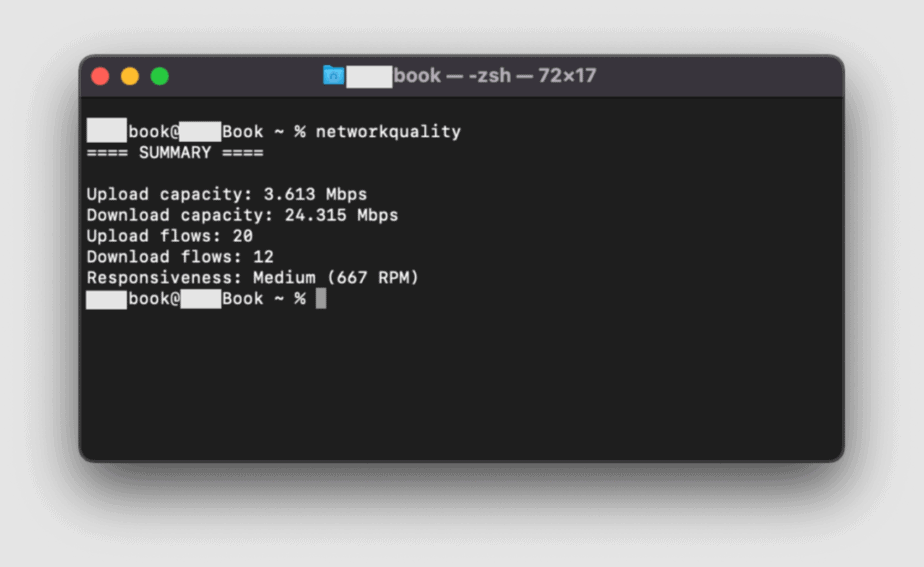Among the various innovations that Apple has integrated into the new macOS 12 Monterey operating system, there is also a tool that lets you test the speed of the network connection.
The utility to carry out the test, called “Apple Network Responsiveness,” allows you to measure the response speed of a network or its ability to multitask when shared between multiple devices and apps at the same time.
You can perform the test by starting the Terminal (located in the Utility subfolder in “Applications”) by typing:
networkQuality
and pressing the Enter key. The results appear after a few seconds. The test reports results using a measure called Round-trips Per Minute (RPM). RPM is the number of sequential full cycles, or transactions, that a network can perform in one minute under normal operating conditions.
macOS Monterey Network Test ranks
To understand expectations based on our network’s RPM measurements, the macOS Monterey Network Test ranks network responsiveness according to one of three categories:
- Low: If any device on a similar network, for example, is downloading a movie or backing up photos to iCloud, the connection in some services or apps may become unstable. For instance, during FaceTime video calls or games.
- Medium: When multiple devices or apps share the network, we may experience temporary pauses or freezes. For example, during FaceTime video or audio calls.
- High: Regardless of the number of devices or apps sharing the network, apps and services should maintain a good connection.
The test in question is similar to those that you can perform with the Ookla Speedtest. It also includes the like used to understand upload and download capabilities in parallel, taking into account the data sent and received simultaneously.
Developer Dan Petrov explains that Apple’s tool provides guidance similar to what you can get with third-party tools. The more experienced can recall other commands. For example, forcing a sequential test by adding the parameter “-s,” first performing the test on the download and then on the upload.
Apple suggests what to do with networks that exhibit slow response speeds. If you use a Wi-Fi or wired network connection, some routers offer Smart Queue Management (SQM) or QoS to provide a consistent high response rate.
However, these High-end home gateways typically require expert setup. The Apple Network Responsiveness Test can be a helpful tool for evaluating and comparing these home gateways. They can be especially helpful as a repeatable test when trying different network configuration settings and comparing the results.