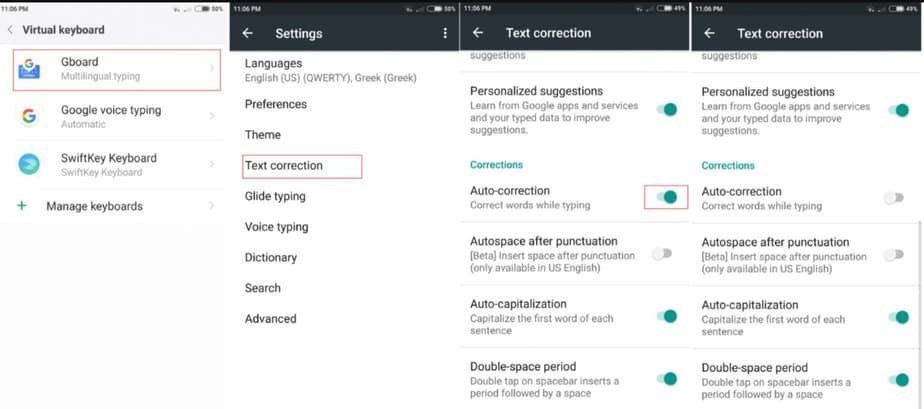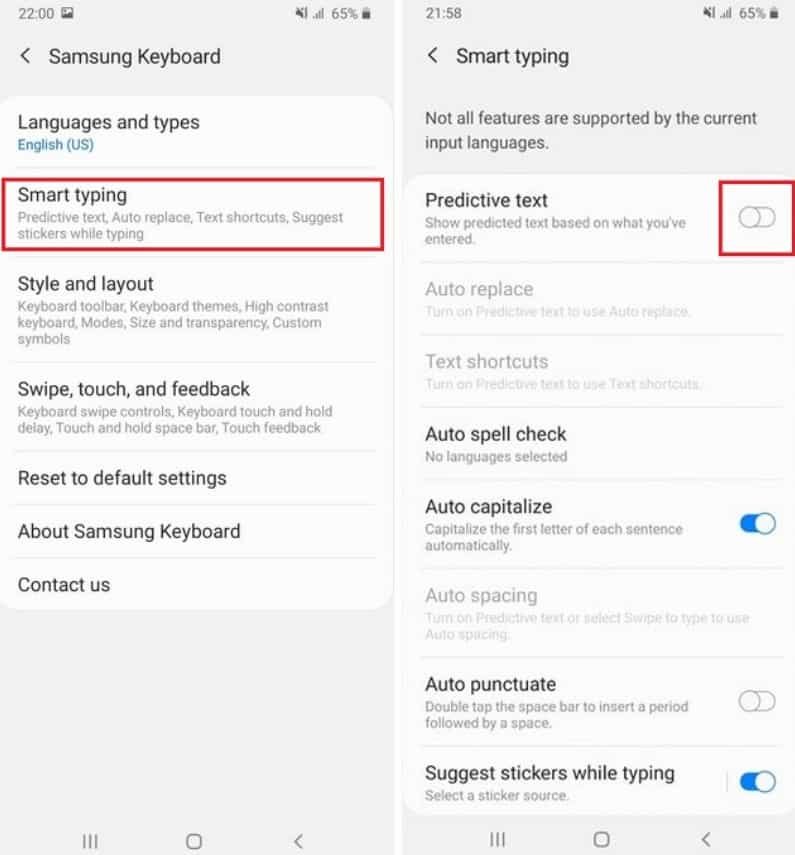Personally, I must admit that I’m not a big fan of the classic phone keyboard suggestions to type faster. Yes, many times they are right, but most of the time, they only serve to make me a mess and end up writing something I didn’t want to write.
Some people are also quite annoyed that anyone can see the keyboard’s predictions and show some “dark” or “embarrassing” aspect of their personality. After all, the keyboard makes suggestions based on probability and what it has learned from the way you type.
How to turn off custom keyboard suggestions on Android
If you don’t want the keyboard to display predictive text based on your typing, you can disable it as follows. These settings will be different depending on the keyboard application on your phone.
GBoard (Google Keyboard)
The Google GBoard keyboard is one of the most used keyboards on Android, and it is usually installed on a large number of devices by default.
- Open the Android “Settings” menu.
- Navigate to “ System -> Languages & Input -> On-Screen Keyboard (or Virtual Keyboard)”
- Click on “GBoard” and select “Advanced settings”.
- Turn off the “ Personalization ” and “ Improve speech and typing for everyone ” tabs.
- Finally, click on “ Delete data and learned words ”.
Samsung keyboard
The Samsung mobile keyboard works in a similar way.
- Enter the general menu of “Settings” of the phone.
- Go to “General Management -> Samsung Keyboard Settings”.
- Click on “Suggest text corrections” to deactivate the automatic corrector.
- From here, you can also disable automatic substitution by clicking on the option of the same name.
- From “Save most used phrases”, you can delete any phrase you have previously saved.
- If you do not want to receive any suggestions on the keyboard, simply disable the “ Predictive text ” tab.
- Finally, go to “Reset to default settings” and click on “ Clear custom predictions ” to delete all the history of words learned so far from your writing.
Microsoft Swiftkey
If you have the Microsoft Swiftkey keyboard installed, follow these steps.
- Enter the Android “Settings” menu.
- Go to “ System -> Languages & Input -> On-Screen Keyboard (or Virtual Keyboard)”.
- Select “Microsoft SwiftKey Keyboard”.
- Within the SwiftKey settings, click on “Writing”.
- Then click on “ Clear typing data ” to delete all the custom words and phrases that the keyboard has learned so far.
- Finally, uncheck the “ Autocorrect ” tab to disable automatic correction through custom predictions.
As you can see, the process is very similar on all keyboards. If your smartphone does not use any of these keyboards that we have just mentioned, simply enter the keyboard settings from “ System -> Language and text input -> On-screen keyboard ”, and there you will find all the keyboard configuration options including the possibility to turn off personalized suggestions.
If you cannot make these adjustments, the smartest thing you can do is install another keyboard, such as GBoard, and from there, leave everything configured to disable custom predictions.