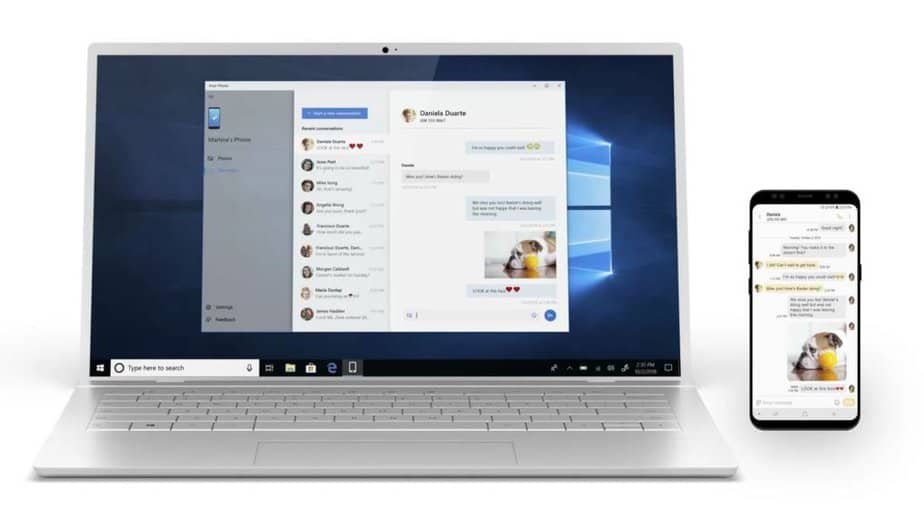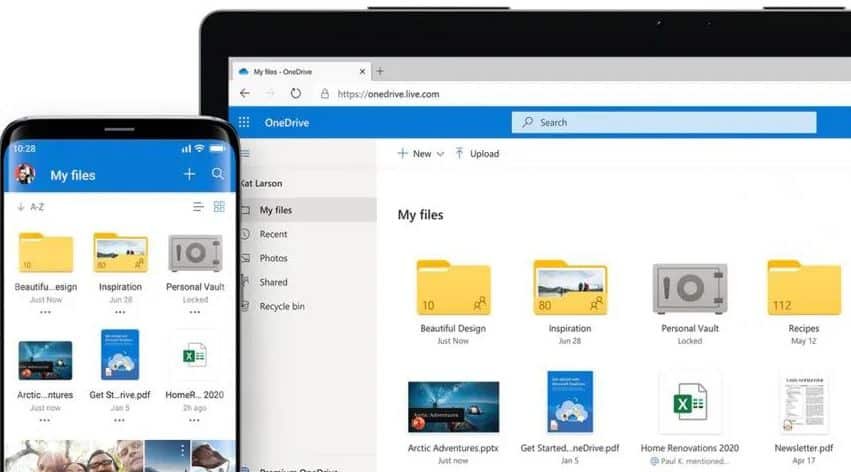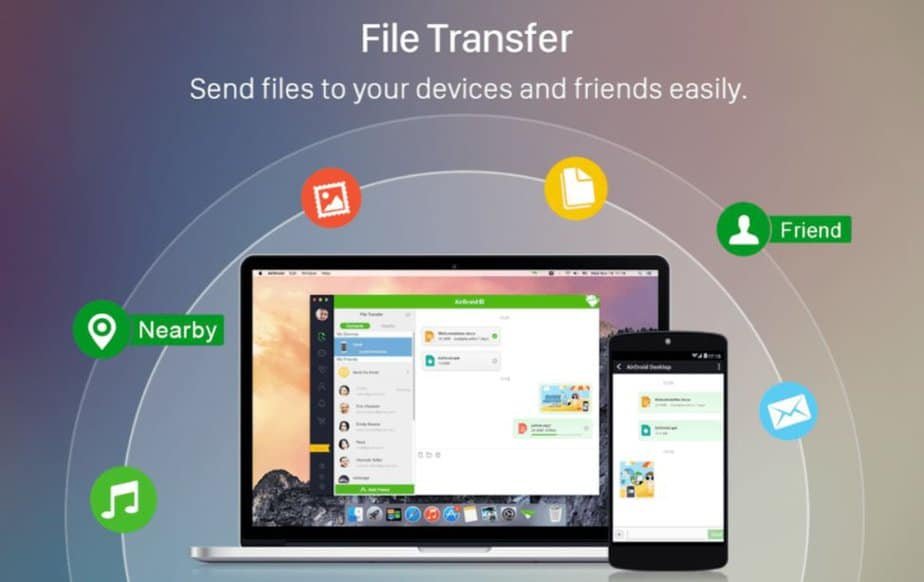The fact that you can have your Android smartphone and your Windows 10 computer synchronized can be really interesting since you can share the files from one to the other without the slightest problem and all wirelessly. We explain how you can do it.
You want your Android files to be ready to be used in Windows 10 and vice versa, in addition to being able to send a file from one to the other without having to remove the cable and connect both devices.
Using cables every day seems old to us, and the wireless world is establishing itself to stay definitively. Good proof of this is the synchronization that occurs between smartphones and computers.
Let’s see how you can share files on both devices in the simplest way possible.
Your Phone
Within Windows, you have an application that Microsoft has developed called Your Phone. That will allow you to access the PC from your Android device and vice versa.
It is a free application pre-installed in Windows 10 since 2018. With it, you will not only be able to access your device but it will also be used to view notifications from the phone on the computer.
To use this application, you have to make sure that the smartphone has an Internet connection, either by WiFi or by data rate, to then perform these steps:
- The first thing you must do is download and install the Your Phone application from the Google Play Store.
- Once this is done, open the app and log in with the Microsoft account you have on the computer.
- On the computer, type Your phone in the taskbar and select the icon that appears in the pop-up window. Log in with your Microsoft account.
- You must be clear that both devices are on the same network.
- When you open the computer application, you will see how the mobile information appears with all its content.
From then on, both computer and smartphone will be synchronized, and you can use them to:
- Share files between both devices and see the photos you have on the mobile phone independently.
- You will see the notifications you have on your mobile on the Windows 10 screen.
- You can also make and receive calls on your computer using the Your Phone application.
OneDrive
Another good solution to share files between Android and Windows is to get an account on OneDrive, Microsoft’s cloud service. You can choose different plans and, as usual, there are free and paid ones.
- OneDrive Basic: for this option, you will not have to pay anything, and you will have 5 GB of storage at our disposal.
- OneDrive Standalone: in this case, the cost will be $2 per month, but you will have 100 GB to interact.
- Microsoft 365 Personal: this subscription is the most complete of all. It gives you 1 TB of storage, in addition to an annual subscription to the Windows Office office suite. It costs $69 a year.
- Microsoft 365 Family: This option also includes the Microsoft Office package and 1 TB of storage per person up to a maximum of 6. It costs $99 per year.
The way to use it is extremely simple. You have to:
- Go to the OneDrive website and subscribe to one of the options you have seen in the previous lines.
- As soon as you have a OneDrive account, you must go to the Google Play Store and download the version for your Android terminal.
- After downloading and installing, you only have to put the same account you have registered on the computer.
- From now on, the general OneDrive folder will be synchronized between both devices so that when one of them puts a file in, it will automatically appear on the other.
As you can see, it is a very fast way to share files between both devices and always have them at hand just in case.
Similar Options
Other similar options that may also be of interest to you because they work the same way are Dropbox and Google Drive, so you can also consider them.
Airdroid
AirDroid is another option if you want to share files between your Android terminal and Windows computer. In this case, it is not a cloud service but an app closer to your phone.
What it does is synchronize your smartphone with the computer to share files via wireless. This is in addition to other functions that are also extremely interesting to consider:
- Files: you can send files from the phone to the computer and vice versa wirelessly and with total comfort. The system is very intuitive and is very well designed. You will only drag from one to another to achieve it.
- Messaging: you will be able to answer those WhatsApp, Telegram messages, or any other messaging application that you have from the computer since it will notify you of all those that arrive.
- Applications: you will be able to uninstall apps from your smartphone and even pass it apk files to install them.
- Search: it has another very interesting option, which is to search for the terminal if you have lost it.
These are some of the most interesting functions of Airdroid, which is an extremely versatile program to perform a good number of options. To make it work, you only have to do the following:
- Create an account on the program’s website, and then download or install the Windows version of the application.
- Then you do the same on your Android phone. You go to the Google Play Store, download, and install.
- For them to be synchronized, both cases must only have the same registration account.
Conclusion
With all the ways that we have shown you, you can send files and synchronize your Android smartphone with your computer in a very easy, simple, and fast way, in addition to not having to use cables again.