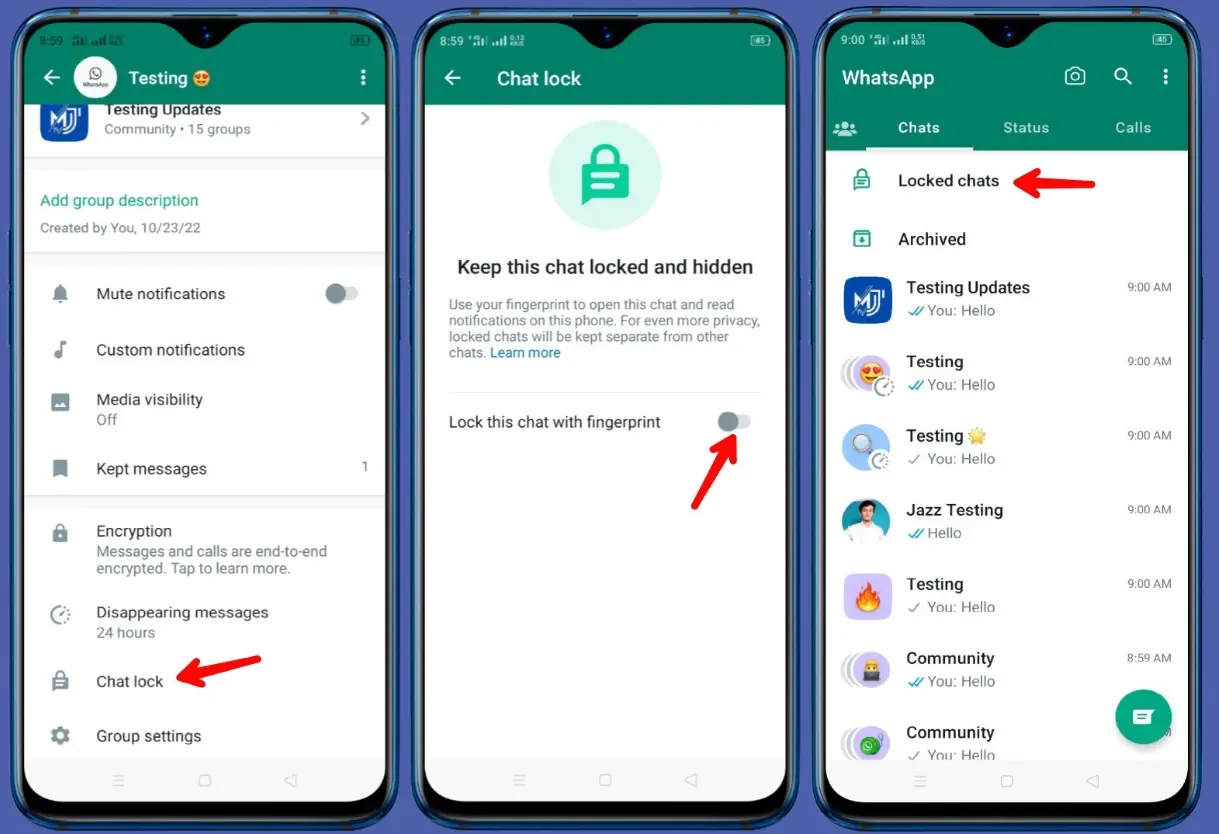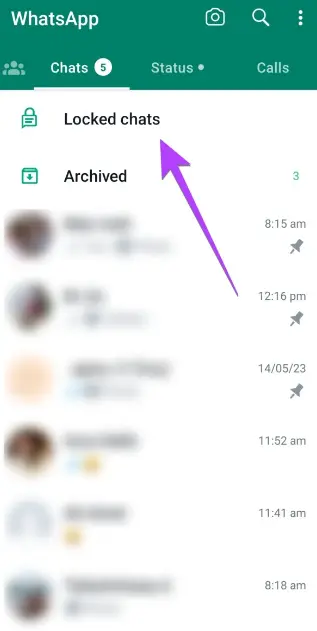WhatsApp’s locked chats feature offers an added layer of privacy and security to your sensitive conversations or those you don’t want on your chats list. If you’re seeking even greater discretion, the ability to hide the WhatsApp Locked Chats folder offers enhanced confidentiality.
However, one annoying thing about this feature is the fact that the locked chat folder still appears on your chats list even after viewing your locked chats. This can be frustrating, especially if you prefer more privacy to your locked chats. In this post, we’ll provide a brief guide on how to lock your WhatsApp chats and hide your locked chats folder.
How to Lock Your WhatsApp Chats
Here is a step-by-step guide on how to lock your WhatsApp chats:
- Open the WhatsApp messaging app on your device.
- Tap on the chat that you want to hide.
- Click on the contact or group name
- Scroll down to “Chat Lock”
- Turn on the “Lock this chat with fingerprint” toggle. Alternatively, set up a passcode or face recognition (for iPhone and iPad users)
How to View Lock Chats on WhatsApp
To view locked chats on WhatsApp, simply go to your chats list and swipe down from the top. The “Locked Chats” folder will appear at the top. Tap on it and scan with your fingerprint or use your Face ID to open the chats.
How to Disable Chat Lock
To remove a chat from the locked chats folder:
- Tap on the “Locked Chats” folder and open it with your fingerprint or Face ID
- Select a chat from the list and tap on the group or contact name
- Scrolled down to “Chat Lock”
- Tap on the green toggle and scan with your fingerprint or use your Face ID
The chat will automatically be removed from your locked chats list and will appear in your normal chats list.
How to Hide WhatsApp Locked Chats Folder
Currently, there is no option to hide the “Locked Chats” folder from your WhatsApp chats list immediately after you open it. However, the folder automatically disappears a few hours after opening it.
You can limit access to the folder or open it hours before the time you wish to keep it out of your chats list. This folder usually takes 30 minutes to an hour to automatically disappear from your chats list after opening.