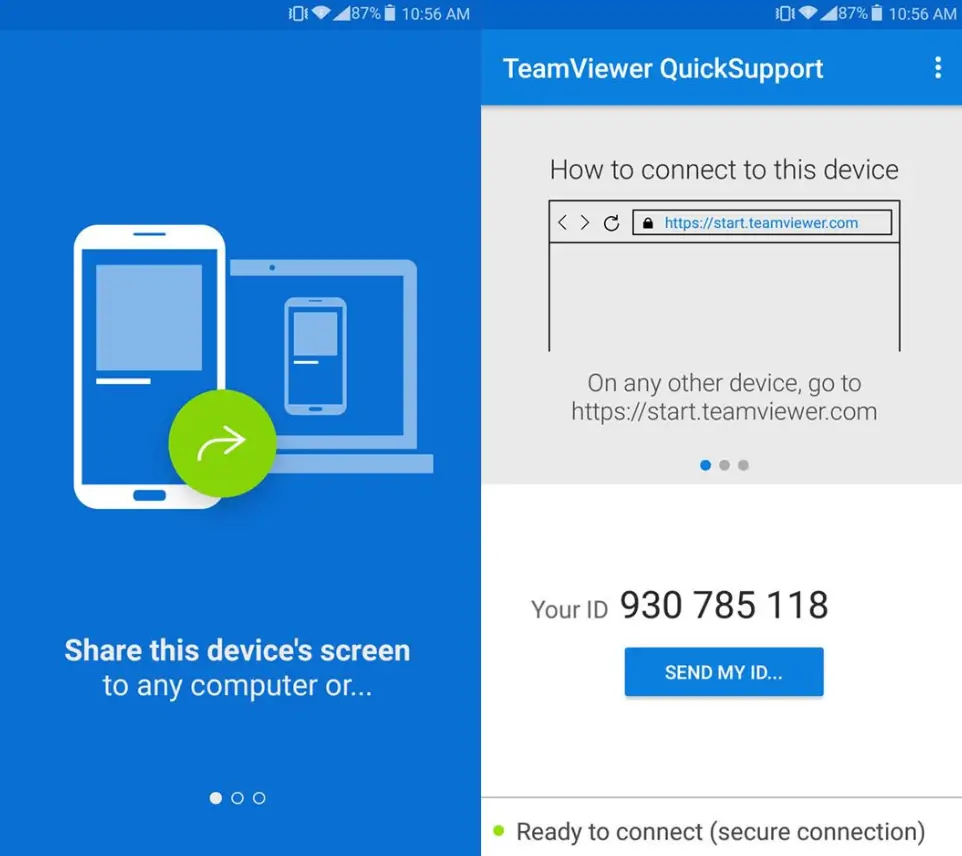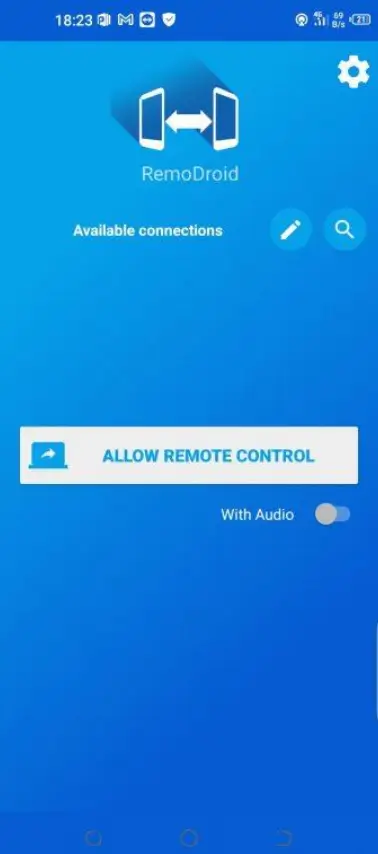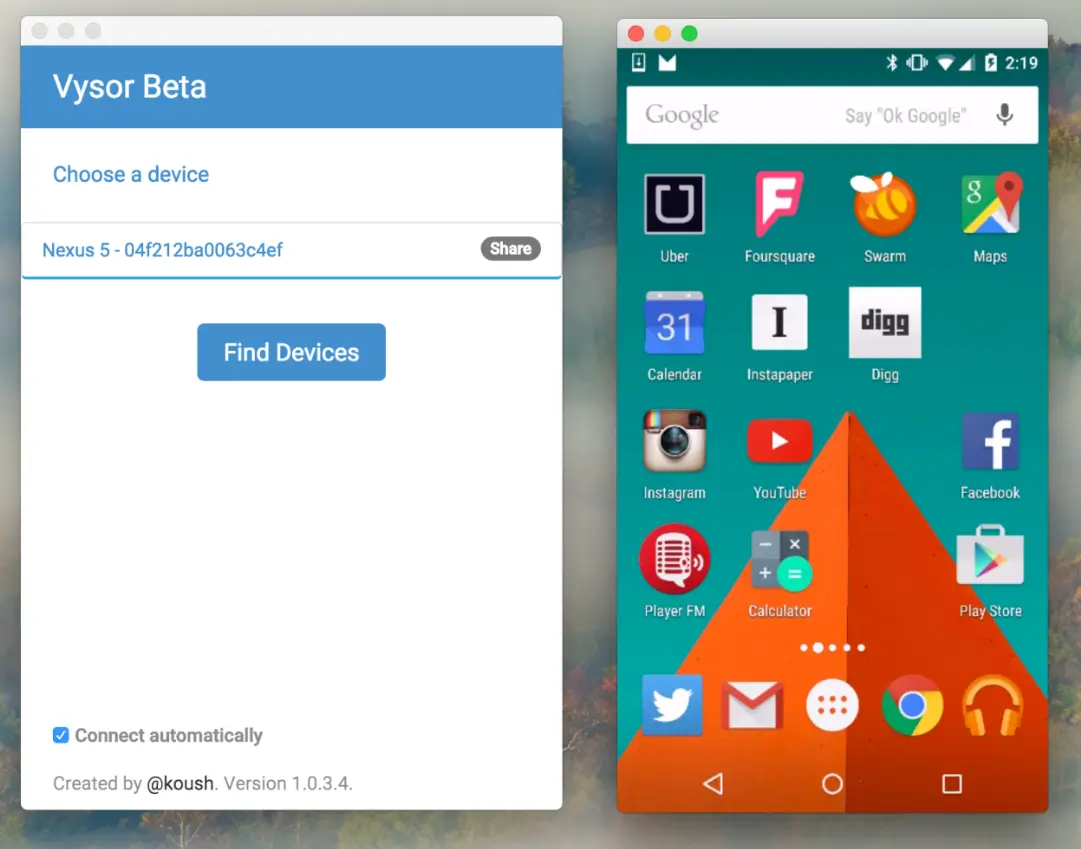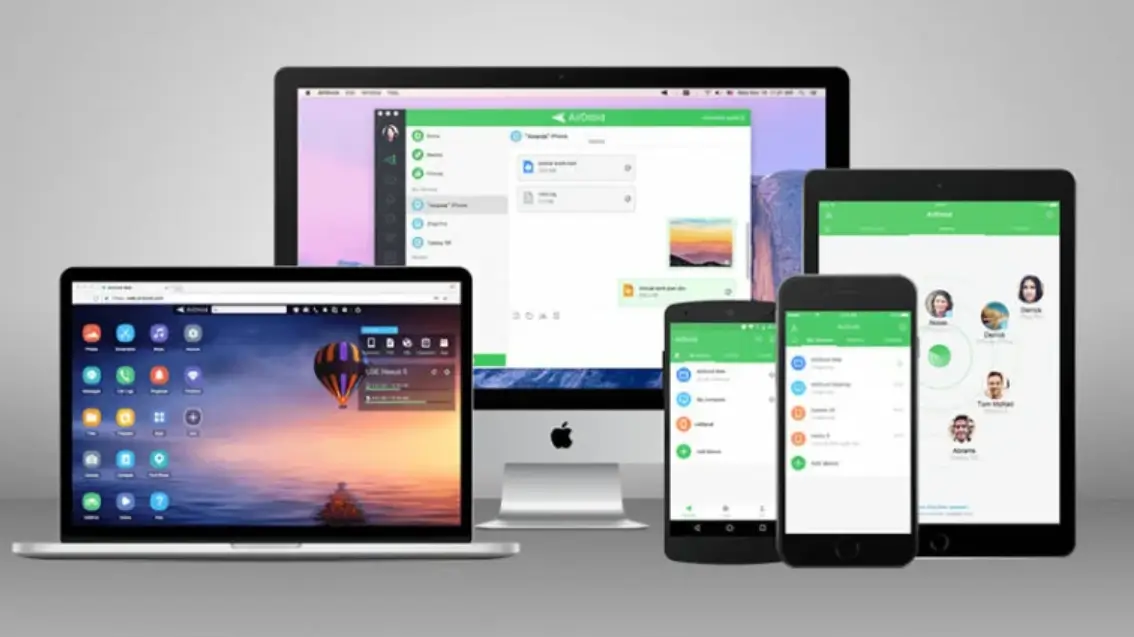Remote access to an Android phone is necessary to control a smartphone based on the Android operating system from a distance. Communication is carried out via a wireless connection or cable. For example, if a smartphone is charging. you can use it by controlling it through another device. Also, through remote access, you can determine the location of a lost phone or erase/block data.
Top Reasons to Use Remote Access
- To protect against theft. If your phone is stolen, you need to block it.
- Data exchange. You can use the phone as a file archive, where the connection is made using an FTP connection.
- To help another person. You can connect to a smartphone via remote access and show what a person is doing wrong.
- To control a smartphone through a computer.
Remote access “Android” using a Google account
At the moment, the most common way to manage your Android phone is by using your Google account.
With a Google account, you can control your smartphone both through a computer and through another smartphone or tablet. The process of controlling the device using this method is simple and convenient: no need to use special applications.
So, to control your phone through a Google account using a computer, you need to follow this link and log in to your Google account (directly from a PC).
In the event that your computer is already connected to the account, then a window will appear on the computer screen, where the phone model and location will be indicated. The blocking, clearing, and dialing functions will also be available to you.
Controlling an Android phone with another phone
To successfully manage your smartphone through another phone, you need to install a third-party application. Let’s look at the most typical applications for controlling a smartphone from a distance through another smartphone.
TeamViewer
The most popular is TeamViewer known to many PC users. Yes, there is a smartphone version of this program. It is quite easy to use, and installation does not take much time.
First, install the application on your smartphone.
The next step will be similar actions on the smartphone that you want to control. That is, download TeamViewer on the phone you want to access remotely.
Next, launch TeamViewer on your smartphone.
Then you need to enter the ID of the phone you want to manage in the “Partner ID” field. Then click – “Remote Access”. Everything is the same as in the computer version of the program.
You can now accept the connection on the monitored phone.
RemoDroid
The second most popular application to access your phone remotely is RemoDroid.
There is only one difficult moment. Root rights are required to use this application. You can root your device in any way. Root rights must be, both on the main smartphone and on the controlled one.
- First, you need to install RemoDroid on the main phone.
- Next, install RemoDroid on the phone you want to monitor.
- Launch the application on the controlled smartphone.
You need to do the following: click on ALLOW REMOTE CONTROL (Allow remote access), then the device discovery mode will automatically turn on.
Then go to the application on the main phone.
After launching the application, click the CONNECT TO PARTNER button. Next, the controlled phone will be highlighted in the list that opens, click CONNECT.
Then simply accept the connection on the monitored smartphone.
Remote access to a phone via PC
In some cases, computer control is more convenient than using a phone.
In the event that the phone is not far from the computer, then you can connect using a cable or via Bluetooth. If the phone is far from the computer, then you can access the phone only via the Internet. In all cases, it is necessary to use special applications or services. Let’s take a look at them.
Vysor
Vysor is a Google Chrome application. After installing the application from the Chrome store, you can launch it through the application panel by activating it with the “Applications” button on the bookmarks bar. In the event that there is no “Applications” button, then you need to connect it. To do this, right-click anywhere on the bookmarks bar and activate the option “Show the “Services” button”.
First, before launching the application, you need to connect the USB cable, and then in the USB connection menu, you need to activate the “USB Debugging (ADB)” button on your smartphone. This feature can also be enabled in the phone settings – “For Developers”.
As soon as you launch the application, you need to click on “Find Devices” in the window that appears. Next, you need to select your phone from the list of devices by clicking the “Select” button.
After all these actions, the desktop of the phone should appear on the PC screen. Everything! You can start controlling your smartphone through a computer.
The main version of Vysor is available for download for free. A paid version is required to unlock additional features. The paid version has the following features:
– choice of resolution and bitrate;
– full-screen mode;
— fixing on top of other windows;
– file transfer by simple movement:
– wireless connection.
AirDroid
Now consider the equally well-known application for controlling a smartphone using a computer under the beautiful name AirDroid.
AirDroid is a full-fledged service used to control a smartphone through a computer. The connection between a smartphone and a computer is carried out here via the Internet or cable. There is both a separate application and an online service with a web interface. If you use the application, then the connection is possible both via the Internet and via cable. It is also possible to connect via Bluetooth. If you want to use the online service, the connection is possible only via the Internet.
Using an intuitive interface, you can manage your smartphone settings, manage files, reply to messages, receive and send SMS, edit contacts, and much more.
The basic version with basic features is absolutely free. For a version with additional features, you will have to pay. Some of the additional features are:
– increased size of transferred files;
– more devices connected to one account;
– the ability to control the phone’s camera;
– search for a phone.
To use AirDroid, you will need to register in the system, then log in to your smartphone and computer.
When connecting for the first time on the phone, you need to confirm access to the system in the window that appears.