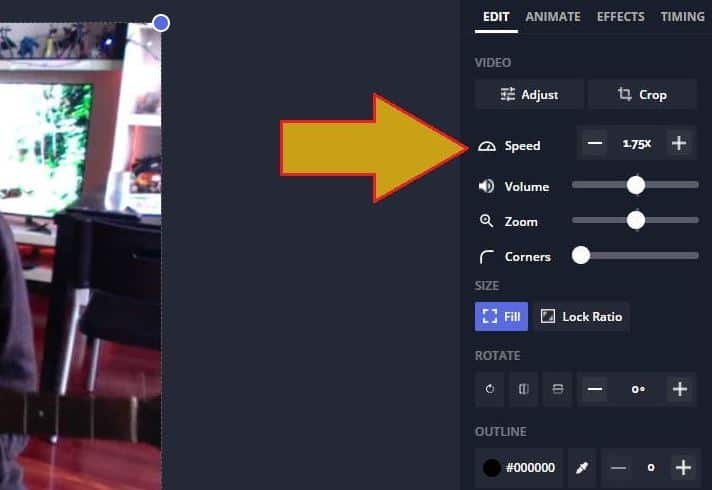When you want to show a process that lasts several hours and compress it in a few minutes, you need a tool to speed up the video. For this, you can use professional video editors such as those from Adobe or Sony Vegas. Normally, if all you need is to change the speed of the video and little else, you can manage perfectly with an online tool.
The good thing about online video editors is that you can find free options on the Internet, and they come in handy for those videos that do not need extensive editing or post-production work.
In the case that concerns us today, we will use the Kapwing video editor. It is not necessary to install anything since it works from the browser.
How to speed up a video step by step
The good thing about Kapwing is that it has a very intuitive interface, so editing tasks only take us less than a minute.
- Open your browser and enter the Kapwing video editor.
- Select or drag the video you want to edit. You can also add videos from a URL, Google Drive, or Google Photos.
- Once the video is uploaded, go to the editing panel on the right. Modify the variable “Speed” and click on “+” to speed up the video. The application allows multiplying the speed up to a maximum of 4 times.
Thus, if you have a video that lasts an hour, it will be played at an accelerated speed and will last only 15 minutes. If you use a video that lasts 10 minutes, it will be played in 2 and a half minutes. Kapwing also allows you to increase the speed with other factors such as 1.25x, 1.5x, 1.75x, and 2x.
- Next, check the “Volume” tab as well, as you may want to mute the video, so you don’t hear accelerated voices or similar effects.
- Finally, click on “Export Video.”
- Now the editor will process the video, and when it is ready, you will only have to click on the “Download” button to download it to your device.
Although Kapwing is a very complete and functional editor, the free version also has its limitations. On the one hand, the already edited video can only have a maximum duration of 7 minutes. In addition, a watermark will also be included, although we can remove it simply by logging in with a Facebook or Google account before downloading.
Slow down a video that easy
As you can imagine by now if what you want is to slow down a video so that it goes in slow motion, the process is practically identical:
- Upload the video in Kapwing as we indicated a few paragraphs above.
- In the editing panel on the right, modify the variable “Speed” and apply a value between 0.25x (4 times slower) and 0.75x (which is 3/4 of its normal speed).
- Click on the “Export Video” button that you will see in the upper area of the editor.
- After processing the video, click on “Download” to download the video.
Other free editors to speed up and slow down online videos
After having tried several editors, Kapwing is the one that I liked the most since it has an interface that closely resembles a desktop editor. It has limited functionalities, although it includes all the basics (tracks, layers, images, text…), which is great if you want to do some more editing apart from changing the speed of the video.
In any case, here are a couple of online tools. Both are free and have a very similar level of functionality.
Clideo
Excellent editor to change the speed of a video. You have to load the video and select the degree of acceleration or slowdown you want to apply. It allows to export the video in different formats (MOV, AVI, FLV, and others) and mute the audio. | Visit the Clideo editor
EZGIF
Although its interface is not very attractive, it does its job effectively and directly. Upload the video, enter the acceleration factor in the “Multiplier” field and download the video. Like Clideo, it allows you to remove the sound and choose the output format. | Visit the EZGIF editor