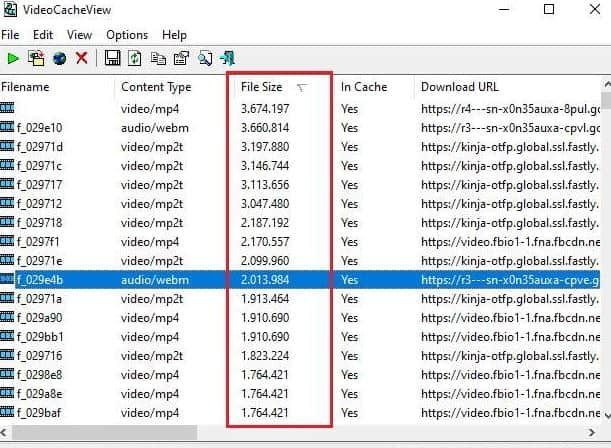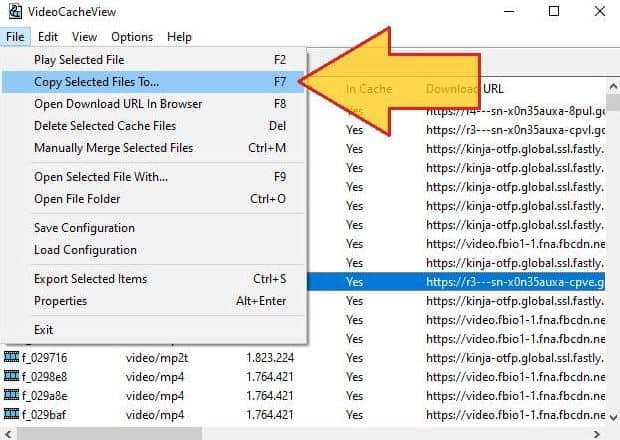When you click on “play” and play a video on your Internet browser -whether Chrome, Firefox, Opera, or any other, the video will automatically be downloaded into the cache locally. This means that you will have a copy of the video inside the temporary files folder of the browser. And without knowing it!
Exactly! Just play a video for the browser to store a copy of it. It is important to mention that only what you have played or loaded in the video buffer is saved. If the video lasts 10 minutes and you play 5 minutes, only a copy of those 5 minutes will be saved. Likewise, if you play the entire video, the cached copy will also be complete.
What is cache and why is the browser saving videos without my permission?
Cache memory is an essential component in the world of computing. Playing a video, viewing a web page, or listening to a song in the browser requires a significant download of data from the internet. Imagine that your browser had to re-download all that information every time you want to access it again!
To make browsing faster, what the browser does is save a temporary copy of all the resources you see on the screen. These resources are stored in a local folder on your device. Thus, if we want to reload that page, listen to that song or watch that video, the browser will load that local copy previously saved in the cache. In this way, the navigation will be much faster. The data consumption will also be infinitely lower. All are advantages!
How to download videos from browser cache (Chrome, Firefox, Edge, Opera)
Most of the videos that we see on the web pages, social networks, and other platforms that we visit, usually don’t have a “Download” button. Therefore, why don’t you access the browser’s cache and take the video stored there?
The thing is not so simple, since all the files that are saved in the cache are stored without an extension and with a temporary name. This makes them very difficult to identify. If you enter the browser’s cache folder you will only see hundreds of files that are indistinguishable from each other beyond their weight in kilobytes or megabytes. Where is my video?
To solve it the simplest thing is to use a tool like VideoCacheView. It is a free freeware program for Windows that scans the entire cache of Google Chrome, Firefox, Opera, and Internet Explorer/Edge and locates all the videos stored there. If the video that interests you is in the browser’s cache, you can extract it and save it in another folder to play it offline whenever you want.
- Download VideoCacheView from its official website.
- It is a program that does not require installation. To use the tool, simply unzip the ZIP you just downloaded and run the file “VideoCacheView.exe”.
- The application will automatically begin to scan the cache of the browsers that you have installed. After a few seconds, it will show a list with all the videos detected.
- Go to the “File Size” column and click to organize the videos by size. Pay particular attention to larger videos (the rest are likely to be thumbnails, ads, and other media).
Locating the Video
Next, try to locate your video by looking at the “Last Accessed Date” fields and the browser from where you originally played it (“Browser” field).
- Select the video by clicking on it. If you do not know what your video can be, we recommend that you select several videos and review them one by one later.
- Once the video is selected go to “File” and click on ” Copy Selected Files To“.
- Finally, select the folder where you want to save the video and click on the “OK” button.
Now simply go to the folder in question. There, you will find the exported video or videos from the browser cache.
How to download videos from cache on Android
I have been checking the Google Play Store and I have not found any tool similar to VideCacheView that allows you to export the videos stored in the Android cache. However, you can use alternatives such as the well-known “video downloaders”.
Its operation is very direct:
- Look for the video on the internet or paste the URL of the video.
- Play it and click on the download button to save a local copy on your Android.
Here are two of the most popular and best-rated online video downloaders by the Google Play community: