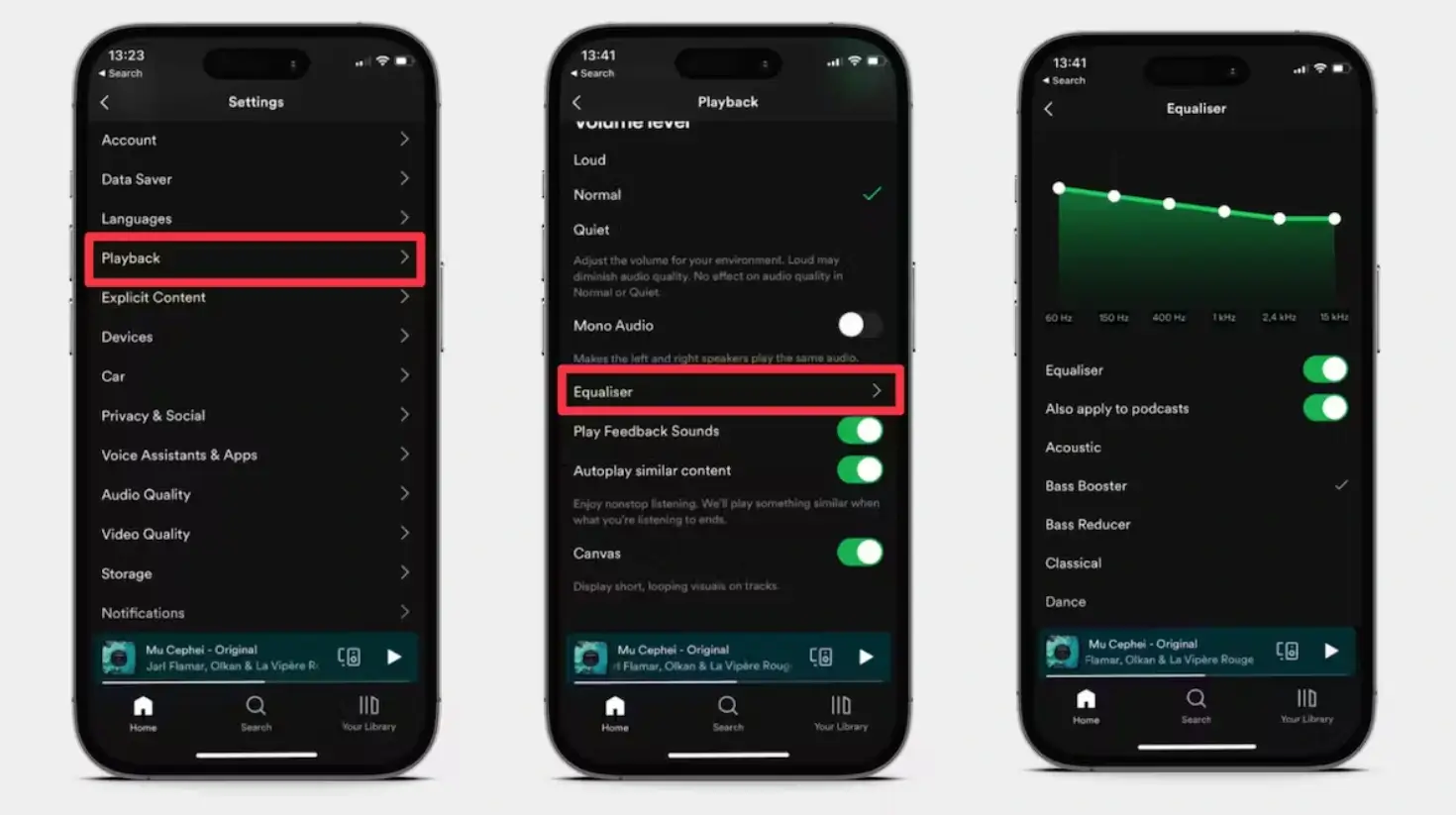Are you tired of listening to your favorite songs on Spotify and feeling like something is missing? Do you want to enhance your music experience and make it sound even better, especially when using your AirPods? Well, look no further! In this article, we’ll look at the best Spotify equalizer settings for airpods to optimize your listening experience.
What is an Equalizer?
Before we get started, let’s take a moment to understand what an equalizer is and how it works. An equalizer is a tool that allows you to adjust the levels of different frequencies in your music.
By manipulating these frequencies, you can enhance or reduce certain elements of the sound, such as bass, treble, or mid-range tones. This customization gives you the power to tailor the music to your personal preferences and the capabilities of your audio devices, such as your AirPods.
Best Spotify Equalizer Settings for AirPods
1. Bass Boost
If you love deep, booming bass, this setting is for you. It enhances the low-frequency range, giving your music a powerful and thumping bassline. To enable this setting:
- Go to the Spotify app
- Tap on the “Home” tab
- Then tap on the “Settings” gear icon
- Scroll down to “Playback” and select “Equalizer“
- From there, choose the “Bass Boost” preset, and you’re good to go
You can raise the sliders on the far left (60 Hz or 150 Hz) to boost the lows and slightly decrease the slider on the far right (14 kHz) to reduce the highs
2. Vocal Booster
If you enjoy singing along to your favorite tunes, this setting will make the vocals stand out more. It accentuates the mid-range frequencies, making the lyrics clearer and more prominent. To access this setting, follow the same steps as above, but this time select the “Vocal Booster” preset from the equalizer menu.
3. Acoustic
If you’re a fan of acoustic music or want a more natural sound, this setting is perfect for you. It emphasizes the mid-range and high-frequency tones, providing a warm and authentic acoustic experience. To activate this setting, follow the previous steps, but choose the “Acoustic” preset instead.
4. Pop
If you enjoy catchy melodies and want your music to sound vibrant and energetic, try the “Pop” preset. This equalizer setting boosts the high-frequency range, resulting in a brighter and more lively sound. Find this preset in the equalizer menu by following the steps mentioned earlier.
5. Customization
If none of the presets suit your preferences, don’t worry! Spotify also allows you to customize the equalizer settings manually. Go to the equalizer menu and tap on “Custom.” From there, you can adjust the sliders to boost or reduce specific frequencies according to your liking. Experiment with different combinations until you find the perfect balance for your AirPods.
Remember, the best equalizer settings for your AirPods may vary depending on your personal taste, the type of music you listen to, and the quality of your audio files. It’s always a good idea to test different presets and settings to find what works best for you.
Additionally, keep in mind that equalizer settings may not have a significant impact on the sound quality if you’re streaming music at a low bitrate. To ensure the best audio experience, consider streaming your music at a higher quality, such as Spotify’s “Very High” streaming setting.
The video below takes you through the best Spotify equalizer settings for AirPods:
Conclusion
The best Spotify equalizer settings for your AirPods can greatly enhance your music experience. Whether you’re a bass lover, a fan of clear vocals, or prefer a more natural sound, Spotify provides a range of presets and customization options to suit your preferences. So, why not take a few minutes to explore the equalizer settings and unlock the full potential of your favorite songs?
RELATED: Spotify: How to Enable Offline Playback on Apple Watch