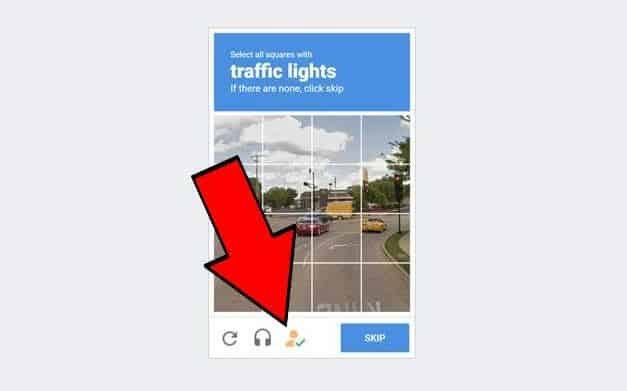The Internet is full of bots and automatisms that do such nasty things. One of the retaining walls of this type of practice is the CAPTCHA. Those messages where you have to select cars, dogs, traffic signs, etc. They appear in a series of images to be able to move on. Is there a way to skip or resolve these CAPTCHAs automatically? Of course!
How to resolve CAPTCHAs automatically from Chrome
If you use the Chrome browser, it is likely that at some point, you have made use of the famous extensions for Chrome. They are small add-ons you can install in the browser to perform certain functions or add new features. All extensions for Chrome are free and can be installed directly from the Chrome Web Store.
If you don’t want to waste time solving CAPTCHAs, one of the most popular solutions is to install the Buster extension for Chrome. Buster is an extension that takes care of automatically solving CAPTCHAs for us. It does not always work, although it has been on the market for 3 years offering very good results.
The Procedure:
- Install the Buster extension from the Chrome Web Store by clicking on the “Add to Chrome” button.
- Enter a page where there is a verification captcha. You will see the Buster icon activate at the top of the browser. Click on the icon, go to “You can read and change site data,” and select “By clicking on the extension.” Note: Don’t worry. This will only have to be done the first time, and then this option will be activated by default.
- When the CAPTCHA window opens, you will see that a new person-shaped icon now appears (it’s the Buster logo). Click on it to resolve the CAPTCHA automatically.
As we said, Buster works reasonably well with CAPTCHAs where we have to identify streetlights, traffic signs, vehicles, and the like, although it is not equally effective with all the types of CAPTCHAs that we can find on the Internet.
Another factor to consider is safety. Extensions can be a gateway for malware, and although Buster is a trusted application, the truth is that for it to work, you have to give it permissions to read and modify data from the websites you visit. This is a very delicate subject. Therefore, it is advisable to have this type of extension always monitored.
The extensions are designed to work only on the desktop version of Chrome, although we can also use them on Android devices using a little trick.