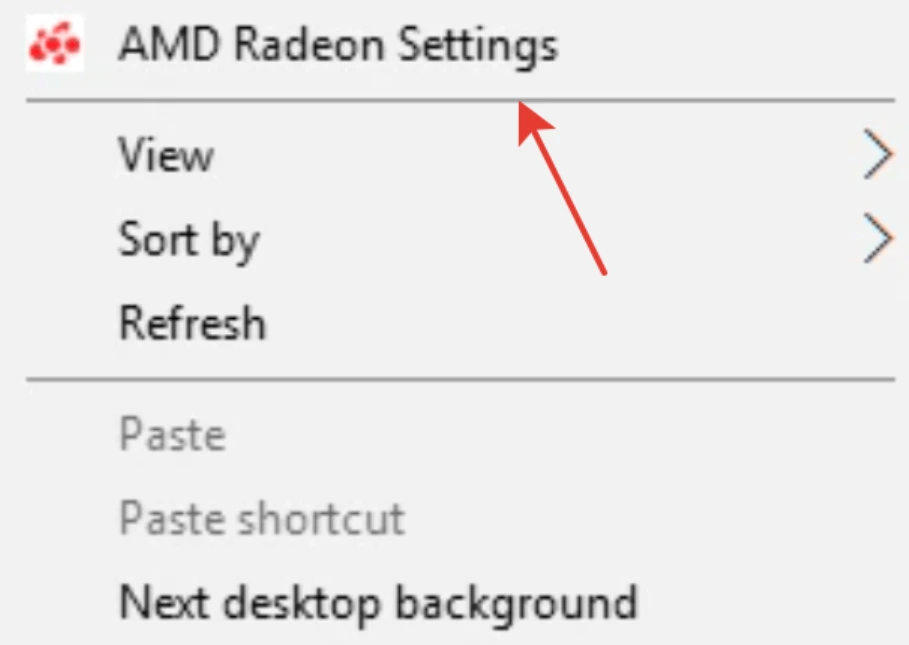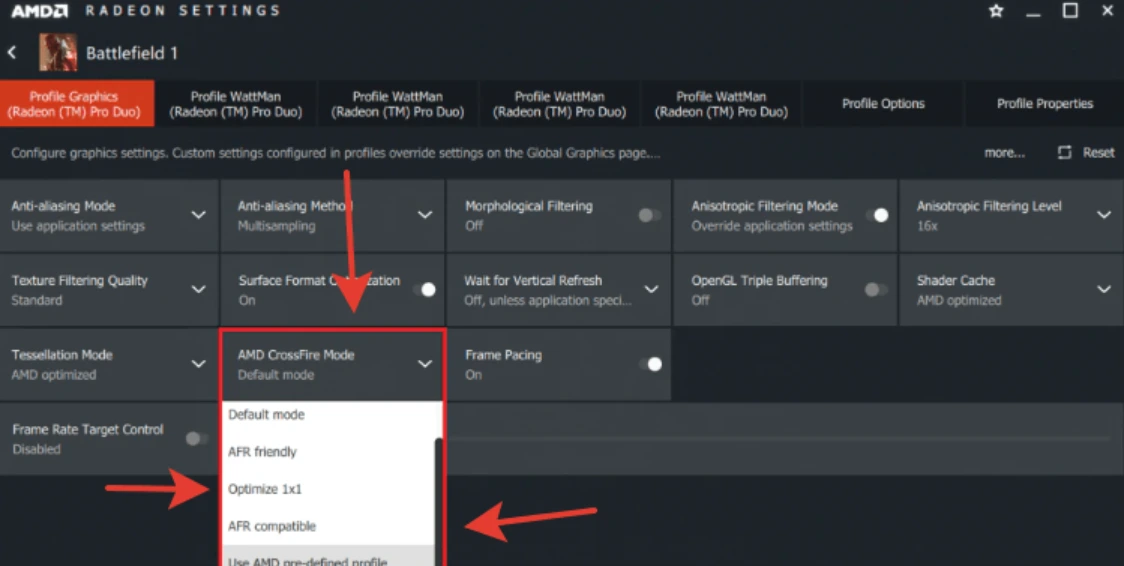AMD Crossfire is a technology that allows you to support multiple GPUs at the same time. What is its feature? What are the operating principles? The benefits? How to set up AMD Crossfire and what problems can there be? We will talk about this and much more in this article.
If you want to properly configure Crossfire, but you do not have time to deal with this technology, contact the specialists.
What is AMD Crossfire?
The technology cannot be called something innovative, but it has many advantages. By itself, the ability to use multiple GPUs on one computer somewhat expands its technical capabilities and characteristics.
At the same time, such a tandem is not “equivalent” in terms of power. That is, although you can connect two identical video cards to a PC, only one of them is considered the main one, the second will be in the wings. It serves, one might say, as an additional storage facility.
This is most noticeable, for example, if you need to connect several monitors at once for one computer. Despite the presence of two GPUs, they will still be connected to the same video card. The second will simply share resources and help keep them running. Otherwise, AMD Crossfire has a lot of advantages, here are some of them.
- Maximum performance. By creating a single system between the software algorithms of the AMD Catalyst suite and the scaling algorithms from AMD CrossFire, a very powerful tool is obtained. With it, any games will be nothing and even the most demanding projects will easily start without lags.
- Maximum detail. Along with power comes quality, and therefore, regardless of whether you are a designer, 3D modeler or gamer, the experience will definitely leave a lot of pleasant impressions.
- Maximum flexibility. The use of the presented technology is completely optional. If initially you have enough power from one video card, then use only it. If you are tired of constantly lowering the settings in games and the system already clearly looks worn out, then supplement it with another video card. The choice will always be on your side.
Setting up AMD Crossfire
Before setting up the system itself, let’s discuss a couple of important nuances regarding the requirements for its operation.
System requirements
- Radeon™ RX Series, Radeon R9, and R7 300 Series GPUs must belong to the same family with the model number.
- For Radeon R9 and R7 200 series, Radeon HD 7000 series, please preview the AMD Crossfire Compatibility Table.
- The operation of the technology puts a rather heavy load on the power supply and therefore makes sure that it can supply the computer with the necessary voltage and provide them with all the components of the PC.
- AMD Crossfire runs on Windows 7, 8.1, 10, and 11. Also, pay attention to individual GPUs and don’t forget to check the compatibility table.
- motherboard requirements. It must have at least two PCI-Express X16. Pay attention to the last designation, because. Just having two video card slots doesn’t mean that both of them have a 16-channel bus.
- It is desirable to have a roomy building with a good ventilation system. If the case itself is small, then it is not at all a fact that two video cards will fit there, and even if this can be done, then great emphasis should be placed on ventilation. The increased temperature will need to be dispersed with powerful coolers.
Installing Radeon Software
Before installing the system itself, you need to organize an environment for it and you can do this through AMD Drivers. Installation is carried out in two variations.
- Automatic detection of installed drivers and installation of missing components. An automatic compatibility check is also performed here, and if everything is fine, the installation will complete successfully.
- Manual selection and installation of drivers using AMD Product Selector.
Before installation, it is recommended to get rid of past AMD drivers, close antivirus and other potentially interfering applications. Next, confirm the license agreement and select the type of installation.
Then everything happens automatically. Wait for the download to finish and either close the installer or reboot the system – in general, follow the instructions from the pop-up notifications.
First of all, connect your GPUs, after which you open the AMD settings already in the computer itself. To open, simply right-click on the desktop and select AMD Radeon Settings.
Go to the “Games” tab and select global settings. We immediately warn you that you should be more selective with them since they affect absolutely all applications that AMD will interact with.
In the global settings themselves, find AMD Crossfire, and turn it on.
We also recommend that you turn on Frame Pacing, which will help evenly distribute frames. This ensures a smooth gaming experience and avoids unnecessary lag.
And one more thing – not all applications have pre-installed instructions for AMD Crossfire. That is, if desired, they must be configured separately. To do this, click “Add”, “Browse” and select the desired application. Then it will appear in the AMD Crossfire interface and you can proceed to set up an individual profile. It is preferable to select the following modes.
Preferred modes
- Use a predefined AMD profile. If it is found, then this will greatly simplify your life, otherwise, return to the previous instructions or select one of the profiles below.
- 1×1 optimization. The application will work with several GPUs at once, but using 1×1 surface optimization.
- Default mode. If the required profile for the application is not found, and you do not want to configure an individual profile, then it will work with only one GPU.
- AFR compatible. When working with multiple graphics cards, resource tracking will also be enabled using alternate frame rendering.
After selecting the mode, you can close the settings and when you open applications, they will be automatically applied.
Now let’s look at what problems can arise when using and configuring AMD Crossfire. First of all, it is important to make sure that your application supports this technology. For example, from the most popular games such a plus can boast:
- Crysis and Warhead
- FEAR 2
- Left 4 Dead
- Team Fortress 2
- Half Life 2 + Episodes
- Counter-Strike Source
- Day of Defeat Source
- Far Cry 2
- Company of Heroes
- Call of Duty 4
- Grand Theft Auto IV
- Assassin’s Creed
- bioshock
- mass effect
- STALKER: Clear Sky
- STALKER: Shadow of Chernobyl
- Tom Clancy’s HAWX
- Enemy Territory: Quake Wars
- America’s Army
- Unreal Tournament III
- world in conflict
- Supreme Commander
- World of Warcraft
- Lost Planet
- Devil May Cry 4
- Fallout 3
- Medal of Honor: Airborne
- timeshift
- World at War
- dead space
- The Elder Scrolls IV: Oblivion
- FEAR: First Encounter Assault Recon
- Black&White 2
- Doom3
- QUAKE 4
- Splinter Cell
- Flight Simulator X: Acceleration
- Battlefield 2
- Call of Juarez
- Colin McRae’s DiRT
- Defense Grid: The Awakening
- Far Cry 1
- Gears of War
- Gothic 3
- Prey
Consider motherboard features
Next, pay attention to the features of your motherboard. Some of them support only one GPU slot by default, and therefore, when a second device is connected, the PC may not see it. For information on how to fix the situation, read the manual for your motherboard.
Another point – after setting up, AMD Crossfire may advise you to swap GPUs. It is worth heeding this recommendation since often the main video card is installed in an additional slot and this prevents it from revealing its power. If you swap the cards in places, then this will significantly improve the performance of the computer.
Also, do not forget that it is important to close all unnecessary applications before starting to turn on AMD Crossfire. If some movie, 3D games or other applications are opened, the system will simply give you an error.