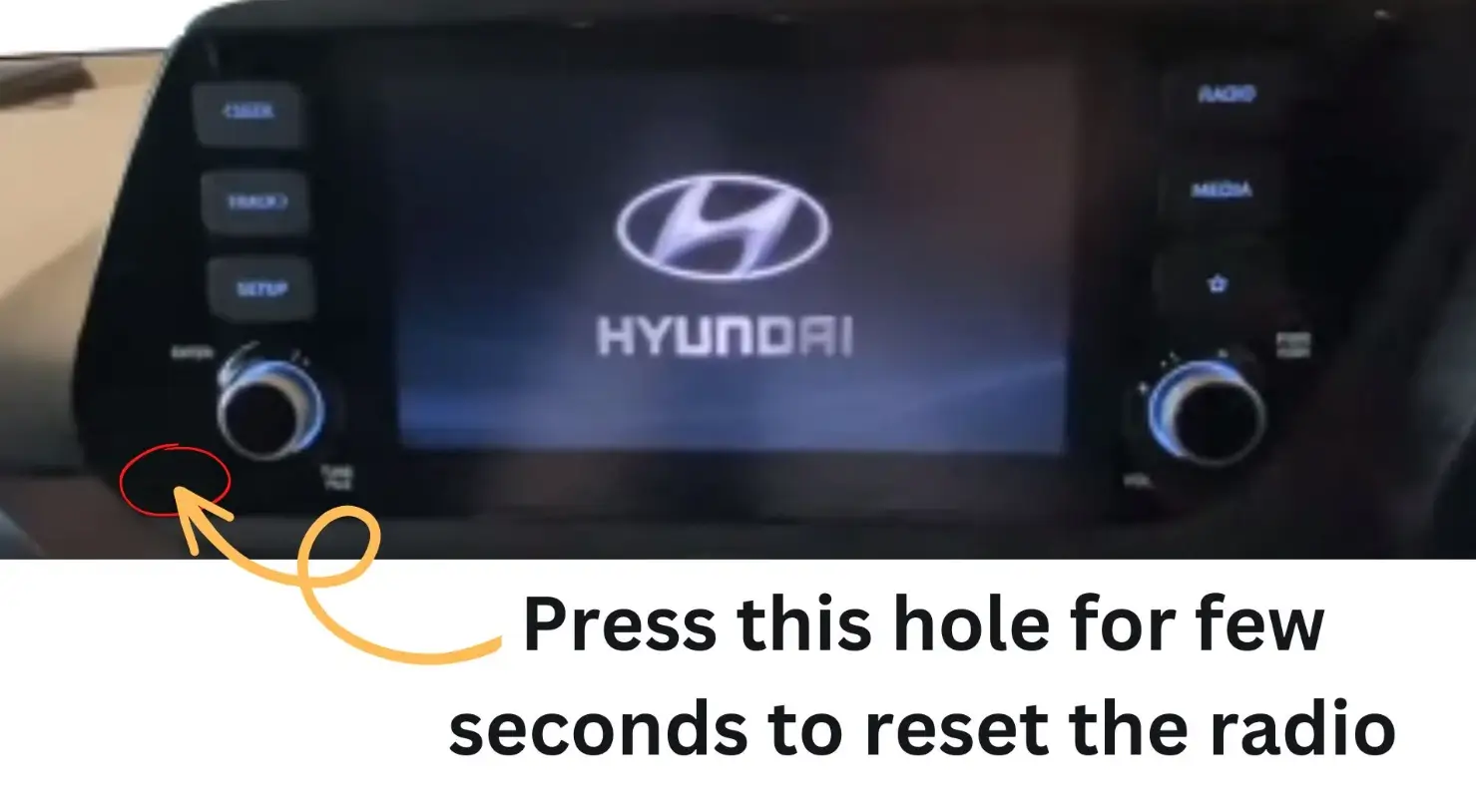In today’s fast-paced world, staying connected on the go has become a necessity. With the integration of Bluetooth technology in vehicles, you can conveniently make hands-free calls, stream music, and access various multimedia features. However, occasionally, Bluetooth connections may encounter glitches or need to be reset for smoother functioning. This article provides a comprehensive step-by-step guide on resetting your Hyundai Bluetooth system.
How to Reset Hyundai Bluetooth
Here’s a step-by-step guide on how to reset Hyundai Bluetooth:
Step 1: Accessing the Bluetooth Settings
To reset your Hyundai Bluetooth, access the Bluetooth settings on your vehicle’s infotainment system. This can typically be done through the touchscreen interface or the physical buttons on your dashboard.
Step 2: Disconnect Existing Devices
Once you are in the Bluetooth settings menu, look for an option that allows you to manage connected devices. It might be labeled as “Paired Devices,” “Connected Devices,” or something similar. Select this option to view a list of already connected devices.
Step 3: Locate and Remove the Problematic Device
Identify the Bluetooth device causing issues or that you wish to reset. Once located, select it from the list and choose the option to remove or forget the device. This step ensures that any corrupted or conflicting settings related to that device are cleared.
You can also factory reset your Bluetooth in some Hyundai models as detailed in the video below:
Step 4: Turn Off Bluetooth
After removing the problematic device, exit the paired devices menu and navigate to the main Bluetooth settings screen. Here, you will find an option to turn off the Bluetooth feature. Select this option to completely disable Bluetooth on your Hyundai.
Step 5: Restart the Infotainment System
To ensure a clean reset, restart your Hyundai’s infotainment system. You can do this by turning off the vehicle’s engine and waiting a few minutes before restarting it. Alternatively, consult your vehicle’s manual for specific instructions on how to restart the infotainment system.
Step 6: Turn On Bluetooth
After restarting the infotainment system, navigate to the Bluetooth settings menu and turn on the Bluetooth feature. This will enable your Hyundai to search for nearby devices and establish a fresh connection.
Step 7: Pair a Device
Now that your Hyundai Bluetooth system is reset, it’s time to pair your desired device. Make sure the device you want to connect is in pairing mode. On your Hyundai’s infotainment system, select “Search for Devices” or “Scan for Devices.” Your Hyundai will then search for nearby Bluetooth devices. Once your desired device appears on the screen, select it to complete the pairing process.
Step 8: Test the Bluetooth Connection
After successfully pairing your device, it is essential to test the Bluetooth connection. Play some audio or make a test call to ensure that the Bluetooth system is functioning correctly. If you encounter any issues, repeat the process or consult your vehicle’s manual for troubleshooting guidance.
How to Reset the Hyundai Infotainment System
To reset the Hyundai infotainment system, you can use the following methods:
- Press and Hold the Audio System Power Button: For 2020-2023 Hyundai systems, press and hold down the audio system power button for at least 10 seconds.
- Use the Reset Button: Press the “RESET” button on the infotainment system. We recommend using a clip or pin to reset the system.
- Reset Pin Hole: Start the engine, locate the reset pinhole around the display (often next to the volume dial), press the hole, hold for several seconds, and then release. The unit will reboot, and the modem will restart.
Conclusion
Resetting your Hyundai Bluetooth system can be a straightforward process if followed step-by-step. You can ensure a fresh and stable connection by accessing the Bluetooth settings, removing problematic devices, turning off and on Bluetooth, and pairing a new device. Remember to test the connection to ensure it is working correctly.
By following this comprehensive guide, you’ll be able to reset your Hyundai Bluetooth effortlessly, allowing you to stay connected and enjoy a seamless driving experience.