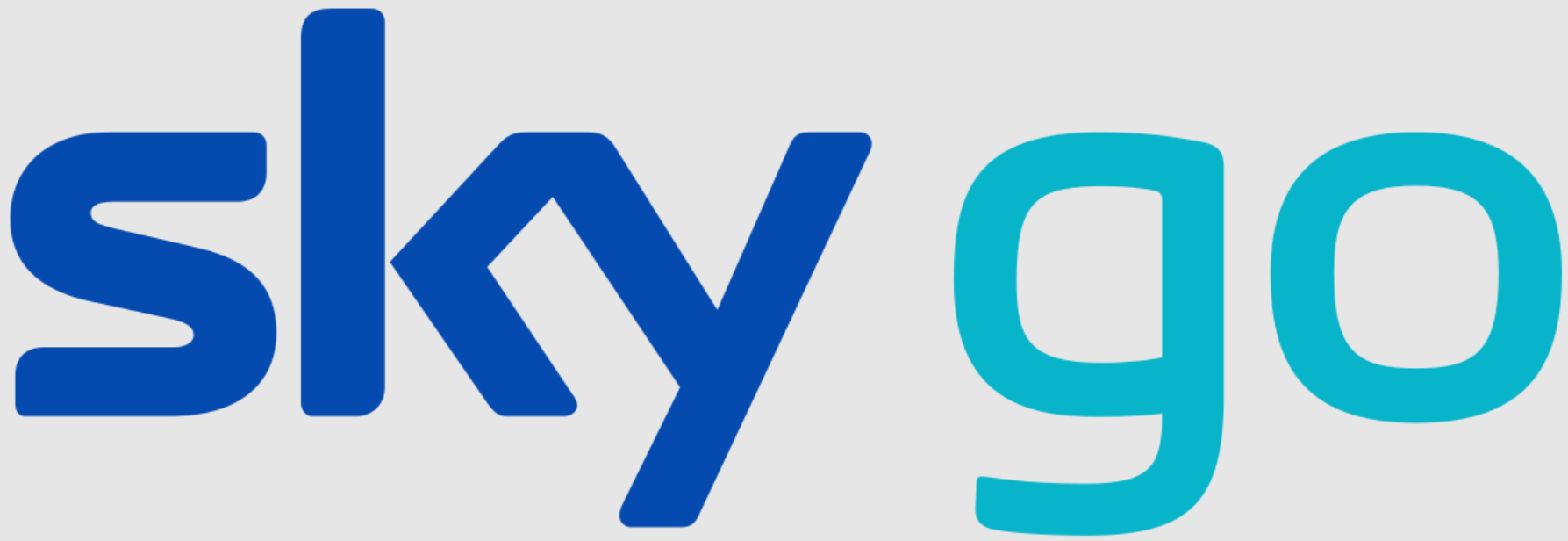Sky Go is the Sky streaming service reserved for subscribers only that allows you to watch countless films and programs in any place and at any time of the day. The App is compatible with various iOS and Android devices, but not on TVs and Smart TVs.
It is therefore not officially possible to watch Sky Go on TV, but we know some tricks that will allow you to do so. If you are interested, please take a few minutes to read this article.
How to watch Sky Go on TV
As just announced, watching Sky Go on TV is not as simple as many may think. The service offers streaming content that can be used by PCs, tablets and smartphones. Unfortunately, of the various compatible devices, your television is not one of them.
Although in the past you could connect Sky Go to the TV with iPhone or smartphone via mirroring, that is, mirroring the screen from other devices to the TV without cables, now this function has been disabled and there is no news that intends to reintroduce it in the short term.
It is also no longer possible to wirelessly share via Windows PC as, as soon as any screen sharing or recording program is activated, the App will immediately block playback.
Since we do not like to remain idle, we have been able to find other methods that allow you to watch Sky Go on TV, even on non-Smart ones.
Devices to watch Sky Go on TV
Here are the devices you can use to watch Sky Go on TV and Smart TV:
- Windows TV Box
- PC
Windows TV Box
One method to overcome the obstacle of blocking Android TV Boxes is trivially bypassed with Windows TV Boxes. In fact, the Sky Go App is able to detect Android devices connected via HDMI cable and block their vision in advance.
So, unless you want to bypass Sky Go’s root and HDMI controls, the simplest method is to buy a Windows TV Box. Windows TV Boxes work in a similar way to PCs, therefore, you may need a keyboard for Smart TV or the set you usually use (including a mouse).
At this point:
- Turn on the TV Box,
- Open Internet Explorer and,
- Download the Sky Go program as you would on your PC.
Complete the procedure and enter your login credentials.
Finally, connect the HDMI cable between the two devices. Using the TV remote control, press the Source or Input button to switch to the source used.
If you notice a gray screen when you first start, try putting the program started in full screen.
PC
The cheapest alternative to watching Sky Go on TV is via your PC. To do this, you will need to equip yourself with a single essential accessory to ensure that your TV can transmit Sky Go: an HDMI cable.
First, you need to download the Sky Go software to your PC directly from the official Sky Go website. Once this is done, enter your Sky Go ID credentials. Plug one end of the HDMI cable into the TV and the other into the PC.
To complete the procedure, turn on your TV. Using the remote control, press the Source or Input button. In this way, you can select the HDMI source to which the PC is connected.
You just have to choose one of the contents within Sky Go and play it from PC to TV. It is important to remember that this procedure allows you to share content within your PC directly to the TV. Therefore, if you want to change programs or go back, you will need to use your computer mouse, not the remote control.
Is it possible to connect Sky Go from the mobile to the TV?
Unfortunately, there is no method to connect Sky Go from mobile to TV. In the past, it was possible thanks to the screen sharing function that allowed you to share Sky Go on TV. This function, to date, is no longer active.
Conclusion
Sky Go is undoubtedly the most popular App for Sky subscribers. Compatibility with various devices (with the exception of TVs of course) makes its use quite accessible, available at any time of the day and from any device.
However, if you need a native App to play Sky content on TV, you could use NOW TV.