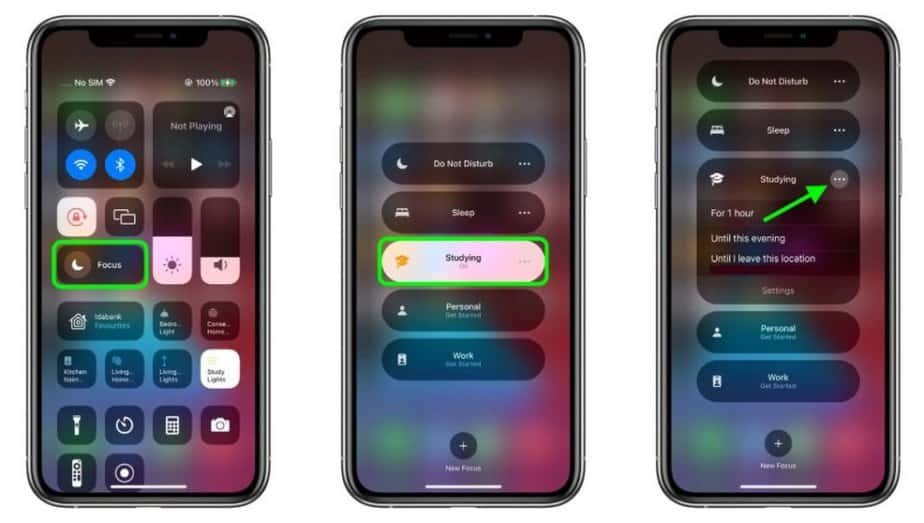With iOS 15 and iPadOS 15, Apple unveiled the Full Immersion function, formerly known as Focus. In essence, it is an enhanced and highly customizable do not disturb mode. In this article, we explain how to use it on iPhone, iPad, but also Apple Watch.
What is Full Immersion?
As already mentioned, with iOS 15 and iPadOS 15, it is possible to activate Full immersion, which allows users to focus on the present and not have distractions, or in any case, choose to limit them. In a nutshell, Full Immersion allows you to create profiles, such as Work, Fun, Personal. For each of these moments, choose which notifications to receive, both limited to contacts and applications. Not only that, it is also possible, for each profile, to choose which home screens to show.
Activate Full Immersion on iPhone and iPad
Considering that on Apple Watch, it is possible to use but not set to full Full Immersion, it is good to first activate it on the iPhone or iPad to make the most of it also on the Apple smartwatch.
So, to activate Full Immersion on iOS or iPadOS, simply go to Settings > Full Immersion. At this point, you can tap on a full immersion option, such as Do Not Disturb, Personal, or Guide, then activate Full immersion.
After choosing a full immersion mode, the user can choose the functioning of this profile. Doing so is very simple, and the operating system will guide the user in the choices to make. For example, you can choose which app notifications to allow in this mode and which notifications to allow, choosing specific people from whom to receive messages and calls.
When configuring a full immersion mode, you will enable urgent notifications from apps so that apps not included in the allowed list can still send notifications marked as Urgent Notifications.
After configuring the mode to your liking, you can also activate it from the Control Center, simply by opening it on the iPhone, iPod touch, or iPad, touching and holding Full immersion, selecting the mode to be activated.
When you set up a full immersion mode, the icon appears in the status bar and lock screen, and your status is automatically displayed in the Messages app. This means that when people try to send a message, they will notice that notifications are muted. They can still send a notification if it’s urgent.
When using Full Immersion on one device, the setting is automatically applied to all Apple devices logged in with the same Apple ID.
Full Immersion on Apple Watch
As already mentioned, although in watchOS 8, it is possible to activate, deactivate, and generally use Full Immersion from the Apple watch, it is not possible to create a new profile, as described above for iOS 15 and iPadOS 15.
What is possible to do from Apple Watch is to activate any full immersion profile already set up on the iPhone or iPad. Furthermore, it is also possible to create customized schedules. You can also choose to share the profile on other devices for each of these. Here’s how to use Full Immersion on Apple Watch.
It is really easy. Just swipe up on the Apple Watch face to view the control center. From here, you will need to click on the half one. After doing this, you can choose the Full Immersion item. From here, activate the mode already set on the iPhone or iPad. You can choose how long to activate it.
Not only that, you can also choose to create schedules to activate the related profile automatically, directly from the wrist. To do this:
- Open Settings on Apple Watch.
- Click on Full Immersion and select the desired profile.
- At this point, click on “ Add new …” and choose the starting times for activating the mode, ending the mode, and the daily repetitions.
After doing this, you will activate this profile daily as scheduled.
It is possible to delete the schedule by opening Settings, Full Immersion, clicking on the newly created program, scrolling down until you click on the Delete item. If you check the enabled item, you will activate the selected and programmed profile on all devices connected with the same account, therefore iPhone and iPad.