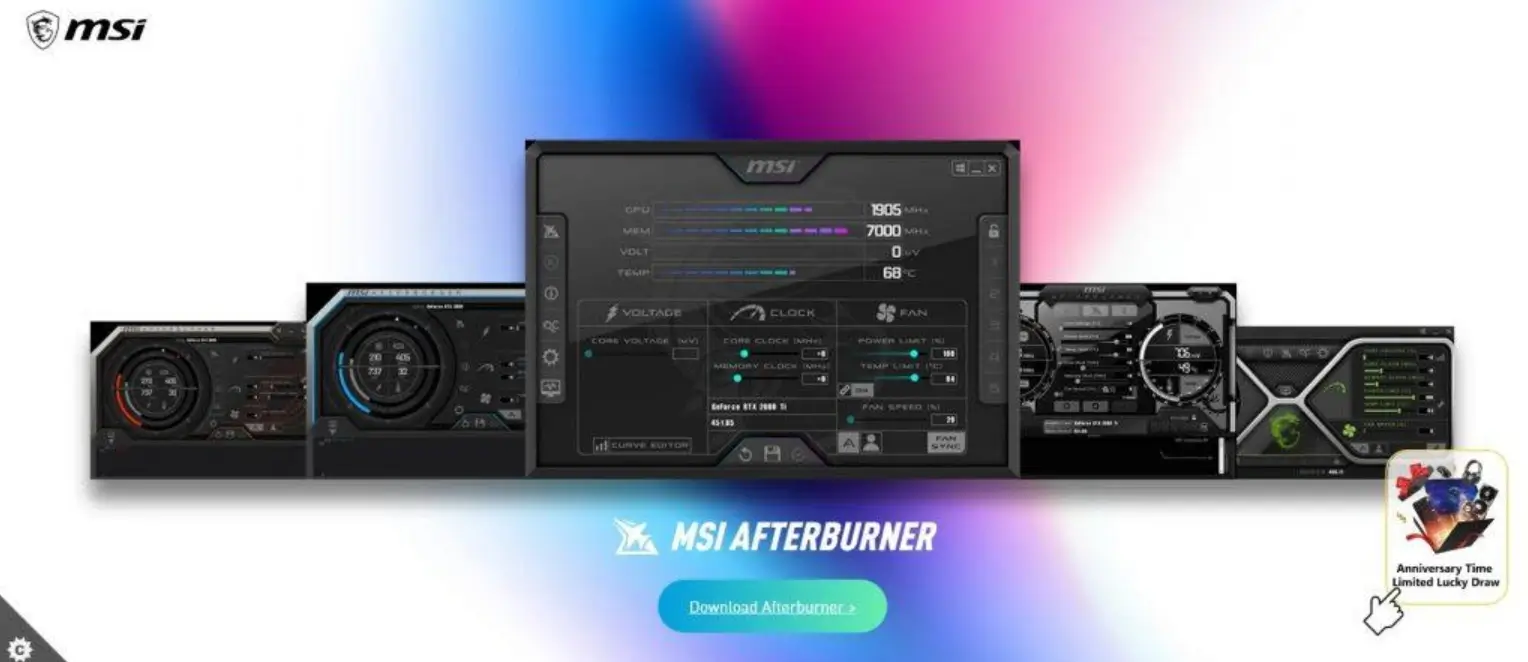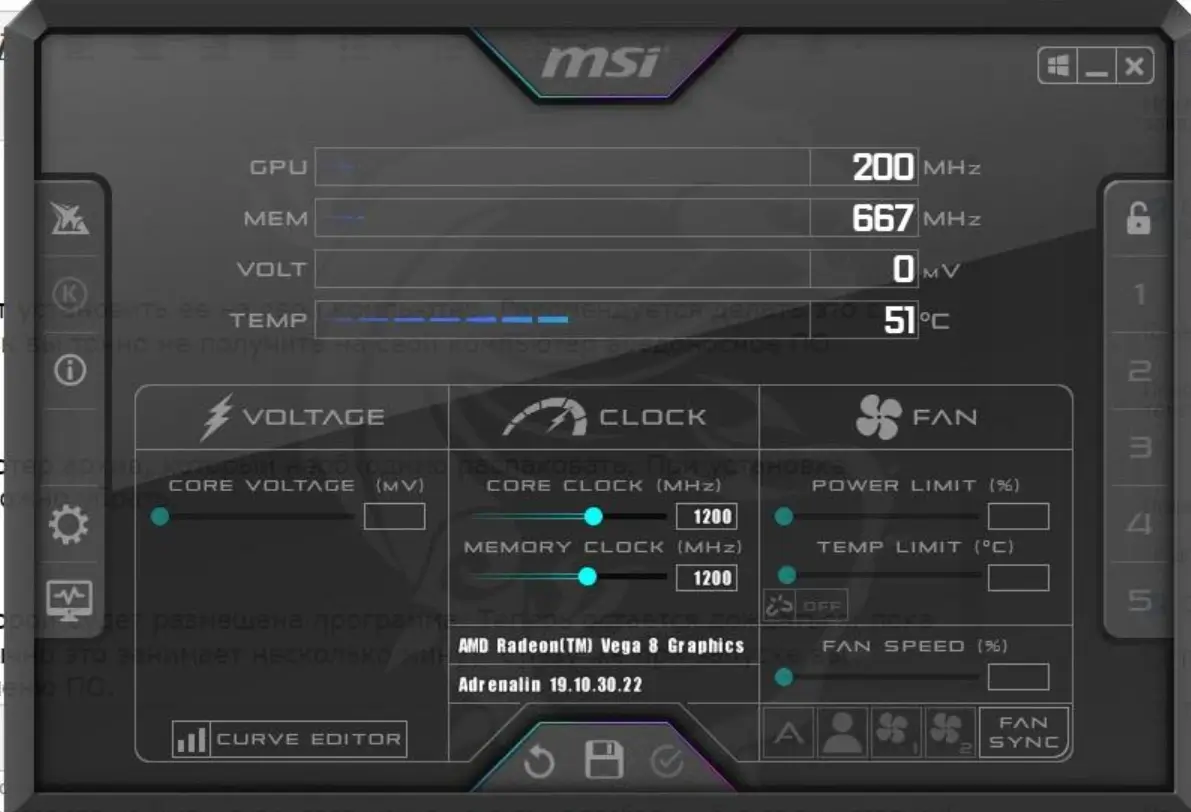Modern video cards tend to get very hot under high load in games. Therefore, many experts recommend undervolting in order to extend the life of the card and possibly increase FPS.
What is undervolting? Many confuse this concept with a decrease in performance (overclocking in the opposite direction). But this is not true. Video card manufacturers are trying to achieve maximum device stability, and for this reason, they set the voltage with some margin. In our case, we will reduce it a little. So undervolting has nothing to do with performance, on the contrary, it happens that it even increases.
Why else should you do this procedure? The increased temperature not only spoils the components but also leads to a decrease in frequencies – throttling, aimed at preventing the video chip from failing from overheating. As a result, you will see FPS drops and lag in some games.
If you want to do undervolting, but do not want to spend time experimenting, use the services of a computer wizard.
How the operation is carried out
The voltage must be reduced gradually. After each small step, you need to check the video card for stability. You need to keep it under load for some time. It is important that the temperature remains normal. There are special programs that allow you to control heat release with high accuracy.
If it fails, the driver will issue a message about resetting to factory settings. In this case, you should go back a step and increase the GPU voltage. It is necessary to carry out thorough testing of the results of the work done. It is also important to check the video card in games. If after all the manipulations you see artifacts on the screen, then increase the voltage by one step. It is desirable that it be at least 0.01 V. For example, you had 1.130, and it became 1.140.
What program should be used? Since the end of the 2000s, MSI Afterburner has gained particular popularity. Many people think that this program is only suitable for overclocking video cards (by core and memory). Often, it is used in the mining of cryptocurrencies. The popularity of the program is largely due to its advanced functionality. In particular, through it, it is possible to monitor the internal indicators of the video card:
- fan speed;
- temperature level;
- voltage.
Please note that MSI Afterburner does not support some cards. When launched, the sliders simply won’t move. In this case, other alternatives should be used. Fortunately, there are now a large number of free and easy-to-use programs.
Also, some users experience utility freezes when adjusting power consumption. You will see a driver error message. The operation itself cannot harm the card and other components.
How to work with the program
You must first install it on your computer. It is recommended to do it from the official MSI website.
Immediately upon startup, you will see the main operating menu of the software. It is quite simple and can be quickly understood.
If you have several video cards, then you should select the appropriate one in the menu in the center. This must be done if you have a “farm” for mining cryptocurrencies.
The Core Voltage (mV) slider is responsible for the power consumption of the card. With it, you can adjust this indicator. The lower the slider, the lower the power consumption.
Below you will see the item Curve Editor. After clicking on it, the frequency/voltage curve editor will open in front of you. It will be useful to you in the future. Voltage is at the bottom and frequency is at the top.
First, you need to unscrew the Temp Limit slider to the maximum. This should be done so that the video card does not reduce the frequencies when the temperature rises.
Next, you need to enable the high-res benchmark in order to download the card. In this case, Unigine Heaven 4.0 is used. This is done to identify the operating frequency of the model, as well as the voltage set for it by the manufacturer. It is displayed in the column opposite the “Volt” item. You need to remember this number.
You will also see to what temperature the video card is heated. Without closing the benchmark, you should press the combination Ctrl + F. After that, the frequency curve will open in front of you.
Frequency Curve
Here, you should find the starting point, which was obtained under load. Next, you should equalize the voltage under it. This will lock these metrics so that they don’t increase while apps are running.
Next, switch to the lower points. Pull them up one at a time, and also simultaneously monitor the benchmark. If it starts to slow down or closes completely, then this will be evidence of too high voltage. You need to return 1 or even 2 previous points back. So you set the voltage, which will ensure the stable operation of the video card.
You can also work with the fan settings. This will lower the temperature of the video card by a few more degrees. Next, you need to save your profile. To do this, click on the floppy disk icon.
Do not forget to check the box in the settings so that the saved profile is automatically activated along with the system. Otherwise, all the work done will be meaningless. You can run the program automatically in a minimized state.
After setting up, be sure to click on the Windows icon in the upper right corner of the utility. Now all your settings will be automatically activated when you turn on your computer. If you do not save the profile, then all the data will have to be entered again.
Recommendations
Start testing by ensuring good airflow for the video card. The program under consideration allows flexible configuration of the cooler. For example, at low temperatures, it can be completely turned off, and when heated to 100 degrees, it can work at 100%. To adjust, go to the settings and select the “Cooler” tab. Here is the item “Enable programmatic user mode”. Focus on the ratio of 60/80 and 70/95. Then the fan will respond correctly to temperature changes.
When undervolting in MSI, do not remove power limits. Otherwise, you will not be able to go beyond the Power Limit indicators set by the manufacturer, as well as the temperature limit.
Also, during the verification process, you can not use the benchmark. Here it is important to load the video card well in order to look at the indicators that the program gives out. For this, for example, some kind of “heavy” game is suitable.
Should I reduce or overclock the voltage?
The answer to this question is obvious. If you take control over power consumption and frequency, you can achieve better performance. A lot depends on the model of the video card you have installed. As practice shows, the best solution for modern models is to increase the memory frequency along with undervolting. Owners of solutions with a good cooling system may not be afraid of overheating. At the same time, budget models will have to work extra to achieve a balance.