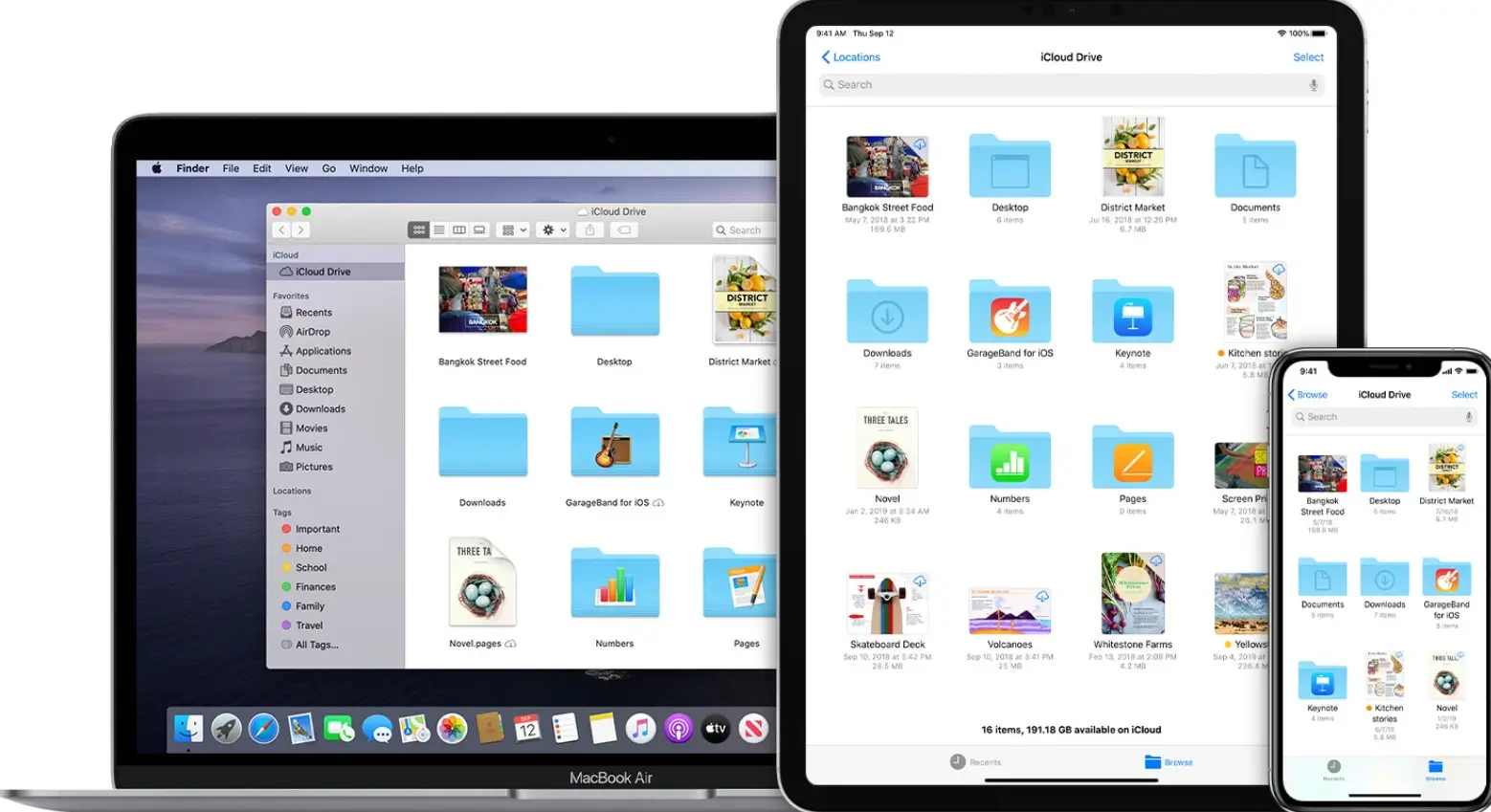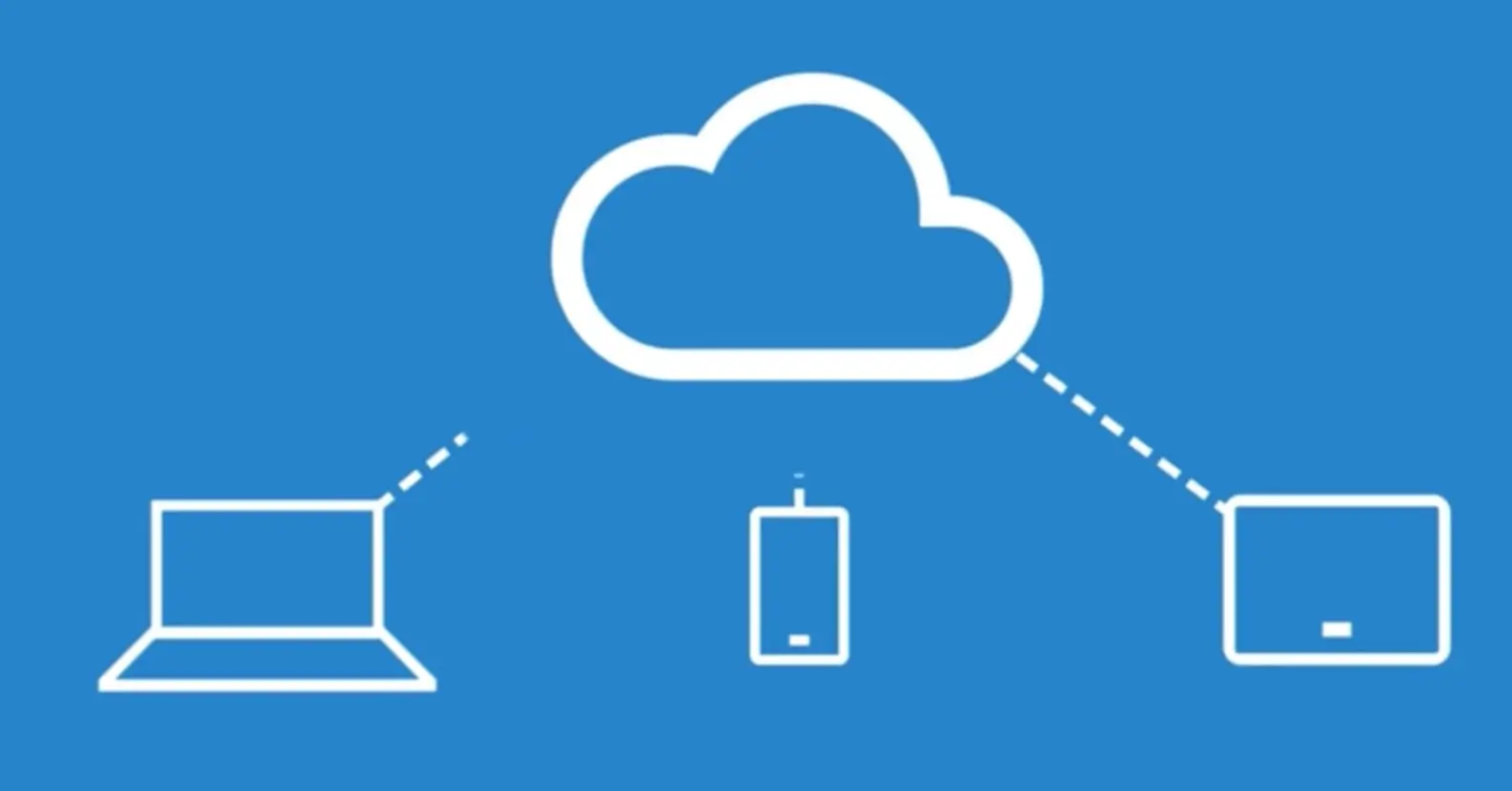If you travel back and forth for work and maybe you have a fixed Mac at home and a MacBook that you carry around, it might be interesting to have two computers always synchronized, on which it is possible to find the same identical files and references at all times.
The obvious solution is iCloud
The first obvious thing is to use the same Apple account on various devices: this way, you will be able to synchronize Safari bookmarks, photos on the Photos app, passwords (with the keychain), Contacts, Calendars, Reminders, Notes, etc. If you use iCloud Drive you can save the files that you need to synchronize on this service (which appears as a simple folder on the Mac) and thus securely access all our documents from iPhone, iPad, iPod touch, Mac or from a Windows PC (by installing Apple software).
When you log in to iCloud, you have access to iCloud Drive, allowing you to keep files and folders up-to-date on various devices, share files and folders with friends and friends, family or colleagues and colleagues, and more.
In iCloud Drive, you can store files as long as they have a maximum size of 50 GB and the limit of the storage space on iCloud is not exceeded. If you need more iCloud storage, you can upgrade to iCloud + and geographic.
Access files in iCloud Drive
You can log into iCloud with the same Apple ID on all of your devices. There are several ways to access files in iCloud Drive: from the Mac, you can access iCloud Drive from the Finder. You can add Desktop and Documents folders to iCloud Drive and access all files in these folders from anywhere you use iCloud.
Work offline with iCloud Drive files
If you are offline or need to disconnect from the internet, you can download iCloud Drive files locally to work on them while your device is not connected to the internet. From the Mac, just click iCloud Drive in the sidebar of any Finder window, open the file or Ctrl-click the file, then select “Download Now”. Any changes made to the file will automatically be uploaded to iCloud Drive when you are back online.
Alternatives to iCloud
The alternatives to iCloud consist of using browsers such as Google Chrome or Microsoft Edge, logging in on the various computers with a Google (for Chrome) or Microsoft (for Edge) account: the browsers themselves will take care of the synchronization.
With a Microsoft 365 subscription, you can install Office applications (Word, Excel, PowerPoint, Outlook) on up to five computers (including Mac and PC) and also have up to 1TB of common storage space on OneDrive. Enough space for most people to synchronize documents, photos, PDFs, etc., having the foresight to install the exact same apps on the various computers used.
OneDrive
OneDrive for Mac allows you to automatically synchronize certain folders. If you add, change, or delete a file or folder on the OneDrive website, the file or folder is also added, changed, or deleted in the user’s OneDrive folder, and vice versa. You can automatically upload files to OneDrive, copy or move them to the OneDrive folder using the Finder, or save them to the OneDrive folder from an app.
Files uploaded this way can be up to 250GB in size if you’re signed in with a Microsoft account, or 15GB if you’re signed in with a work or school account. If you have installed the OneDrive app on other computers, the files will automatically be added to the OneDrive folders on those computers as well.
You can also use the Finder to rename and delete files, create new folders, and move files within the OneDrive folder. The changes will be made automatically on OneDrive and on other computers where the sync app is installed.
The Dropbox alternative
Similar to OneDrive is Dropbox, a service that allows you to synchronize content in the storage space in the cloud, on computers and mobile devices, allowing you to always have the latest version of files at your fingertips. Synchronization occurs automatically in your Dropbox account.
If changes are made, such as creating a file or folder, editing an existing file, or deleting them, Dropbox extends them from one device to all other connected devices. All updates happen in the background, provided there is an active internet connection, the Dropbox desktop application or mobile app is installed, and the user is signed in. If we are offline,
With selective sync, Dropbox allows you to free up space on your computer’s internal storage drive by moving content from your computer to the cloud. Selective Sync is a feature available with all Dropbox plans and allows you to choose which files to remove from the disk. These files will still be accessible on dropbox but will not appear on your computer. Selective syncing saves computer space without deleting anything from your Dropbox account.