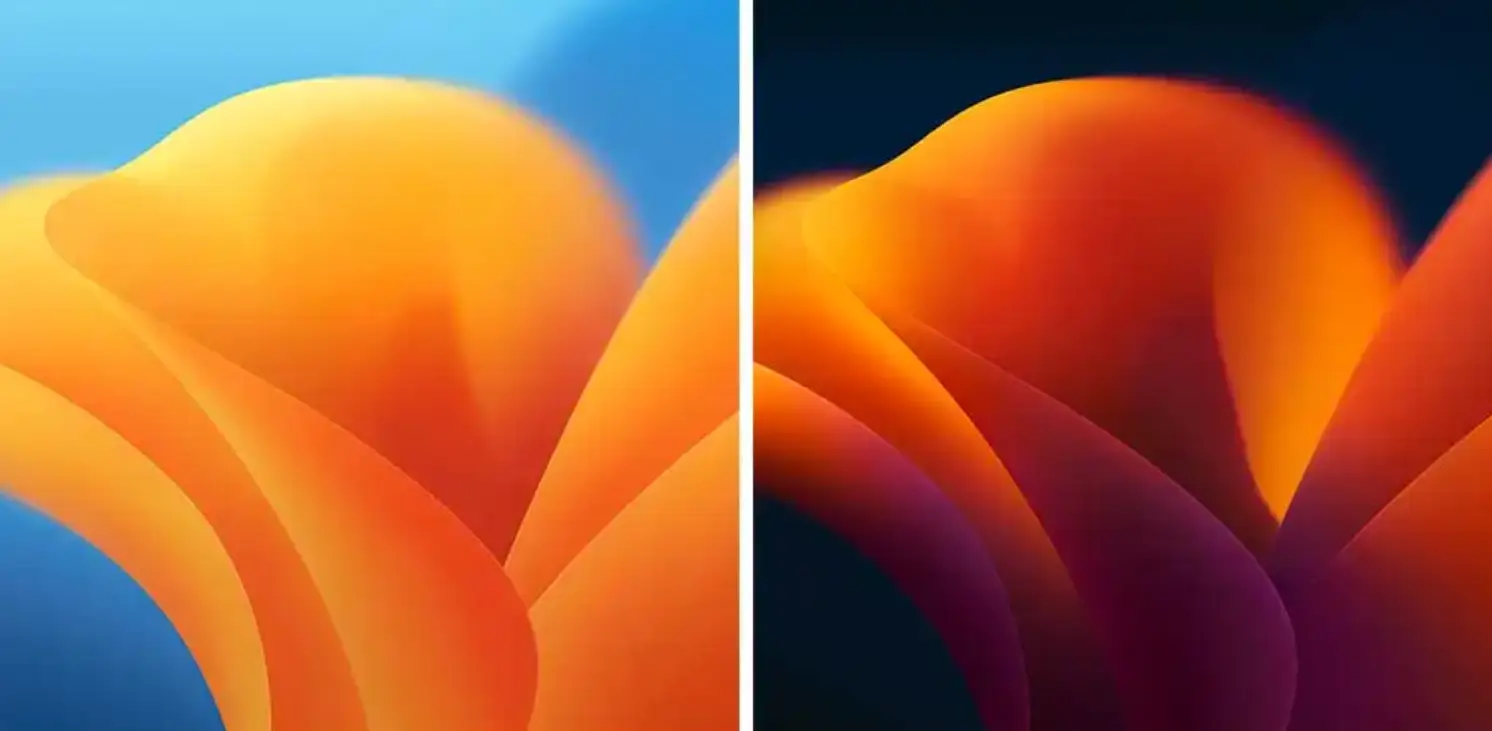A few days ago Apple presented this year’s news and in addition to the new iOS 16, it presented macOS 13 Ventura. Although the launch of the final system will not be until next fall, we have already been able to see it through the beta. Your new custom backgrounds for this version are now available for download. We tell you how to do it.
Download macOS 13 wallpapers
It has already become commonplace for each operating system to have its own custom background. New designs for new features to give a touch of the most striking. These are designed to get the most out of it and show what your screen is capable of. On this occasion, they have opted for an abstract wallpaper in which orange and blue predominate.
As usual, these funds are found in two versions, a lighter one with brighter colors and a dark version where the radiant blue color of the light version turns into a much darker blue, although maintaining the same original design.
It is advisable to use the light theme for environments with good lighting and the dark version for less light or at night. It can also help you save energy. You can download the original background files in 6K quality and use them on any device, desktop, or laptop. This way, you can enjoy a piece of macOS 13.
Download link
One of the first portals to offer the download of the new macOS wallpapers is Gizmochina technology. In addition to seeing how the new wallpapers are, you can download them with the original quality from the link that they have enabled with the files. Well, once downloaded, all that remains is to set them as a background. A change that you can make quickly from the desktop of your computer.
- Right-click on any free area on the screen.
- In the pop-up menu select “Change wallpaper”
- Next, locate the image you have downloaded:
- apple-macOS-13-wallpaper
- Apple-macOS-13-wallpaper-Dark-Mode
- You will find them in the download folder or in the path enabled for this purpose.
- Select the version of the background that you want to appear on your computer screen and press the button to confirm.
- This way, you will enjoy the new wallpaper of the operating system.