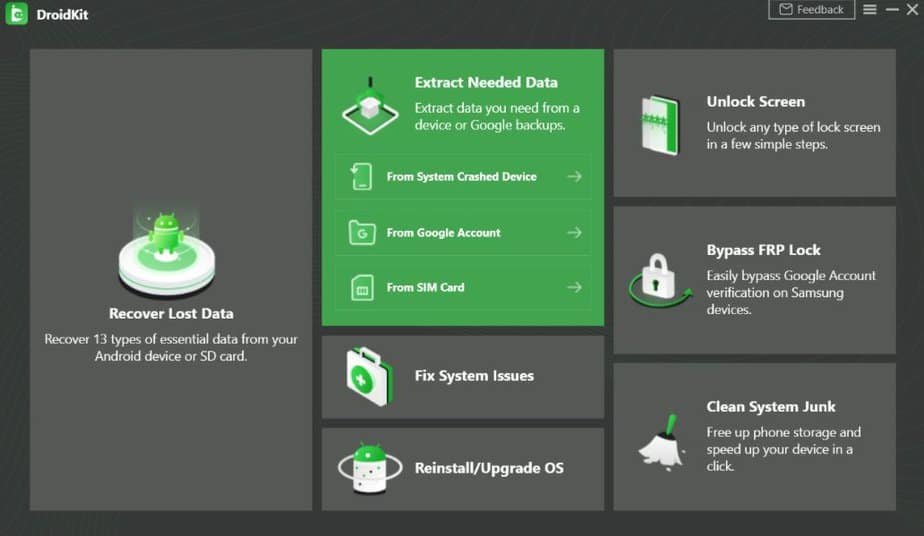Accidentally deleting files on your cell phone can be very frustrating. However, your files are never actually lost. If you have an Android smartphone, you can rest assured that there is an easy solution that will help you get back all the data you have lost. In this guide, we are going to walk you through the various methods to recover Android data.
Recover Data from Broken Android Smartphone
If your phone screen is broken and is no longer accessible, we will show you the procedure for recovering your data.
1. The screen is broken, and it no longer works – via DroidKit
DroidKit is software that helps to recover Android data. When your Android system is damaged, and the screen is black, you can extract data from it and restore it to your computer or device.
- Recover 13 types of data, including photos, messages, contacts, etc.
- It is compatible with almost all Android devices.
- Preview the data, select the data you want on the device or computer with one click.
- It can also extract Android data from a Google account or SIM card.
Here are the steps on how to recover Android data if the screen is broken with DroidKit:
- First, download and install DroidKit.
- Select “Extract data” then press “From System Crash”.
- Check the data to recover, then press “Start.”
- Now put your Android device into recovery mode, following the instructions displayed on the screen.
- Find and type “enter PDA code.”
- Download the firmware corresponding to your smartphone.
- Repair Android system
- Now you can scan your device, connect it via the USB cable, and press “Next.”
- Finally, select the data to recover, then press “to PC” or “to device.”
2. The screen is broken, but it still works – via Windows Explorer
In this method, you will be using Windows File Explorer only. But it should be noted that this one does not work if the screen is broken and has stopped working. This method will also not recover data like contacts and messages.
Here is what you need to do:
- First, connect your Android device to your PC.
- Then launch File Explorer and locate your Android device.
- Finally, select the data to be recovered and then copy and paste it to a folder on your PC.
3. Method from Google Drive
If you have made a backup of your data to Google Drive, you will be able to recover it by following the steps mentioned below:
- To start, activate the Wi-Fi connection.
- Then launch Google Drive and select the data you want to recover.
- Finally, click on the three buttons at the top right, then on “Download.”
Recover Deleted Data from Android Smartphone
Recovering lost data from Android cell phone in normal working condition.
1. Data recovery from Google backup
As we have seen before, it is also possible to recover deleted data from Google Drive backup, but if you have not taken a backup before then, you cannot recover anything.
You have to launch Google Drive and download the saved data to recover them.
2. Recover your data with DroidKit
Among the features of DroidKit is the ability to recover deleted Android data. Here’s how to do it:
- First, install DroidKit on your PC or Mac.
- Once installed, launch it and click on “Quick Recovery.”
Note: It is possible to recover 13 types of data without root using this recovery mode.
- Then select the data to be recovered and press “start.”
- Finally, press “To device” or “To PC” according to your choice.
- There you have it. The data has been restored.
Recover data to a new phone
Here’s how to get your data back by transferring from one cell phone to another.
1. Data transfer with PhoneTrans
PhoneTrans is a tool that allows you to transfer data between one device and another. It can also transfer data between Android and iOS.
Here’s how to use it:
- First, install PhoneTrans on your PC or Mac.
- Launch it and connect your two smartphones via the USB cable.
- Then select “Quick transfer” and click on “Transfer Now”.
- Select the sending smartphone and the receiving smartphone from “switch to” then click “transfer.”
- And finally, check the data to transfer and click on “Transfer Now.”
2. Data transfer from the manufacturer’s application
There are several apps for transferring data between Android smartphones. But these apps cannot transfer data between iOS and Android as AppTrans does.
Among these applications, there is ShareMe from Xiaomi, ShareIt, or Smart Switch from Samsung. You can download them all from Google Play.
3. Backup on Google servers
There is an Android feature hidden in settings, allowing you to back up your smartphone content like apps, call history, contacts, settings, photos, videos, and SMS/MMS to Google Drive. The latter can be activated by default without you knowing it.
To access this option, here’s how to do it on different smartphone models:
- Xiaomi: Settings – Additional settings – Backup and reset
- Pixel: Settings – System, Advanced settings – Backup.
- Samsung: Settings – Cloud and accounts – Backup and restore.
- Huawei: Settings – System – Backup & restore
- OnePlus: Settings – System – Backup.
If backup is enabled, your data will be backed up automatically. You can retrieve them on the new device when it is first set up by signing in with the same Google account.
Conclusion
There are different ways to recover Android data. However, if you have not taken a backup, you should use DroidKit to recover your deleted data. And if you want to transfer them to another device, there is no better than PhoneTrans. This tool is fast and can even transfer data from Android to iOS or iOS to Android.