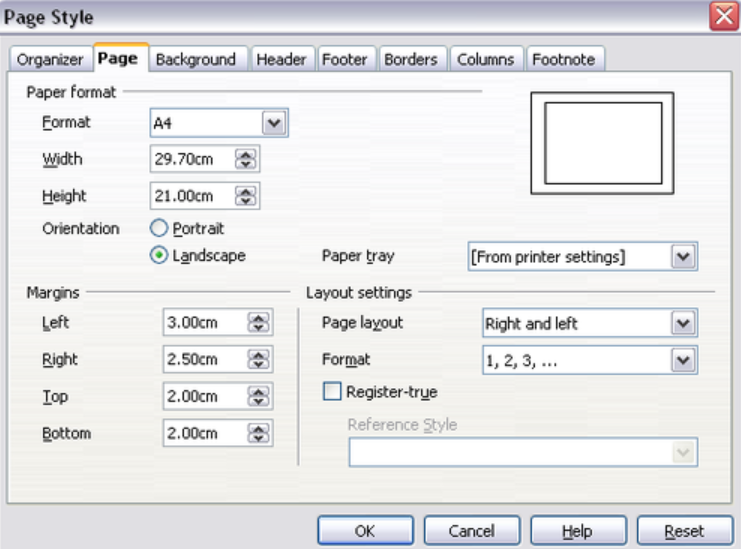Microsoft Office is a very good program for word processing, calculations, animations and other such tasks. The problem is that it is not very light and tends to slow down devices with a fairly modest configuration. Thus, the Open Office software offers a very good alternative. The problem is that we sometimes have difficulty finding our way around. So, how do you put in landscape format on Open Office? This is the subject of our article today!
What is Open Office?
Open Office is an open-source software (free to access) which dates back more than 20 years. According to the encyclopedic site Wikipedia, it was launched exactly on October 13, 2000, which is still a lot of experience. Moreover, even if it is completely free software, it has nothing to envy to its direct competitors.
Open Office is indeed a completely free office suite software that is similar to Microsoft Office. And contrary to what many people think, including the famous Wikipedia, the program is constantly updated by the developers.
It is important to know that it is possible to carry out all the tasks that can be done on Microsoft Office with Open Office. The suite has a word processing program (Writer), a calculation program (Calc), a presentation program (Impress), a database creator (Base), a Vector drawing tool (Draw) and a program specially dedicated to the composition of mathematical formulas (Math).
Moreover, as we briefly explained in the introduction, this software is very light. Although it has all these great features, it causes hardly any device slowdowns, even on very low-powered devices that no longer support newer software. Open Office is less than 150 MB to download on its Windows version while the ISO version of Microsoft Office is more than 2 GB.
But if we had to find a weakness in Open Office, it would be at the interface level. The program has a very basic interface, but contrary to what one might have expected from such an interface, the handling is not the easiest. Hence the question that we will answer below!
How to put Open Office in landscape format?
Open Office offers a very simplistic interface, which complicates its use a little. At the same time, for such light software, we could not have hoped for better. Anyway, if you are currently facing this difficulty, find out how to put Open Office in landscape mode:
- Start by opening a page on Open Office
- Go to the upper part of the program and click on “Format”.
- In the drop-down list, now click on “Page”. A new menu is then displayed.
- In this menu, click on the “Page” tab and you will have all the page configuration options.
- All you have to do is choose “Landscape” in the “Orientation” section and that’s it.
Here is a simple video guide on how to go about it: