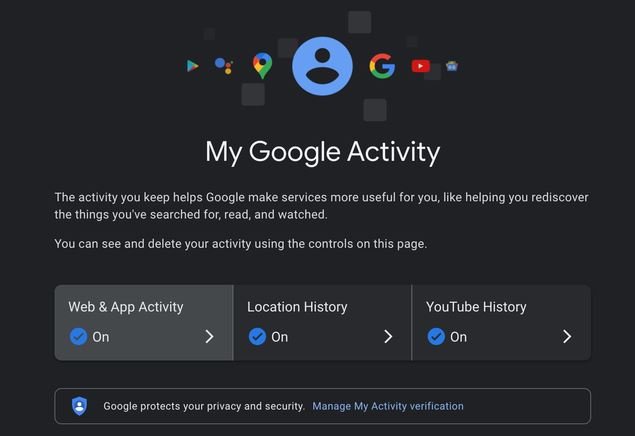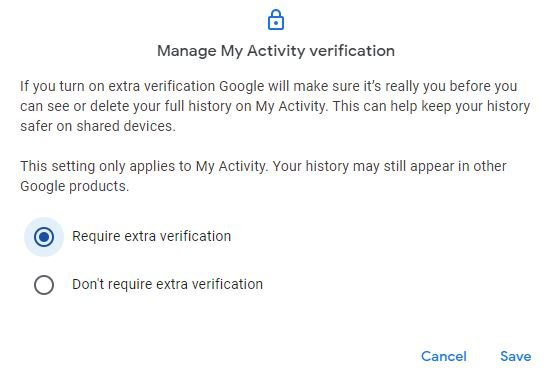Google has introduced the ability to password protect the history of visits to web pages. In this way, users will be able to hide their activity in all Google services. This includes their searches, your viewing history on YouTube, and your requests to Google Assistant. Until now, anyone using a device could have access to that information without any hindrance.
To activate the verification system:
- You must enter activity.google.com.
- From there, you have to click on the “Manage my activity verification” tab. It appears in blue letters in a box just below the ‘Location History’ button.
- When you click there, a window appears from which you can select the option “Require extra verification” and save.
Once this is done, you have to enter and confirm the Google password. This blocks access to the activity history later. That is how Google Password Protect for search history works.
When activating this verification system, anyone who wants to access the activity history must enter their Google account and password before obtaining any information. This new option is for people who share a computer and those who ever lend their device to a third party.
If you fail to activate this verification option, anyone who enters activity.google.com will be able to see all the activity on your website. One can do this from any of the devices, without having to enter a password.
Last week at the annual Google I/O event, user privacy was one of the main topics. Among other aspects, a new privacy system for Android devices was presented. An option to block access to the photos folder, and a tool to erase the last 15 minutes of searches in Chrome