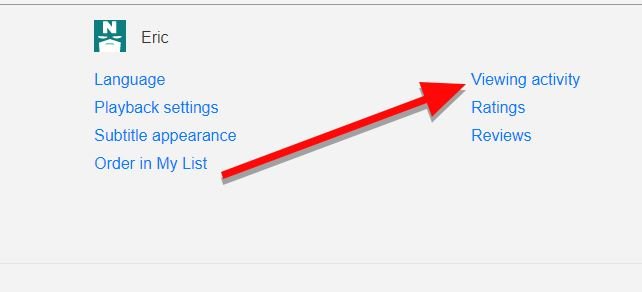Sharing accounts is a method most people use to watch Netflix for free or at least share the subscription costs. However, the streaming company has been looking for a solution to stop this practice that causes losses of about 6 billion dollars a year.
Giving your password to a friend is one thing, but it is quite different when someone is using our Netflix account without your knowledge or express consent. There the situation is much more worrying, and it is time to put a stop to it. How can I find out who is using my Netflix account?
Netflix and simultaneous streams
Depending on the plan you use, your Netflix subscription allows you to use the application on more than one device at the same time:
- Basic Plan: 1 single simultaneous playback.
- Standard Plan: 2 simultaneous viewers.
- Premium plan: 4 simultaneous viewers.
If you have a Standard or Premium plan, it is likely that you will not even know when someone is using your Netflix account without your consent. But things change if what you have contracted is the basic plan since then, you will get an error message like this when someone is using the application behind our back.
- “There are too many people using the account right now.”
- “Your Netflix account is in use on another device.”
- “Your Netflix account is used on too many devices.”
Conclusion? You will not be able to stream any series, movie, or any other type of content on the platform. How do you solve it?
How to see who is using your Netflix account
To fix this situation, the first thing you will do is check the recent streaming activity of your account, which you can do simply by going to https://netflix.com/ViewingActivity. Here, you will see a list of series and movies that have been viewed in recent days. If you see any suspicious activity, it will be a sign that someone is using your account without your consent.
The next step will be to view the recently used locations and devices.
- Open the browser and log into your Netflix account.
- Click on your profile (located in the upper right corner of the screen) and select ” Account. “
- Click on the option “ Recent device streaming activity ”.
From here, you will see which devices have connected in recent days with your Netflix account, as well as their location, last connection time, and their IP address.
If you see a suspicious device (for example, if you do not have a FireTV Stick but see that connections are made from a device of this type) or discover an unknown location, you will have confirmation that someone is using your access without permission or the account has been stolen.
How to Prevent Access by Unauthorized Users to Your Netflix Account
So, what can you do now? At this point, the first thing you have to do is kick the unauthorized user. From a browser, you will enter https://www.netflix.com/ManageDevices and from there, click on “Close session.” In this way, you will automatically disconnect all the devices that have your Netflix account configured.
Then, you should proceed to change the password to access Netflix from https://www.netflix.com/password. Make sure you use a strong password of at least 9 characters with uppercase, lowercase, symbols, and a number.
When the person using your Netflix account tries to access the password they used previously, it will be completely disabled.
From here, you shouldn’t have any more problems, but if you can’t reset your password or continue to see suspicious activity, feel free to contact Netflix customer service.