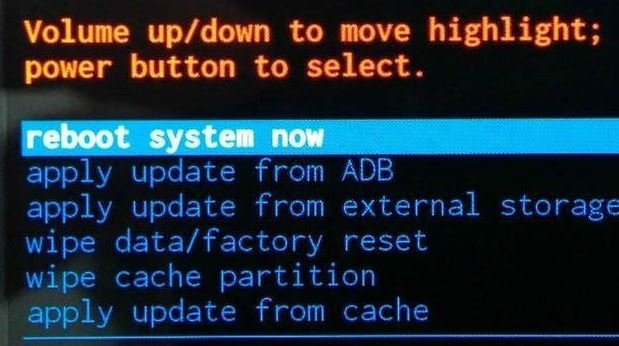If your phone or tablet does not behave as it should, and you need to take “drastic” measures, you will need to enter the Android recovery mode. This may be because the phone does not work properly, you are about to have a “brick,” or you have been invaded by a virus that is impossible to clean. In this case, the recovery mode may be the solution to your problems.
What exactly is the famous Android recovery mode?
Recovery is a standalone runtime environment that runs on a separate partition from the main Android operating system. This means that you can boot the phone from the recovery and perform certain actions. They may include setting the device to factory state, clearing the cache partition, or installing updates through ADB. A menu that can save your life on more than one occasion.
In addition to the “official” recovery in all terminals, there are also those known as custom recovery or personalized recovery. These are distinguished from the official ones because they allow you to perform much more powerful actions – and outside the phone’s warranty – such as installing a custom ROM or getting root permissions, among others.
How to enter Android recovery mode without root
The method of accessing the recovery menu differs from phone to phone or manufacturer to manufacturer. There are basically 2 ways to enter the Android recovery menu:
- Through a combination of buttons.
- Using ADB commands from a PC.
Entering the recovery menu through a combination of buttons at startup
The easiest way to access the Android recovery menu is by pressing several buttons simultaneously with the terminal turned off. The buttons in question differ from device to device. It is usually “Power Button + Volume Down” or “Power Button + Home Button” and similar combinations.
To give us an idea, to enter the recovery of a Galaxy S8, with the phone off, you must simultaneously press the power button + Volume up + Home or Bixby button for a few seconds until the Samsung logo appears.
Loading recovery using ADB commands
If you have a PC at hand, a super simple way to enter your phone’s recovery is using a simple ADB command.
ADB reboot-recovery
Note: for the system to recognize the command, it is necessary to have the ADB drivers correctly installed on the PC.
How to access Android recovery mode with root
If you already have root permissions and even have a custom recovery installed on the phone, entering the recovery mode is even easier.
If you are a bit lazy and go from combinations of buttons or ADB commands, you only have to install an app such as Recovery Reboot.
Meaning of the options available within the recovery mode
Once you are inside the Android recovery menu, you will find several utilities. These may change depending on the manufacturer, but generally, you will find the following:
- Reboot system now: Reboot the device.
- Apply update from ADB: If you activate this mode, you can connect the device to the PC and communicate using ADB commands.
- Wipe data/Factory reset: If you click on this option, you will erase all data, photos, videos, etc., and you will reset the phone or tablet to its original factory condition.
- Wipe cache partition: From here, you can erase all the temporary data and files related to the apps on your terminal. Clearing the cache does not mean the loss of data or settings. It is usually a good start to try to solve possible problems with your device.