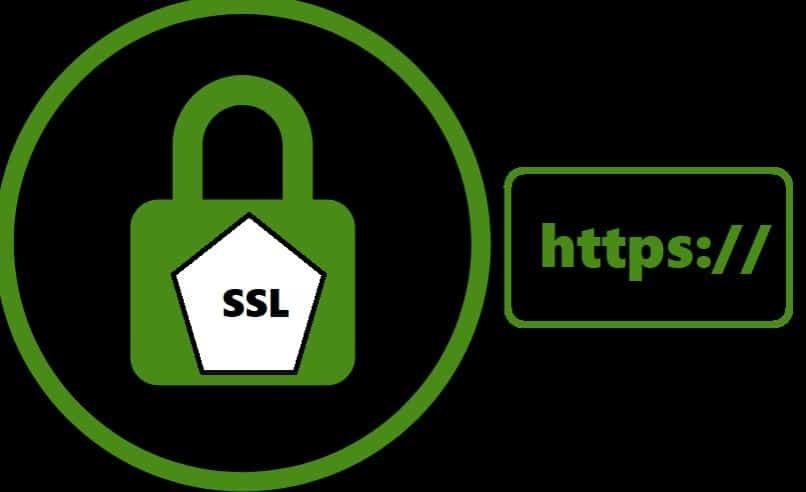Today, safe surfing on the Internet is an essential factor to avoid fraud, data theft, and scams. But how do you know if the website where you browse or enter information is safe? One way is by verifying that you have the SSL certificate. Here we will teach you what the SSL certificate is, how to view the SSL certificate in the Google Chrome browser and what its importance is.
What is the SSL certificate?
Before knowing why it is necessary to look for the SSL certificate of a website, let’s start by deciphering what it is and what it is for. SSL is the acronym for Secure Sockets Layer or secure connection layers, also known as a digital certificate. It is proof that guarantees privacy and security on a website.
The SSL certificate, as well as the TLS and HTTPS protocols, is one of the global standards to protect the connections between servers and browsers used by users. Basically, the SSL certificate offers the user a guarantee that the data exchanged between the website and the browser is encrypted.
Also, the SSL certificate allows the website to be identified and authenticated so that users can know that they are not entering a fake page. In this way, you can be sure that your banking, personal, or other data cannot be decrypted or intercepted by third parties.
How to view the SSL certificate in Google Chrome
Currently, most browsers offer SSL browsing support where users can easily check if a website has a digital certificate or not. In the Google Chrome browser, a warning message can sometimes appear telling you that a web page is not secure.
However, if you want to be sure that the website you are entering is secure, we encourage you to see if it has this particular certificate before sharing data on it. Here we will explain two ways to do it, step by step.
In the address bar
In the latest versions of the Google Chrome browser, the easiest way to see the SSL certificate of any web page is by using the icon next to the address bar. Follow the steps that we indicate to view it easily.
- Put the URL of the specific site you want to verify in the address bar and press “Enter.”
- Click on the padlock button just next to the URL. A tab will open with a summary indicating if the connection to the website is secure.
- To see the details, click on the “Certificate” option. You will see a window with more information about the digital certificate.
Using the developer tools
Another way to view this certificate of a web page in Google Chrome is by using the developer tools panel. This panel is for more advanced users. However, you can verify the security information of any website in a few steps.
- Go to the web page you want to see the SSL certificate for.
- Click the Google Chrome controls button (the 3 vertical dots) at the top right of the window.
- Select the option “More tools” and then “Developer tools.”
- A panel will open on the right section of the screen. Select the “Security” tab. You will be able to see if the page has a valid certificate. Also, you can click “View Certificate” to find out more details.
How important is SSL verification on a website?
Knowing if a website has a valid digital certificate is essential. It can prevent your personal data from being compromised or used for theft and fraud. This is especially important when using bank websites, online shopping, and other pages where personal data must be provided. You should stay confident because your data is treated with maximum security.
On the other hand, you are the owner of a website, perhaps using WordPress. You must know how to install and activate the SSL security certificate on your website. In this way, your page or blog will have much more visits and greater acceptance by users.