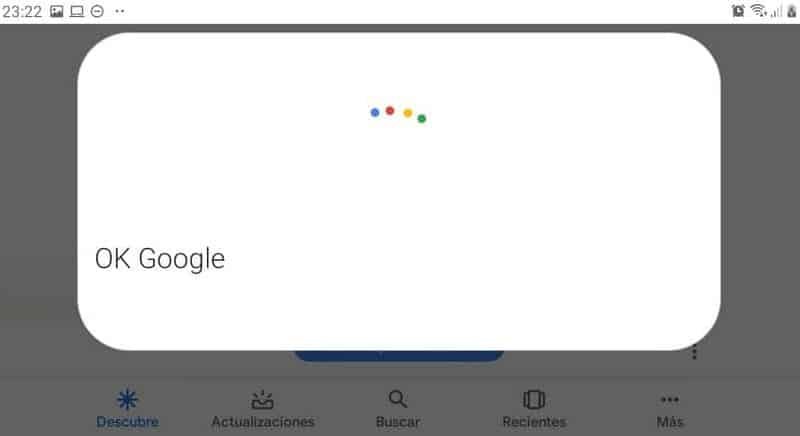OK Google is one of the many opportunities that a smartphone offers. As is well known, the interaction between users and their mobile devices is very high, and, for this reason, it is recommended that you know how to deactivate or remove the Ok Google command from your Android mobile.
What is the OK Google Command?
OK Google is a service created by the Google company focused on using artificial intelligence whose operation is of the “voice assistant” type. This service is beneficial for mobile devices with which the user can interact dynamically through humanized voices and different capacities.
What is the OK Google command for?
It works as a voice assistant that can be used to search or perform different tasks on a Smartphone. In this sense, the user can invoke the command through the central navigation button. It is also possible to use the hands-free mode if the service is activated from the corresponding settings.
It is important to note that OK Google works optimally in various languages and even “understands” colloquial expressions. Each time the user pronounces the program’s command, the mobile device activates the service and prepares to perform the task or answer a requested query.
How to disable or remove the Ok Google command from your Android mobile
Google Chrome voice search can be enabled or disabled on a PC. Similarly, as the OK Google service is active by default to Google Assistant, it is possible to deactivate or remove the command from an Android mobile. To do this, you must follow the simple steps that we explain below.
Access the Google application
Once you open the Google App, you must press the “More” option. There, locate the option “Settings” and access it. In the “Voice” section, you will find a sub-menu. Then, locate the “Voice Match” option.
In this section, you will see the option “Activate and deactivate the program.” Slide the bar to “Deactivate it,” and immediately, you will notice that the service will not allow you to activate the screen after saying the command.
Changing settings
On the other hand, if you prefer to keep the service but want to make certain changes, you can go to the Voice Match section settings. There, you can delete the current voice model and add a new one. You can even add your own voice by mentioning OK Google three times to store it as a new pattern.
You can also take advantage of the settings so that the service works even when the device is turned off, as well as in the case of unlocking the phone without touching it and executing tasks by expressing specific commands.
Activate Again
If you regret deactivating OK Google and want to permit the service again on your device, you must return to the Google App from Settings and clicking on “Applications.” A similar process occurs when disabling Talkback on your cell phone.
There, click on the three horizontal lines and go to “Settings.” Then press “Voice” and then “Voice Match.” Finally, in the “Detect” option, slide the bar, and this service will be activated again on your cell phone.
Is it worth using the Program?
It is important to note that the option to unlock the phone with a voice pattern using the program is not as secure as using a password or the biometric reader.
In fact, it is possible to unlock a phone if you forget the pattern or password. However, performing common tasks or simply getting an answer to a query using OK Google can be tremendously useful and comfortable.