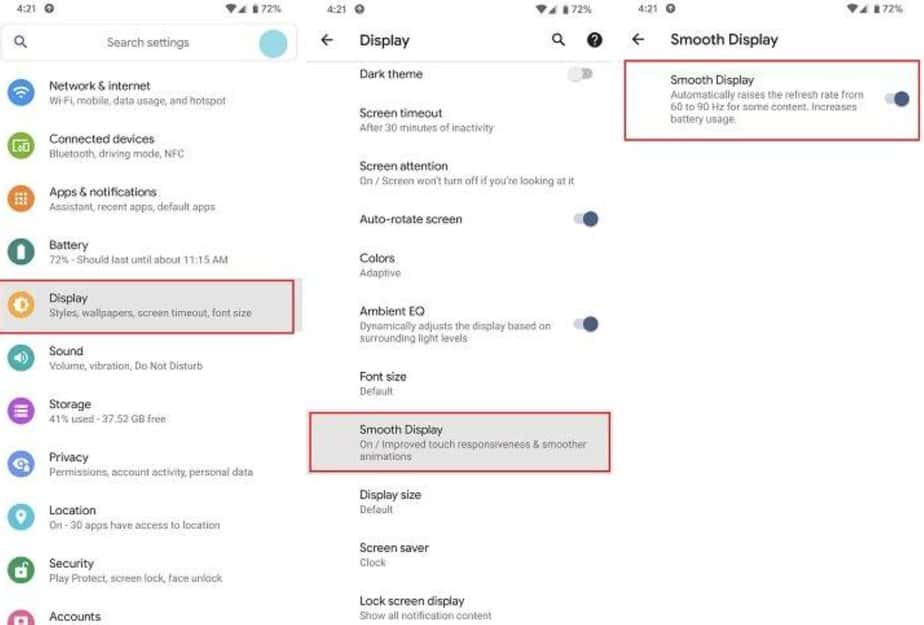In recent months, big phone brands such as Google, Razer Phone, and OnePlus have started using 90Hz screens, and even 120Hz. This makes everything look much smoother and faster than the usual 60-hertz screens, where the screen “only” updates 60 times per second. However, we also find a side effect. That is, the high refresh rate, together with screens with an increasingly higher resolution, make the battery consumption much greater. What can you do about it?
In this sense, the most obvious answer is to reduce the resolution of your 2K or QHD screen (or whatever) and minimize the refresh rate to a much more reasonable figure for the autonomy of our terminal.
How to modify screen resolution on Android
The truth is that it is curious that someone wants to reduce the image quality of the screen of their premium phone or tablet, but as we mentioned, it is a whole oxygen balloon for the battery of the device. To carry out this action we only have to make a small adjustment:
- Enter the Android “ Settings ” menu.
- Click on ” Screen -> Screen resolution “.
- Choose the desired screen resolution. The lower the resolution, the less defined the elements displayed on the screen will be.
The location of these settings may vary from one phone to another. You should note that this option is not available in all phones, being a functionality that depends entirely on the manufacturer.
Method # 2: Activating Developer Options
If your mobile does not allow reducing the resolution from the screen settings, you will have to do it in another way. In this case, it is necessary to activate the “developer options”, a hidden menu. To make it visible, go to ” Settings -> About Phone ” and press Build Number 7 times in a row.
Next, if you navigate to “Settings -> System” you will see that there is a new menu called “Developer Options“. Click it and go and down until you find the “Smallest width” field. The smaller its value (dpi), the larger the items that display on the screen.
This change does not affect battery saving so much, since you are not changing the resolution as such, but modifying the virtual pixels (dpi), without taking into account the actual pixel density that the screen has. In any case, if you want the icons and the Android interface to look bigger, this is a way to achieve it without too many complications.
Method # 3: Do you have root permissions?
If your device is rooted, you can also change the screen resolution using a dedicated app, such as Easy DPI Changer or Screen Shift. In both cases, after installing the app, you only have to enter the desired resolution to apply the change.
Two tools that are among the best among root applications for Android.
How to reduce the screen refresh rate
Adjusting the speed with which the screen is updated is another of those factors that can help reduce the high battery consumption of the AMOLED, IGZO, and IPS panels of 90Hz and 120Hz.
If you have a mobile of these characteristics and want to reduce its refresh rate, you must follow these steps:
- Enter ” Settings -> Screen “.
- Open the “Advanced” drop-down.
- Activate the ” Smooth Display ” tab. With this configuration, the phone will pivot between 60Hz and 90Hz depending on the needs of the moment.
This is how the Pixel 4 regulates the refresh rate. Although each brand or manufacturer has its own way of managing this feature, you will normally find it within the system’s screen settings. In the case of the Pixel 4, the Smooth Display works as a battery saver, activating 90Hz only when you are scrolling through a list or playing an intensive game.
How to see the refresh rate in real time in Android 11
If you have a mobile phone with Android 11 you can configure your device to display the refresh rate on the screen in real time. This will help you to know if the configuration change has worked. You can also check the real refresh rate of the screen during its normal use in the execution of apps and games.
- First, activate the Android developer options. To do this, go to “Settings -> About Phone” and press build number 7 times in a row. If everything goes well, you will see a message stating that « Now the developer options are activated! «.
- Now go to “Settings -> Developer options” and activate the option ” Show update frequency “.
- You will see how the refresh rate value in the upper left area of the screen.