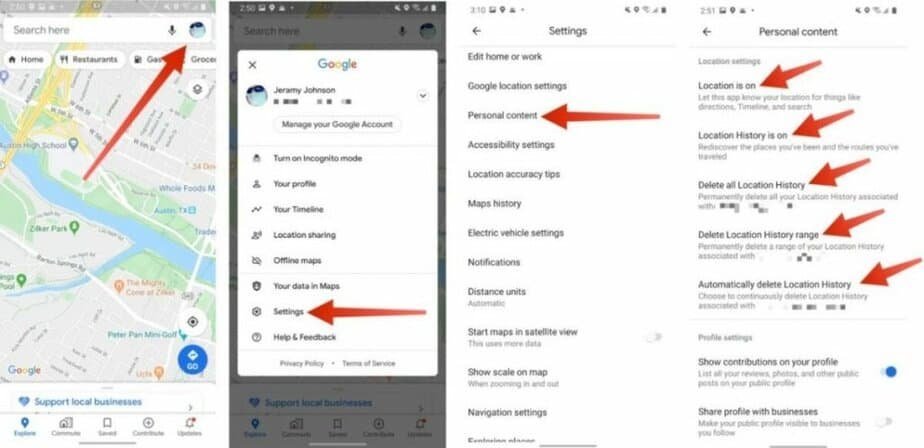Did you know that you can see your location history on Android in great detail if you enter Google Maps? All the places you have been, all the routes, and the time you have spent on each of them. It can certainly be useful, but the truth is that if you think about it coldly, it is quite scary.
Although I wish it was just Google Maps. The social networks, the stores and web pages that we visit, and even the mobile camera can register our location. What can you do to stop all this madness?
How to completely disable location on an Android device
You can manage details such as using Google Maps in incognito mode and deactivating the mobile’s GPS, but that is not enough. All these services and applications use our location to offer us a better experience on their platform, which is appreciated. However, there are times when you just want to keep your privacy.
For this, you can make a few modifications to your phone.
1- Disable the mobile GPS
This is the most obvious tip of all. Some applications will continue to know where your location is through other methods, but the information they will get will be less accurate.
Pull down the Android notification bar, and make sure the “Location” button is disabled.
2- Deactivate the Google location history
The next step is less obvious but just as necessary. Go to the Android settings menu and go to “Google -> Manage your Google account.”
In the top menu, go to “Data and privacy” and deactivate the ” Location History ” option. Also, deactivate the option ” Activity on the Web and in Applications “since Google also uses your location to offer recommendations and more precise results.
3- Deactivate the location in the camera app
Now that the flanks are more or less covered, it is time to spin a little finer. Open the camera app of your Android device and enter the setting options.
Depending on the customization layer of your phone, this option will be in one place or another. In any case, within the camera app, you should see a tab to activate or deactivate the location of the photos.
In the case of Samsung mobiles, for example, you can find this option within the camera settings, deactivating the “Location label” tab.
When you upload a photo to the internet, if the camera had the location activated, anyone can see where the photo was taken by analyzing the metadata in a very simple way. If you deactivate the location of the camera, you will avoid this type of problem.
4- Block access to the location for certain apps
If you want to make sure that a specific application can never access your location, you can also do it individually.
- Open the Android “Settings” menu.
- Go to “Location” and select “Application permissions.”
- Select the app you want to manage and choose between “Deny” access to the location, “Always ask,” or “Allow only if the application is in use.”
If you don’t want the app to know your location at any time, choose the “Deny” option and repeat this same process with all the apps you want to control.
5- Restrict the location settings to the maximum
To finish, go back to the Android settings menu and go back to “Location.”
- Turn off the tab for ” Google Location Accuracy” In addition to GPS, Google also uses wireless and mobile networks (that is, our data connection and Wi-Fi) to obtain the location. If you deactivate this option, Google applications will only know the location when you activate GPS.
- “Emergency location services.” The location service for emergencies or ELS is a function that allows you to automatically send your location to the emergency services in your region, even if you deactivate the GPS. Due to its importance in cases of real need, you should not deactivate this option.
After carrying out all these actions, your phone will hardly transmit your exact location to any other external service or platform.