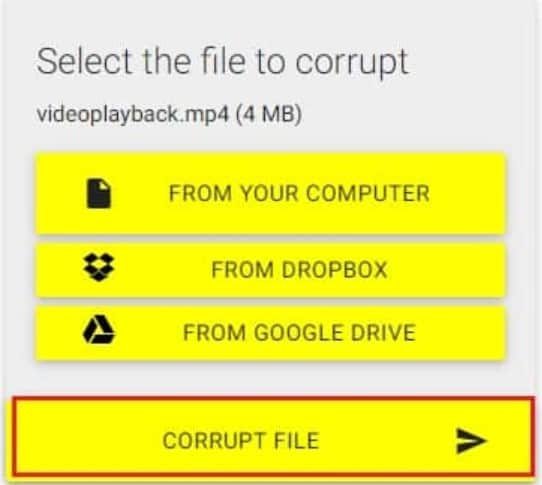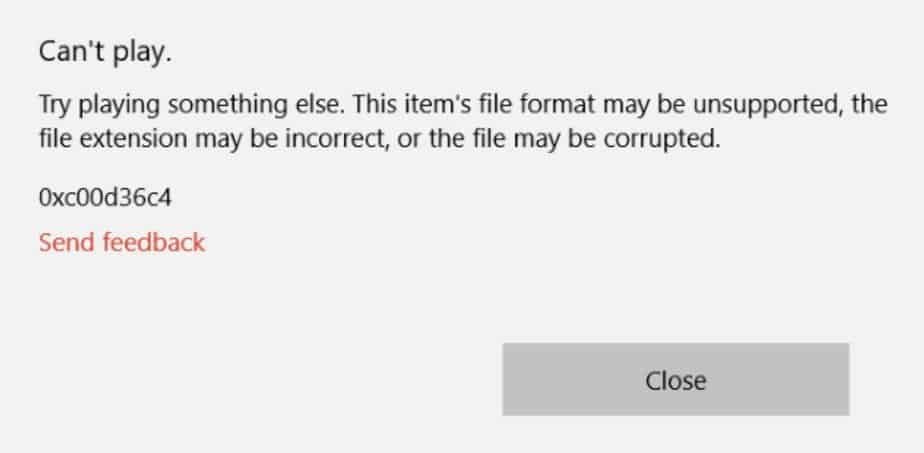There are several ways to corrupt a file so that its contents cannot be opened or read. In the case of PDF documents, for example, it is enough to open them in a notepad and enter a couple of lines so that it is completely damaged. In the case of images, you can also use a tool like Miroware Corrupt so that the file is internally and structurally corrupted.
When it comes to videos, the process is very similar. You will use a corruption tool to render the video file unusable.
How to corrupt a video (MP4, AVI, MKV…) so that it cannot be played
If you have a video that you need to destroy for whatever reason, but you don’t want to delete it from the system, you can use this simple method.
- Go to https://corrupt-a-file.net/
- In the “ Select the file to corrupt ” section, click on the “ From your computer ” option to select the video you want to corrupt from the local hard drive of your computer. The application also allows you to choose any file stored in the Dropbox or Google Drive cloud.
- After loading the video, click on “ Corrupt File.”
- After a few seconds, the tool will complete the file corruption process. Click on “ Download your corrupted file ” to download the corrupted video. Note: the application will also give you the option to save the file in Drive, Dropbox or download it using a QR code.
After downloading the video, you will notice that if you try to open it, the player cannot read it and displays an error message.
Other methods to corrupt a video file irreversibly
If you don’t have an internet connection or prefer to corrupt a video file “by hand” yourself, you can also use the classic notepad method. It is a trick you can apply in less than a minute, and it is tremendously effective.
- Right-click on the video file you want to corrupt.
- Select “Open With” and choose the Windows “Notepad” application.
- Inside the notepad, insert random text along the text. At this point, you can hit your computer’s keyboard without much thought.
- Go to “File -> Save” to apply the changes to the file.
Finally, you only have to check the integrity of the file. Try to open the video, and you will see that it has been damaged. Objective achieved. In addition, since it is a manual corruption, it is more likely that any repair attempt will be much more difficult to carry out (if it is possible to recover it, of course).