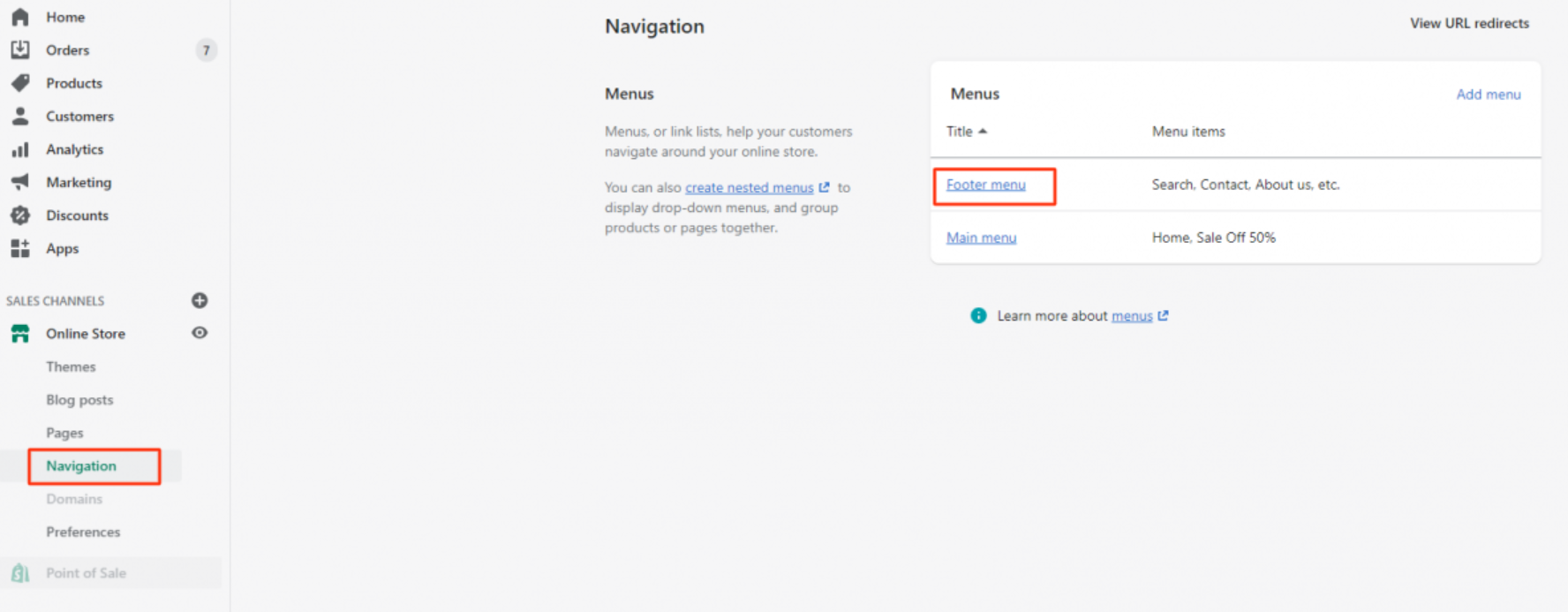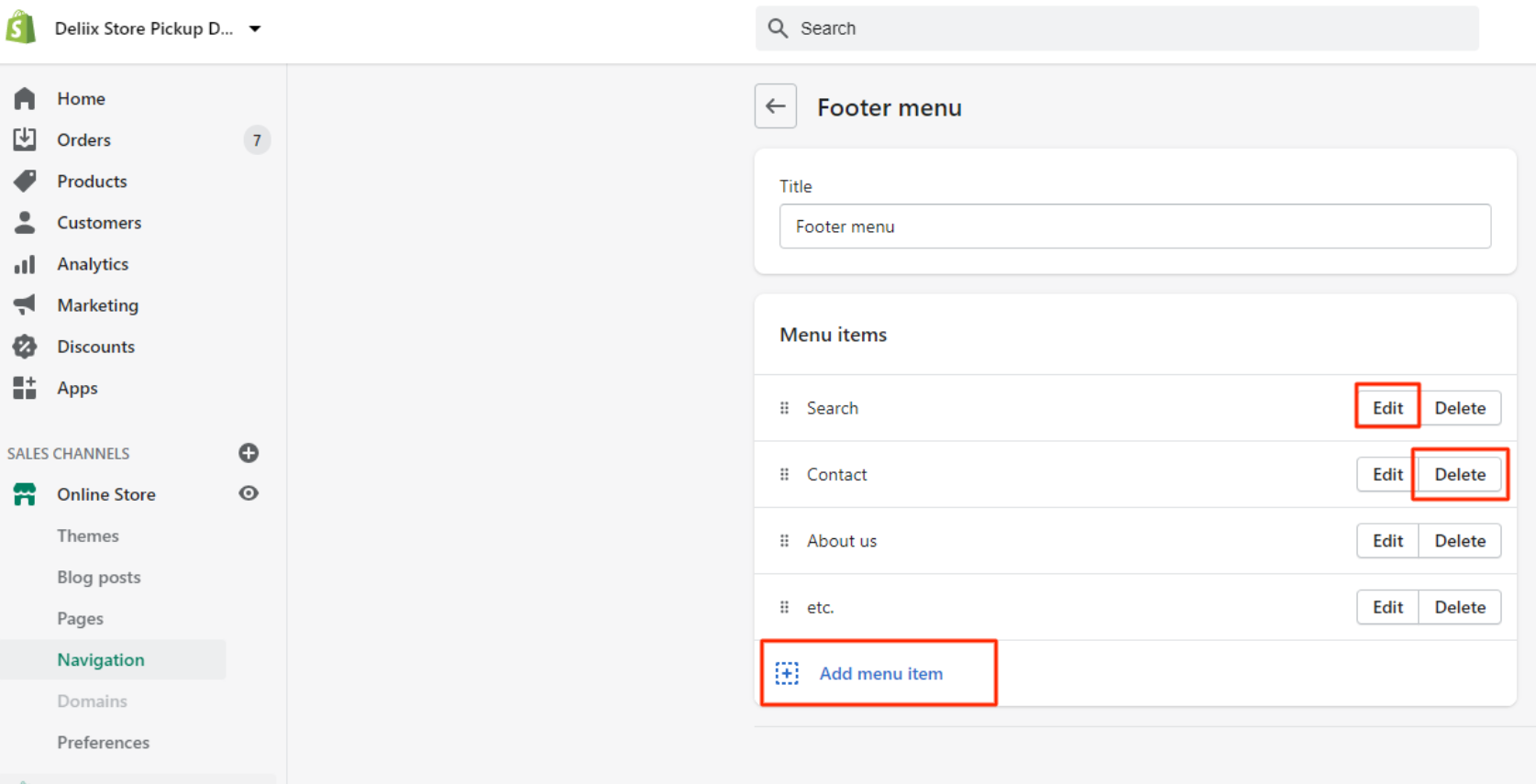As for a website, it is important to add a footer to your Shopify store.
The footer brings together important information or links about your store in one place. You will usually find a small description, links to contact pages, about, collections or legal pages.
In this tutorial, you will learn how to create and customize a footer for your Shopify store that will appear on all of your store pages.
Create and edit a footer on Shopify
To start creating your footer:
- Go to the administration interface of your Shopify store with an administrator account.
- In the menu on the left, click on “Online store” to bring up new options,
- Click on “Navigation”.
On the “navigation” page you will find 2 menus added by Shopify when you created your store. The menu of interest here is the one named “Footer”. Click on the title of the “Footer menu” menu to open it and be able to edit it.
If you do not have any menu in your list of menus or if you do not have the “Footer menu” menu, you can create it by clicking on the “Add menu” link and then indicating in the “Title” field the name of your menu.
Once you are on the menu edit page, you can add, modify or delete the items contained in this menu.
Editing
If you have pages added by default in the footer menu, you can delete or modify them using the “Edit” and “Delete” buttons located to the right of each line of an element.
Of course, you can also modify the title of the menu by filling in the field “Title” the new name of the footer menu.
Finally, you can add new items by clicking on the “Add menu item” button. A window will open on the page asking you to fill in a name for this new element in the “Name” field and then add a link for this element.
By clicking in the “Link” field, a drop-down list will appear allowing you to choose a specific type of item to add to the menu and then the item in question to add. You can also paste a link copied from your store’s URL.
Click on the “Add” button to validate the addition of the item to the menu.
Don’t forget to click on the “Save menu” button before exiting the menu edition to take into account the changes you have made to the footer menu.
Customize a footer on Shopify
When you have a footer menu created and complete, you will be able to add it to your Shopify store and then customize it.
To customize your Shopify store and also your footer, you must go to the “Online store” menu and then click on the “Customize” button of the active theme on your store.
In Shopify’s theme editor menu, you’ll find a “Footer” section. Click on the arrow to the left of the “Page footer” to display a block of your store.
By default, you can add a block containing your footer menu. You can add a new one or create the first one if you don’t have one yet by clicking on “Add a block”.
Then click on the added block to be able to configure it.
A footer block is made up of a title and a menu. In your first footer block, enter the title you want then select the “Footer” menu that you created in the previous step of this tutorial to add this footer menu to your store Shopify.
You can add other blocks containing other footer menus to create several columns to your footer and thus customize the footer of your store.
Our tip for creating and customizing a footer on Shopify
An e-commerce store must provide certain legal and contact information to its users. This information will only very rarely be highlighted and will generally find its place in the footer of the store.
By following this tutorial, you will learn how to create and customize a footer on Shopify with one or more footer menus.