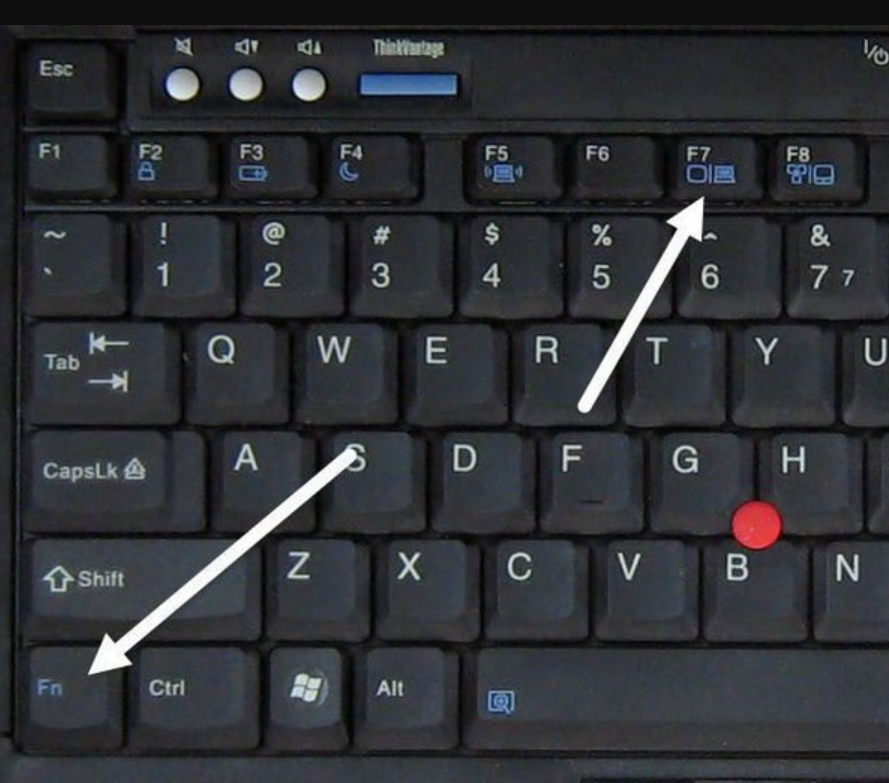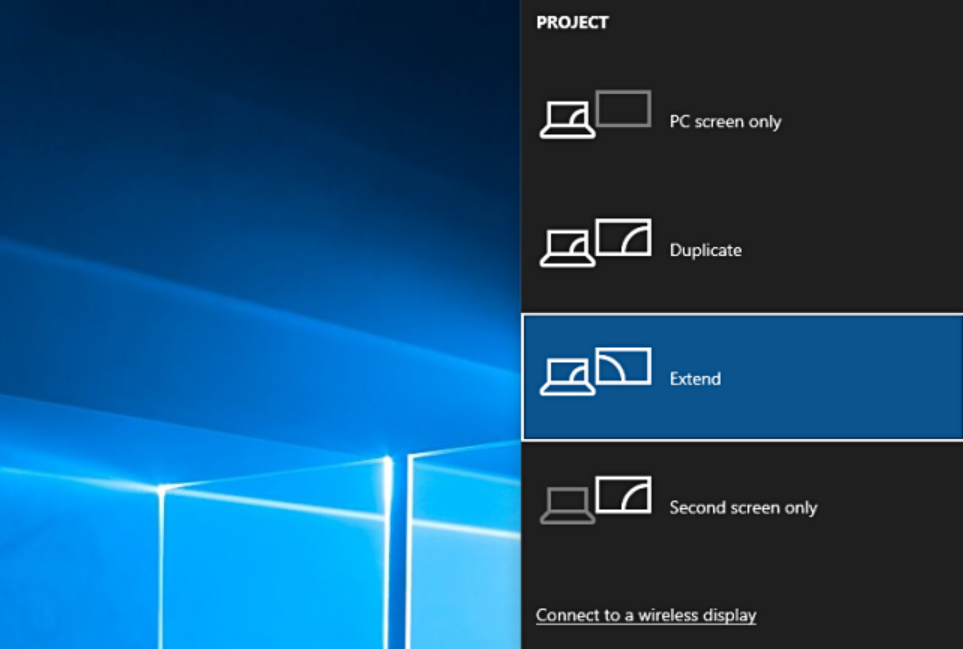Sometimes we use laptops as desktop computers and connecting an external monitor can be very convenient, especially when it comes to gaming models. Manufacturers of budget gaming laptops often save on the quality of the matrix. For example, color reproduction may be reduced.
In general, playing/working on a large monitor is always more pleasant and more convenient. In addition, the laptop monitor can be used as a second screen, which is helpful in solving a number of work tasks. Connecting a laptop to an external monitor is not difficult, although sometimes you may need to buy an adapter. Today, we will talk about how to properly connect an external monitor to your laptop and set the display mode.
Older models with VGA and DVI connectors
On older laptop models, there are well-known VGA or DVI connectors, so everything is simple here. You use the same cable through which you connect the monitor to a stationary PC without any adapters.
If your monitor has a VGA connector, and your laptop has a DVI connector (or vice versa), then you will have to buy a special adapter for the VGA cable. This is what it looks like:
Before connecting via VGA or DVI interface, make sure that the monitor and laptop are disconnected from the mains. After connecting the cable, switching on is carried out in the following order: first you turn on the monitor, then the laptop.
Connecting a Monitor to a Laptop via HDMI
The most popular interface for connecting a PC is HDMI. Almost all modern laptop models are equipped with this port. They take up less space than VGA ports, which saves space. In addition, outdated VGA somewhat degrades the image quality. Therefore, if you have an HDMI interface, we recommend using only it.
Many monitors (even older models) also have a corresponding connector, so just use an HDMI cable. If your PC does not have the appropriate connector, then in this case the VGA to HDMI adapter will also help you.
If your monitor has a DVI connector, special HDMI to DVI cables are commercially available.
USB monitors
Some modern monitors and laptops support video data transfer via USB Type-C. And to connect an external monitor you can use the appropriate cable.
As a rule, such an interface is used in ultrabooks, but USB monitors are not so common. But that won’t stop you from connecting your ultrabook to an external non-USB monitor. Just buy a USB-C to HDMI adapter.
For owners of monitors that do not have an HDMI interface, there are no problems either, since in nature there are USB-C to VGA adapters.
Most modern USB monitors have connectors for connecting a mouse and keyboard and other accessories. This allows you to instantly connect your laptop without any extra time: just connect it to the monitors via a Type-C cable and you will automatically connect both a mouse and a keyboard to your device.
Monitor Mode Settings
So, you have connected your laptop to the monitor. Now let’s choose the mode you need. Find the monitor key on the laptop keyboard. It is tied to one of the keys of the top row from F1 to F12. Hold down Fn + one of the above keys. This allows you to switch laptop modes.
There is another keyboard shortcut that allows you to change modes in the same way: Win + P.
There are 4 modes in total.
- Computer Screen Only: Displays the image only on the laptop monitor.
- Duplicate: two monitors are connected at once, and the image on them will be the same.
- Extend: One screen becomes an extension of another, with the ability to move windows from one monitor to another.
- Second Screen Only: You will only be able to output video to an external monitor.
The rest of the settings can be made by going to the “Display Options”.
If everything is connected correctly, then you will see two displays in the settings.
You can configure each of them separately by changing the resolution and other parameters. Just click on the first or second monitor and its options will open.
Thus, you can fine-tune the performance of your monitors.