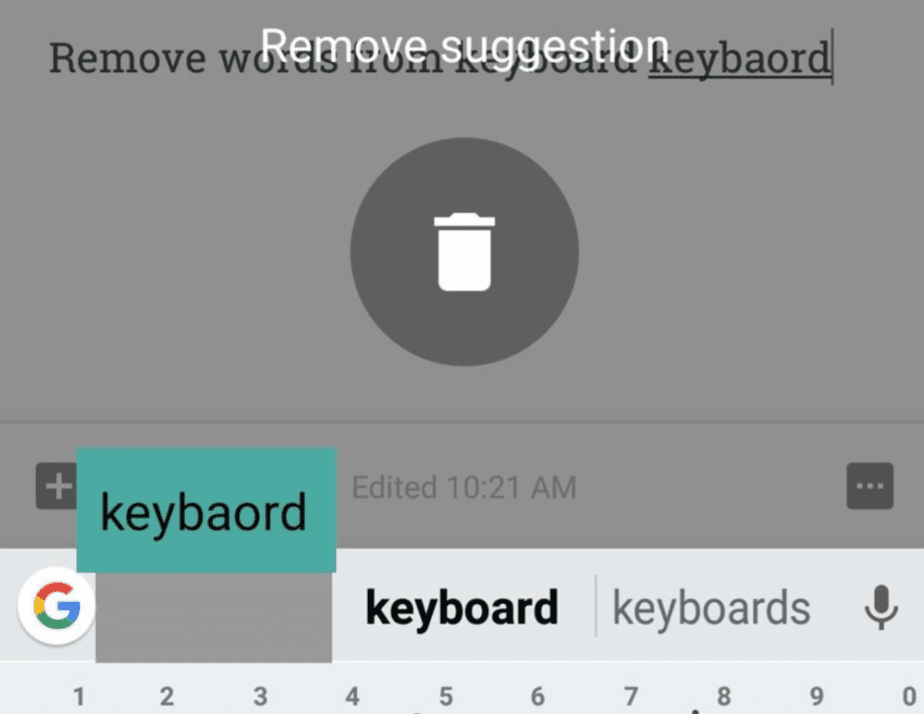Did you know that the keyboard of your smartphone knows more about you than you imagine? When chatting, writing an email or doing a Google search, the keyboard registers all the words you write. Unless, of course, you decide to clear keyboard history. How do you do it? We tell you in this article.
How to delete keyboard history on an Android device
The keyboard usually stores the words you write to offer a better user experience: personalized suggestions, a more accurate autocorrect, etc. But it is also true that this can turn against you at a given moment, especially if you have someone looking at the screen or an unwanted word sneaks in between the keyboard predictions.
To solve this, you have to delete all the data collected by the keyboard by deleting its log history. In this way, any unwanted word or term that may bother you will stop appearing.
How to delete the history on the default keyboard of your phone
If you have never installed an alternative keyboard on Android and continue to use the one that came pre-installed by default on the device, you can erase its history data by following these steps.
- Open the Android settings menu and go to “ System -> Languages and text input ”.
- Click on « On-screen keyboard » (or “ Virtual keyboard ” depending on your Android version) and select the default keyboard app.
- Next, among the keyboard settings, click on the options “Reset settings” or “Delete personalized data” (depending on the keyboard app that you use, one or both options may appear).
If you do not find any of these options, a little further down, we explain more detailed procedures for those who use the Google keyboard, the Samsung Galaxy keyboard and some other keyboards.
How to remove single words from the suggestion list
If you only have a problem with a specific word and want to continue maintaining the rest of the learned words, you can also achieve:
- Open the keyboard and write part of the word you want to delete in such a way that it is shown to you in the suggested words menu.
- Make a long press on the word to be deleted until a message appears on the screen that says « Delete suggestion «. Confirm the deletion simply by dragging the word to the center of the screen.
This will remove the word from your personal dictionary, and it will no longer appear in the suggested words menu.
How to Clear Google Keyboard History (GBoard)
Many Android devices also often use Google’s keyboard app called GBoard. It is a very widespread application due to its functionalities and is one of the best keyboard options you can find on Google Play.
- Enter the Android settings and go to “ System -> Languages and text input -> On-screen keyboard».
- Click on “ GBoard ” and scroll to “ Advanced Settings ”.
- Finally, click on “ Delete the data and words learned ” and enter the confirmation number that appears on the screen.
This deletion will delete all the new dictionary registered by the keyboard but also the words learned for voice dictation. Important to keep in mind!
How to Delete Samsung Keyboard History
If you use a smartphone from the Samsung house, that means that your mobile uses the One UI user interface, which comes pre-installed with the manufacturer’s native keyboard. To delete the personalized suggestions according to the keyboard writing history, you must follow these steps:
- Open the phone settings menu and go to « General management -> Samsung keyboard settings «.
- Then scroll down to “ Reset to default settings “.
- Select « Clear custom predictions «.
From this Samsung keyboard settings menu, you can also make other settings such as deactivating predictive text, deactivating automatic substitution or text correction suggestions.
How to delete SwiftKey history
SwiftKey is another of the great alternative keyboard for Android par excellence. This Microsoft-owned app is also packed with features and is reputed to be one of the fastest keyboards for Android. If you use SwiftKey as your regular keyboard, here are the steps you need to take to clear your history.
- As in the previous cases, open the Android settings and go to “ System -> Languages and text input -> On-screen keyboard ”.
- From here, tap on the SwiftKey icon to access the keyboard settings menu.
- Finally, click on the “Writing” option and select “Clear writing data”.
This way, Swiftkey will forget about all the custom words and phrases you’ve taught it up to this point.