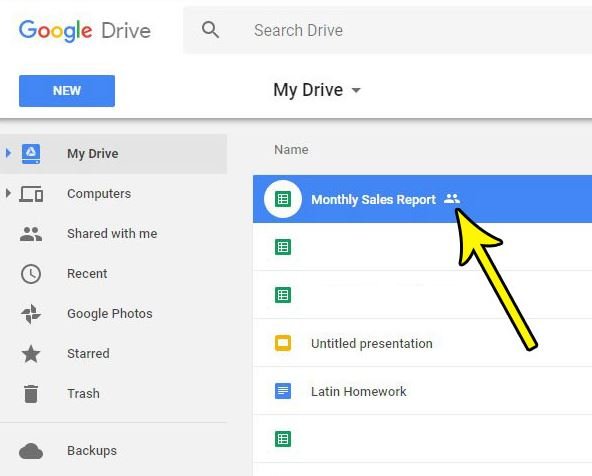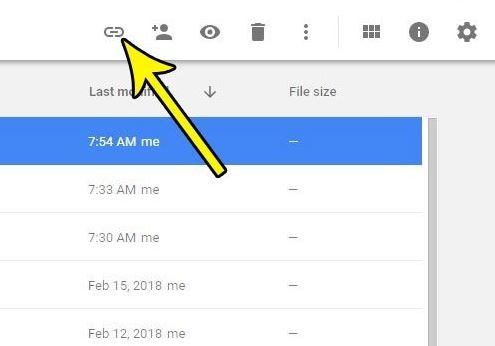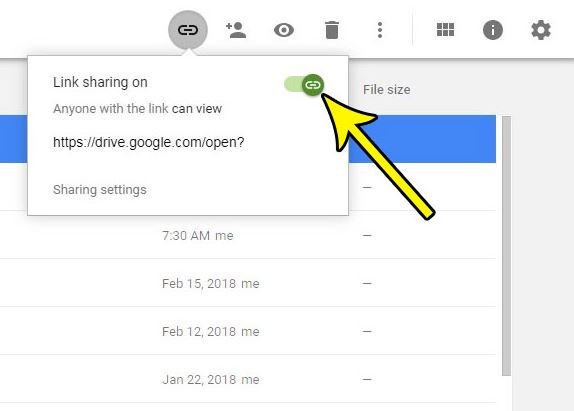Among the Google applications that have undergone changes in recent times is Google Drive. The storage service has also been affected by the new conditions the company has begun to apply since June 1. Therefore, freeing up space in the application will help avoid having to resort to paying a subscription. With this trick, you can stop sharing information with other users and delete it.
Stop sharing on Google Drive
Many Google applications allow us to carry out other functions in addition to the ones for which they were created, as is the case of Google Drive, which in addition to storing content of all kinds, allows us to share content with other users. To share, the application offers us several options with which we can decide with whom to share, people or groups. What can be done with the shared material include read, comment, or edit. If you want to send a copy of the information to send a link to access it. But in the same way, you can stop sharing, limit, or make changes to the sharing settings.
With the change in Google’s conditions, you may need to free up space on your Google Drive. For this, you will need to delete content that you have shared or that you simply no longer want others to continue to have access to that information. We tell you how to stop sharing your information.
- The procedure is similar to sharing. The first thing is to access Google Drive.
- Find the file or folder that you want to stop sharing. To do this, click on ” shared ” at the bottom of the screen to access it more quickly.
- Once located, click on the three dots to the right of the name of the folder or file to display the options.
- Click on ” share.” By accessing the menu at the bottom, you can see the people with whom you are sharing in “who has access.”
- By displaying this option below each contact, you can see if they are a reader, commentator, or Editor. Click on the blue text to display and change the options and select “remove.” You can also stop sharing the link.
Conclusion
In this way, this person will no longer have access to the shared link. Depending on the status that we have conferred on them, they may or may not have saved a copy of this information. So you can keep the file saved if you don’t want anyone to have access without deleting it. In the same way, you can also change the status and limit what the person with whom you share them can do with the file or folder.
If necessary, delete the content. This way, if the person tries to access the content, they will not get an error message. Rather, you will be informed that you no longer have permission to access it. This makes it clear to the other person that the link has not been corrupted or has been mistakenly removed and is no longer available.