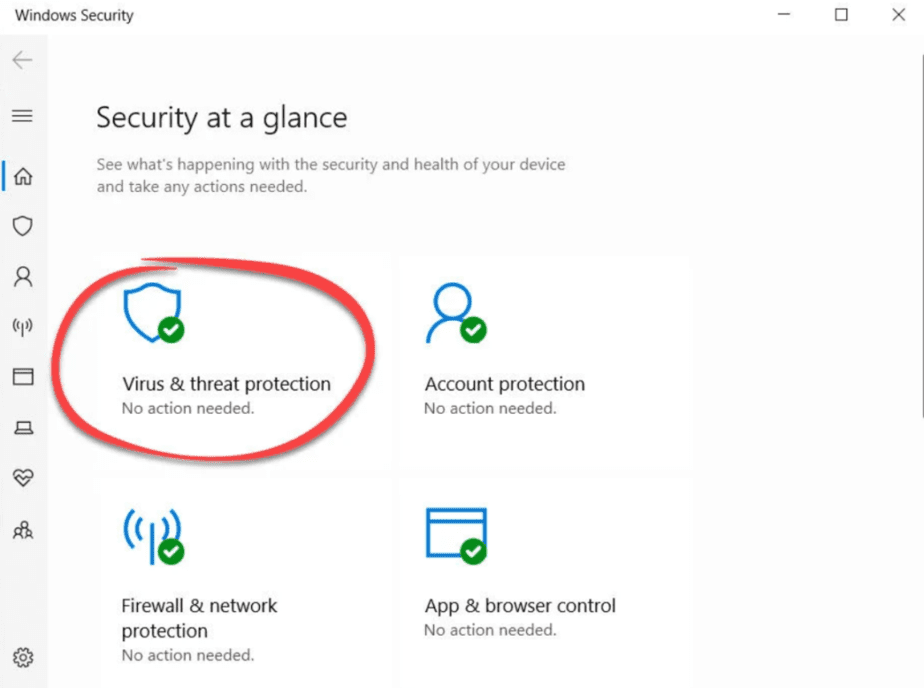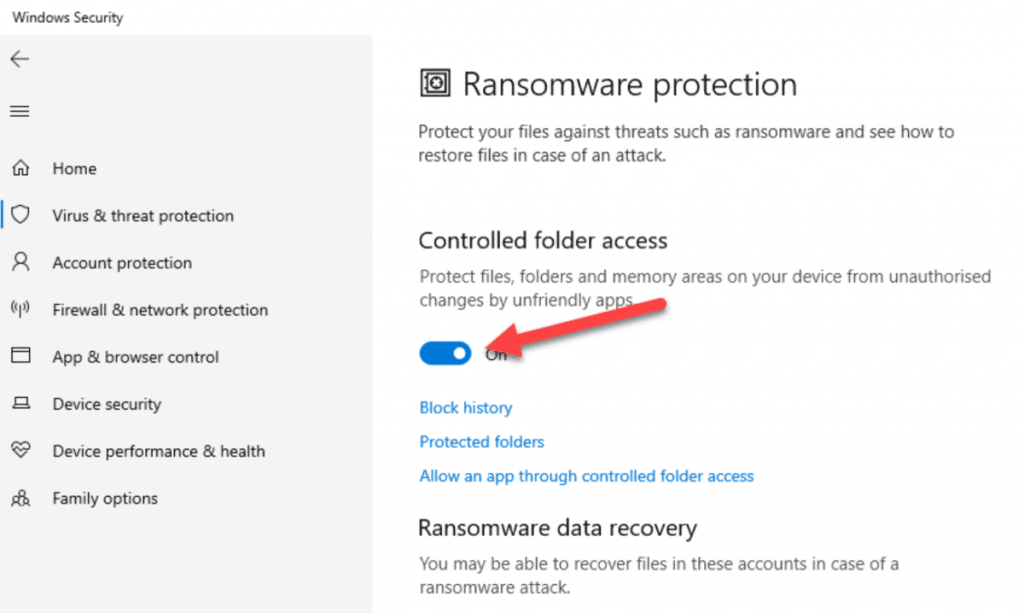Ransomware is one of the worst types of viruses out there. Some viruses or malware are simply dedicated to damaging your PC, but ransomware is much more dangerous. The reason is very simple: it is not dedicated to destroying your personal files. Quite the contrary, it “kidnaps” them, encrypting all files and then asking for a ransom.
When a hacker infects a PC with ransomware, the only way to recover your files is by paying a sum of money, which is usually quite high. Additionally, payment tends to be made using Bitcoin, cryptocurrencies, and other methods that make it difficult for the hacker to track down. In short, a true “mess” in which no one would ever want to be involved.
Enables the ransomware protection in Windows 10 and Windows 11
Both Windows 10 and the most recent version of Windows 11 have a native function included within the system tools to protect you against ransomware attacks.
This feature is disabled by default, so you should enable it to increase the PC’s security. Consider the increase in this type of attack in recent years.
- Enter the Windows Settings panel, or use the search engine on the start bar to locate the ” Windows Security ” menu.
- Within the Windows Security menu, enter “Virus and threat protection.”
- Scroll down to the “Ransomware protection” section and select “Manage ransomware protection.”
- Next, activate the tab “Controlled folder access.”
By doing this, you will protect the files, folders, and memory areas of the device to prevent unauthorized changes from malicious applications. As simple as that!
To finish, restart your PC for the changes to take effect. Once the computer restarts, the protection against ransomware will become active.
I have been infected, and now all my files are encrypted: what can I do?
Ransomware, like most viruses, is always evolving to be more and more effective and bypass security systems. If your computer faces a ransomware attack it is most likely that you cannot do anything other than shed a small tear.
However, not all attacks are impossible to fix. Some can be “disabled.” A good example of this is the list of free tools to undo the encryption by ransomware published by the security company Avast.
Within its suite of tools, Avast offers solutions to decrypt computers infected by the following ransomware viruses:
- Alcatraz Locker
- AES_NI
- Apocalypse
- AtomSilo and LockFile
- Babuk
- Bart
- Badblock
- BTCWare
- BigBobRoss
- CrySiS
- CryptoMix (offline)
- Crypt888
- EncrypTile
- Fonix
- FindZip
- Globe
- GandCrab
- HiddenTear
- Jigsaw
- Legion
- LambdaLocker
- NoobCrypt
- SZFLocker
- Stamped
- Troldesh / Shade
- TeslaCrypt
- XData