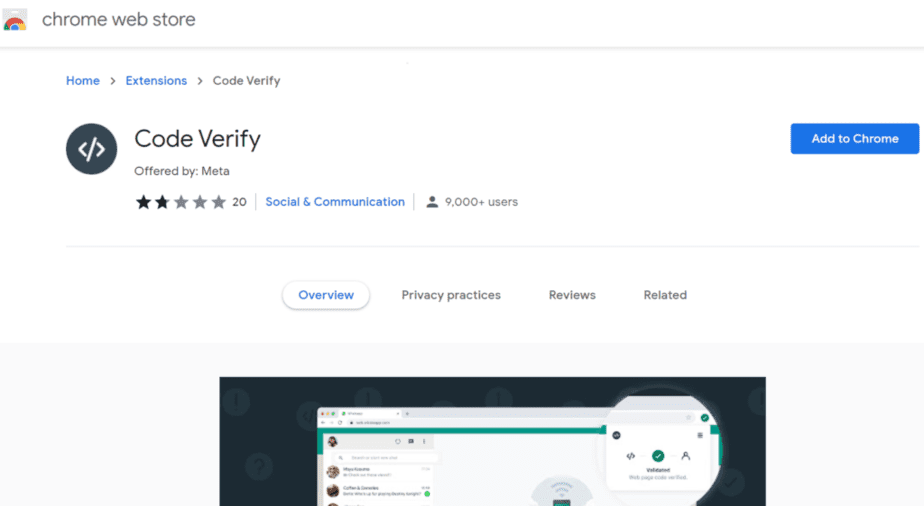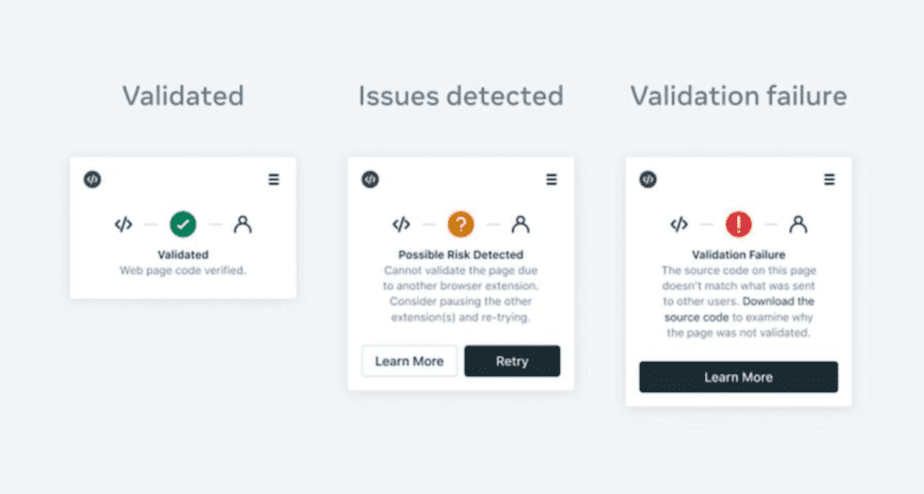WhatsApp continues to be one of the most widely used messaging applications and that is why millions of users from all over the world choose it to send messages of a personal nature, to friends and acquaintances, as well as of professional nature. But they always do it from their mobile phones. You can also make use of the desktop and Web versions. We will talk about the novelties of the latter below.
New WhatsApp web extension
Until now, the safest way to use the instant messaging application is through its mobile version. It already allows two-step verification. WhatsApp has been working on these security options for some time, but until now they had not brought them to the desktop and web versions. While this is happening, you can make use of a new extension developed to improve security.
This is Code Verify. It is a new extension available through the Chrome web Store or through this link. Like any extension, you only have to click on the “add to Chrome” button to install it.
After adding, you can manage it from the browser bar. Its function is to automatically detect if the WhatsApp version code is being altered by a malicious entity, and thus know if you are using an authentic or manipulated version. In this way, you will know first-hand if there is any interference and if it is not safe to continue using it.
An extension that preserves your privacy throughout the process since your metadata is unregistered, nor does it share with WhatsApp or Meta your user messages or any related information.
Code Verify: What You Get After Installing this WhatsApp Web Extension
After installing, you can receive different messages from the extension in question:
- Network Timed Out. If you were unable to connect and the network timed out. The message will come with an orange circle with a question mark.
- Possible Risk Detected. As in the previous message, an orange circle with a question mark will appear whenever there is another extension interfering with Code Verify.
- Validation Failure. When the extension detects that you are using a different code than the authentic one of the App, it will show you a red icon with a question mark.
- Validated. If there is no type of interference and everything is correct, you will see the icon display in green.
An alternative that you can use to check the security of messages sent through the web version of the app. It already has other security measures such as end-to-end encryption. We hope that soon they will surprise us with a new security update that also has two-step verification and other options that keep the curious away from our messages.