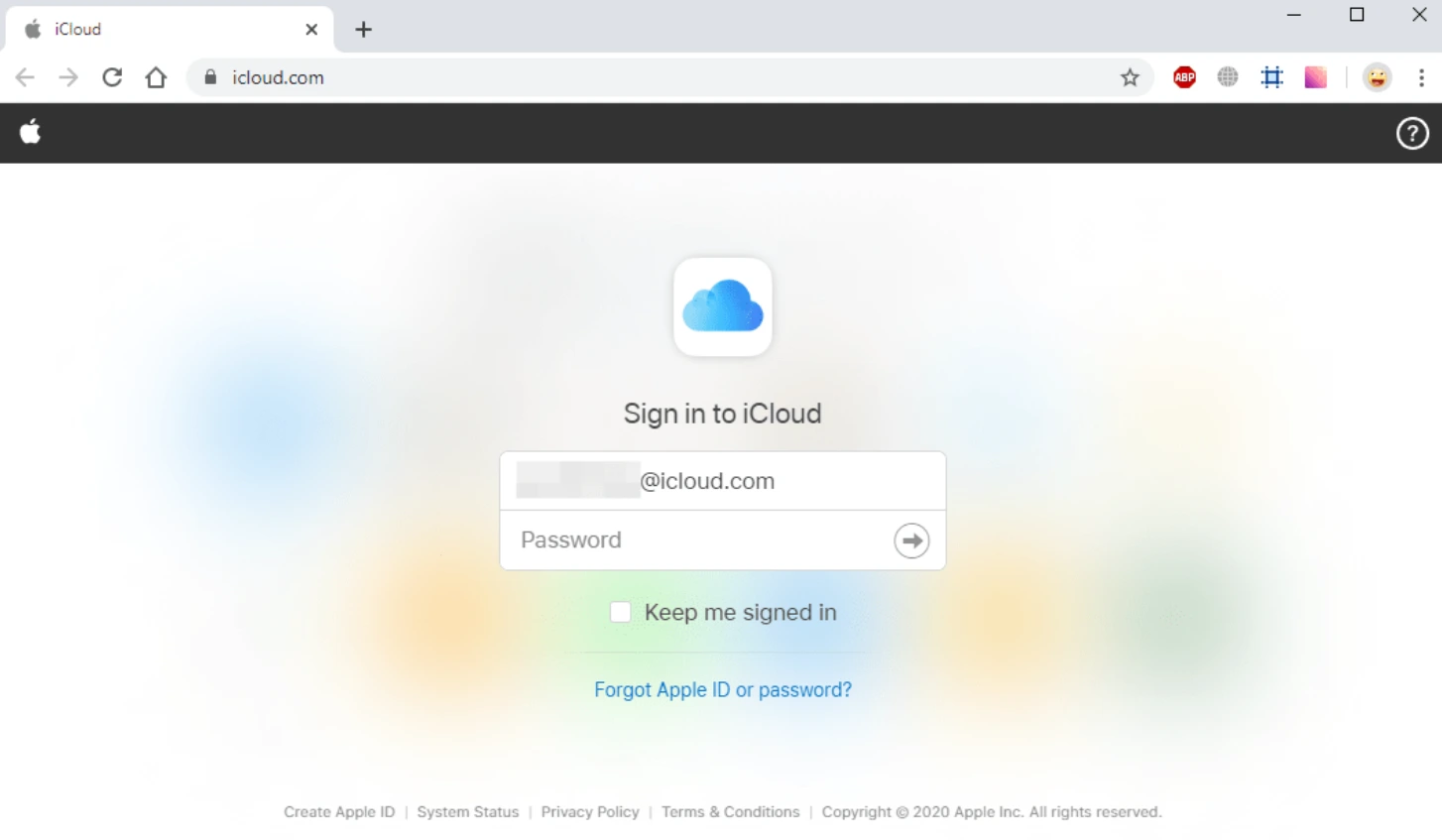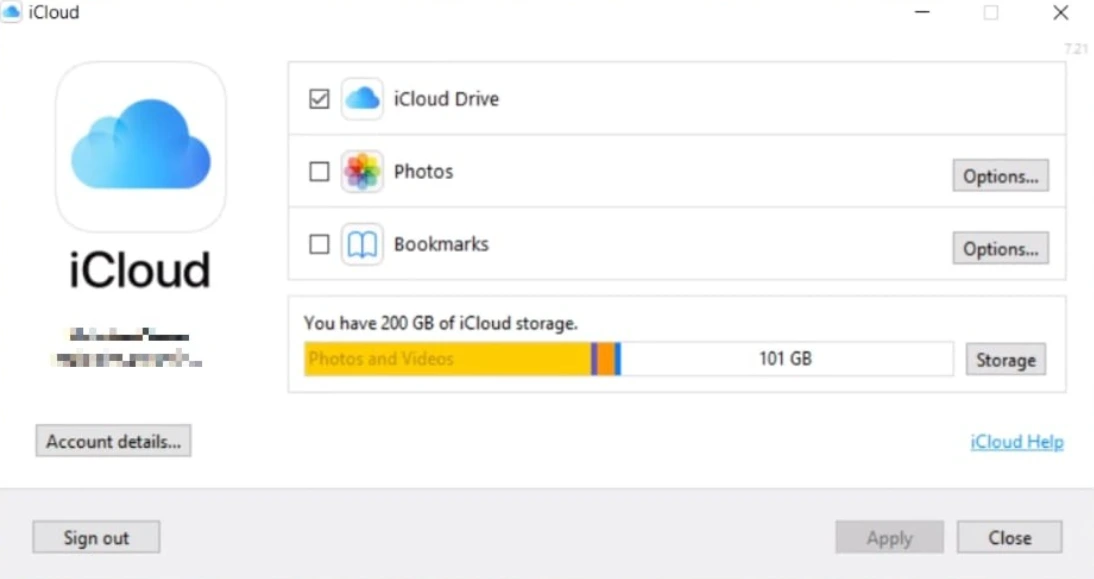iCloud has a web interface that can be accessed through any browser. To log in, you need to know your Apple ID and password. The device or operating system doesn’t matter.
How to open the web version on a computer
To switch to the web version of iCloud, launch any browser on your computer and go to the iCloud website. An authorization window will appear on the screen. Enter your Apple ID and password to sign in to your account.
After successful authorization, a welcome window of the service appears. In it, select the region and preferred language. Click on the “Start using iCloud” link to go to the web version interface.
Through the browser, all the main functions of the Apple service are available. Here, you can view mail, manage contacts, add notes, work with photos and documents, search for a device, or locate friends who have shared their location.
You can also use the iCloud app instead of the web version on a Windows PC. It is available for free download on the official Apple website.
Windows iCloud Sign-In Program
iCloud on Windows offers functionality similar to the web version of the service:
- When you use the iCloud Photos app, photos and videos you take with your iPhone, iPad, or iPod Touch automatically download to your computer. Feedback also works – you can upload files from your computer and view them on any device with iCloud.
- Using iCloud Drive, you can sync documents: transfer them from your computer to cloud storage, and then open them on other devices.
- Automatically syncs data from iCloud Mail, iCloud Contacts, iCloud Calendar, and iCloud Reminders. The information will be the same on all devices that have an Apple ID added.
- You can sync Google Chrome, Mozilla Firefox, Microsoft Edge, and Internet Explorer bookmarks with Safari.
- Update iCloud settings is available, as well as cloud storage management: determining free space, deleting objects, and changing the tariff plan.
Simply put, the web version of iCloud and the program for Windows can be a complete replacement for the application on the iPhone or iPad.
How to open the web version on iPhone or iPad
The web version of iCloud on iPhone or iPad will be useful if you need to log in through someone else’s account that does not need to be linked to the device.
- Launch the Safari browser.
- Go to the iCloud website. By default, you’ll see a page with links to the Settings, Find My iPhone, and Find My Friends apps.
- Click on the browser menu button.
- Select the item “Full version of the site.”
- In the authorization window, enter the Apple ID and account password.
After you successfully sign in, you’ll see iCloud on the web with the same experience as on your computer. Using it is not very convenient, because the interface is not adapted to a small screen, but there are no problems with functionality.