On macOS Monterey, you can assign one or more tasks in Apple’s “Reminders” app to other people. This is an incredibly useful feature and one that we hardly find in other similar programs, even in those most loaded with features and accessible through a subscription. The feature itself is fairly straightforward but still requires some configuration – here’s how.
How to set up a task with macOS Monterey
After launching the “Reminders” app on Mac, you need to:
- Click on “Add List” at the bottom left.
- Create a new list that will be used for all tasks assigned to others.
- Move the mouse cursor over the list and click the button marked with a person icon.
- From the contextual window that opens, click on “Add people”
- Choose one of the proposed sharing systems – including Mail, Messages, Copy link, AirDrop
- Click on “Share” by selecting the recipient and sending him the link to this new list.
This allows another Apple user to view and use this Reminder list. It can be very useful for creating a family grocery list, or any other to-do list in which two or more people need to collaborate.
How to assign a task to another person
If, on the other hand, you want to assign an activity to another person, all you have to do is:
- Select the task to be assigned
- Click on the line that begins with “Add date” and click on the person’s icon
- Choose the one concerned among the list of authorized persons.
At that point, the recipient will receive a notification that will notify them that they have something to do, while the person who assigned the activity will see the image or the initials of the recipient next to the title of the activity.
How to reassign a task to another person with macOS Monterey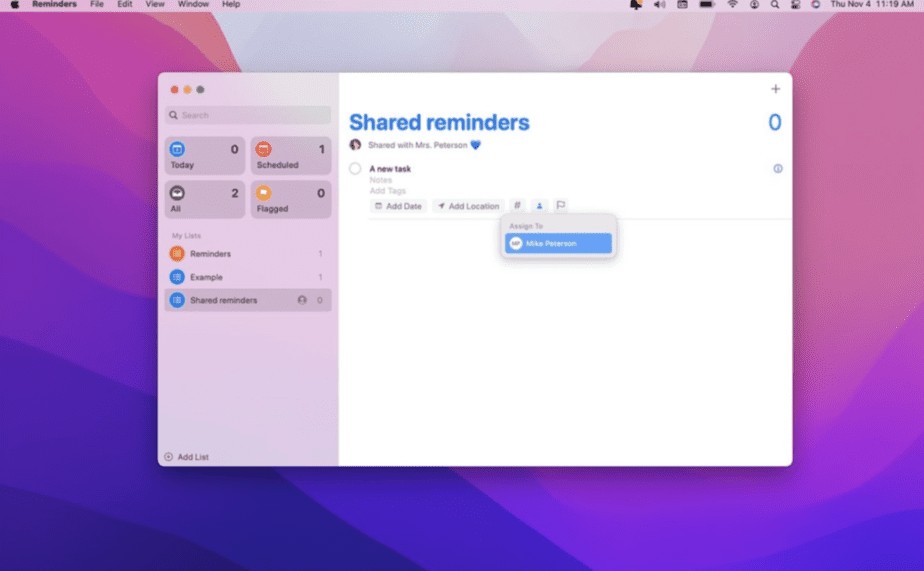
One of the limitations of this function is that you cannot assign a task to more than one person. However, it is possible to reassign the same activity to another person at any time. Just click on the task, then click on the icon marked with a person’s head and click on the “X” of the one you want to remove. At this point, all that remains is to follow the steps described above for assigning the task.
What happens when someone completes a task
When you assign a task to someone else you can still complete that task by ticking it from the list: regardless of who clicks on it, a given reminder will be marked as complete and will disappear from the list.
