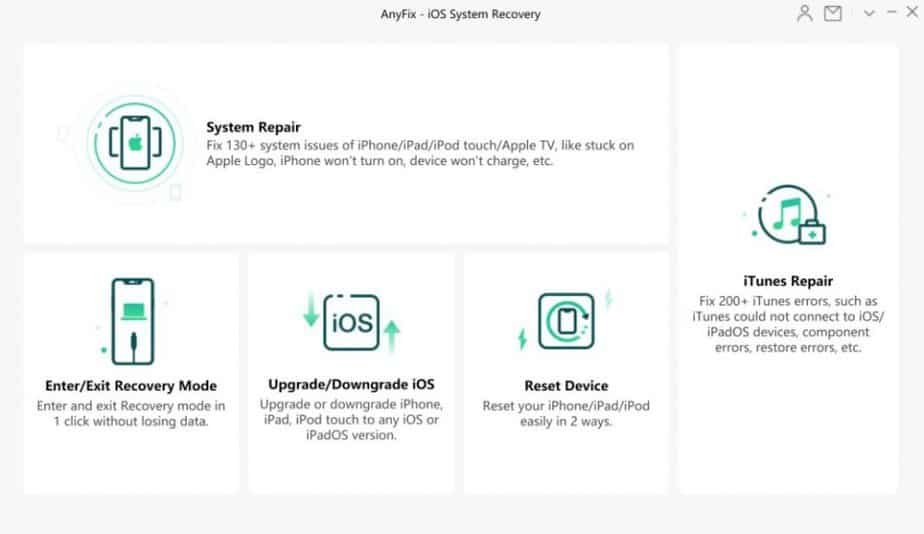Resetting an iPhone is one of the best ways to fix faulty settings on your device or remove a faulty app that you cannot identify. There are multiple ways to reset your iPhone.
Note: Resetting your iPhone will erase all data on it, including settings, apps, accounts, music, pictures, videos, etc. To reset it, you can go to iCloud.com and sign in to your account. However, this method cannot be used if you forget your iCloud passcode.
So is it possible to reset an iPhone without iCloud password? The answer is yes. We will show you how to do it with or without iCloud/Apple ID password in the following guide. These methods apply to the following iPhone models: iPhone 12, 11,11 Pro, and 11 Pro Max, Xs, Xr, X, 8, 7, and 6s.
The basic method to reset iPhone 6, 7 or 8
Here are the top 4 reset methods on the older generation iPhone; from model 6 to 8.
1. Reset iPhone 6, 7, or 8 with iTunes
To reset your iPhone 6 to 8 with iTunes, follow the steps shown below:
- First, install iTunes from the Windows Store if you don’t have it.
- Then open iTunes on your PC> Connect your iPhone via USB cable.
- Click on the iPhone icon that will appear at the top left of iTunes.
- Then click on “Restore iPhone.”
- To finalize, press the “Restore iPhone” button again to confirm the operation.
2. Reset iPhone 6, 7, or 8 with iCloud
You can also erase an iPhone remotely without having the screen lock password. This method requires that you have activated the option “Find my iPhone” beforehand on your device. On the other hand, you must remember the Apple ID password to execute it. If not, skip ahead to the other methods below.
- Go to icloud.com from your computer browser and sign in with your Apple ID and password.
- Click on “Find my iPhone” and click on “All Devices” at the top of your browser window.
- The iPhone you need to reset should be listed. Click on it and validate the option “Erase iPhone.”
This will erase the passcode and all data from the iPhone.
3. Reset iPhone 6, 7, or 8 with DFU recovery mode
DFU recovery mode is effective when you want to reset your iPhone. However, this method requires the use of iTunes, and it varies from iPhone model to iPhone model.
- iPhone 8: Press the “Volume Plus” button. Press the “Volume down” button. Hold the side button until you see the recovery mode screen.
- iPhone 7: Hold down the side button and the volume down button until you see the DFU recovery mode screen.
- iPhone 6: Hold down the Home button and Side button until you see the DFU recovery mode screen.
Once in DFU mode, connect your iPhone to iTunes to reset it.
4. Reset your iPhone to factory settings
The easiest method is to reset an iPhone to its “factory” settings. But it also works only if you have your unlock code. Here’s how to do it:
- Go to your iPhone settings.
- Then click on General> Reset.
- Finally, click on “Erase content and settings.”
Reset an iPhone without going through iTunes and without having the code with AnyUnlock – iPhone unlocking
AnyUnlock – iPhone Unlock software is an easy-to-use tool that allows you to reset your iPhone without passcode in just a few clicks. Unlike iTunes and iCloud, no passcode will be needed to unlock and reset it. Thanks to AnyUnlock, you will be able to delete the iCloud account of a former iPhone owner if you have acquired it used for example.
Here are the steps to follow:
- First, install AnyUnlock – iPhone Unlock on your PC or Mac.
- Launch it and then tap on “Unlock iPhone without Passcode.”
- Next, press “Start” and then follow the on-screen instructions to connect your iPhone.
- Now select “Download” to install the iOS version that matches your device.
- Once the download is complete, click “Unlock Now.”
And there you have it. You have successfully unlocked your iPhone without having the passcode.
Reset iPhone without iTunes in 1 Click with AnyFix
When you want to reset your device, besides considering using iTunes or iCloud, you can also try AnyFix software. It will help you reset your iPhone easily and quickly. In addition, it has two reset modes to meet the desired method.
- Download AnyFix on your computer.
- Launch AnyFix, and you will be taken to the interface, which you can see below.
- Choose the option “Reset iPhone without password.”
The 2 reset modes offered by AnyFix: “Force reset” and “1 click to reset”.
- Force reset: Recommended method if you forget the device password.
- 1 click to reset: Recommended method if you can unlock your device.
- Choose one of the 2 reset modes according to your need.
- Connect your device to the computer, click “Reset now.”
Conclusion
Here are several methods to reset your Apple device from older models to recent models. If you have forgotten your unlock code, there is no better way than AnyUnlock to unlock your iPhone without a code. The operation is easy and requires just a few clicks.