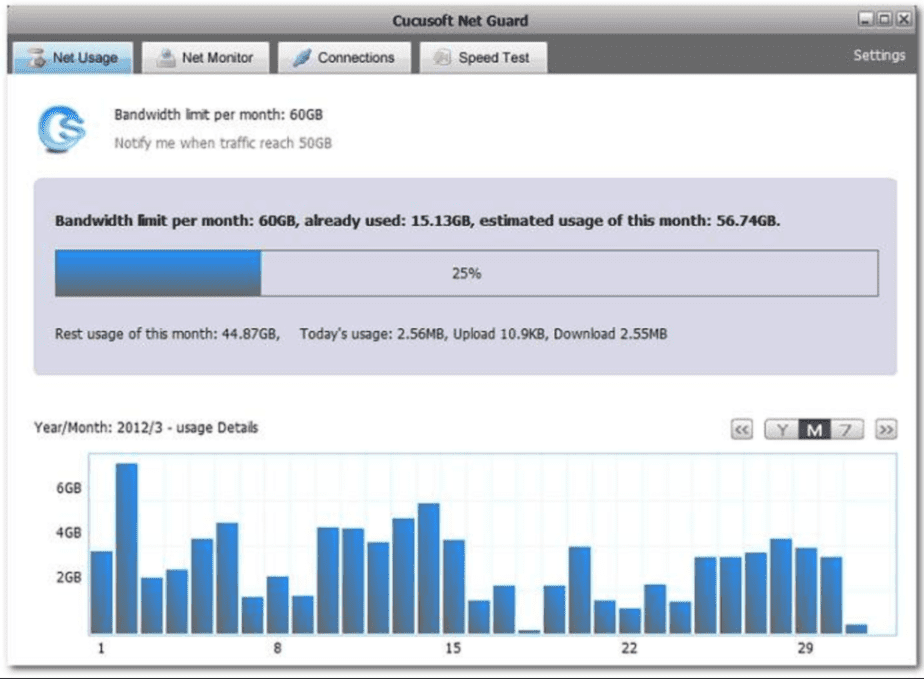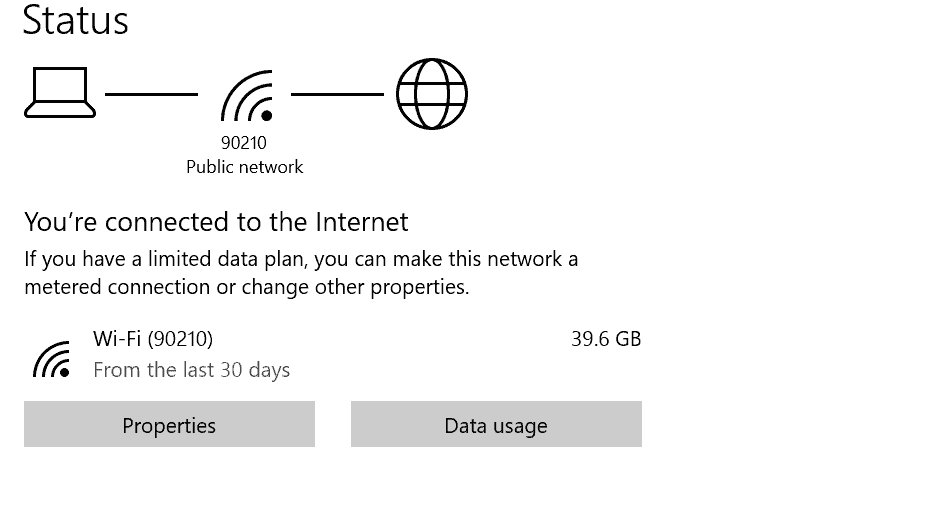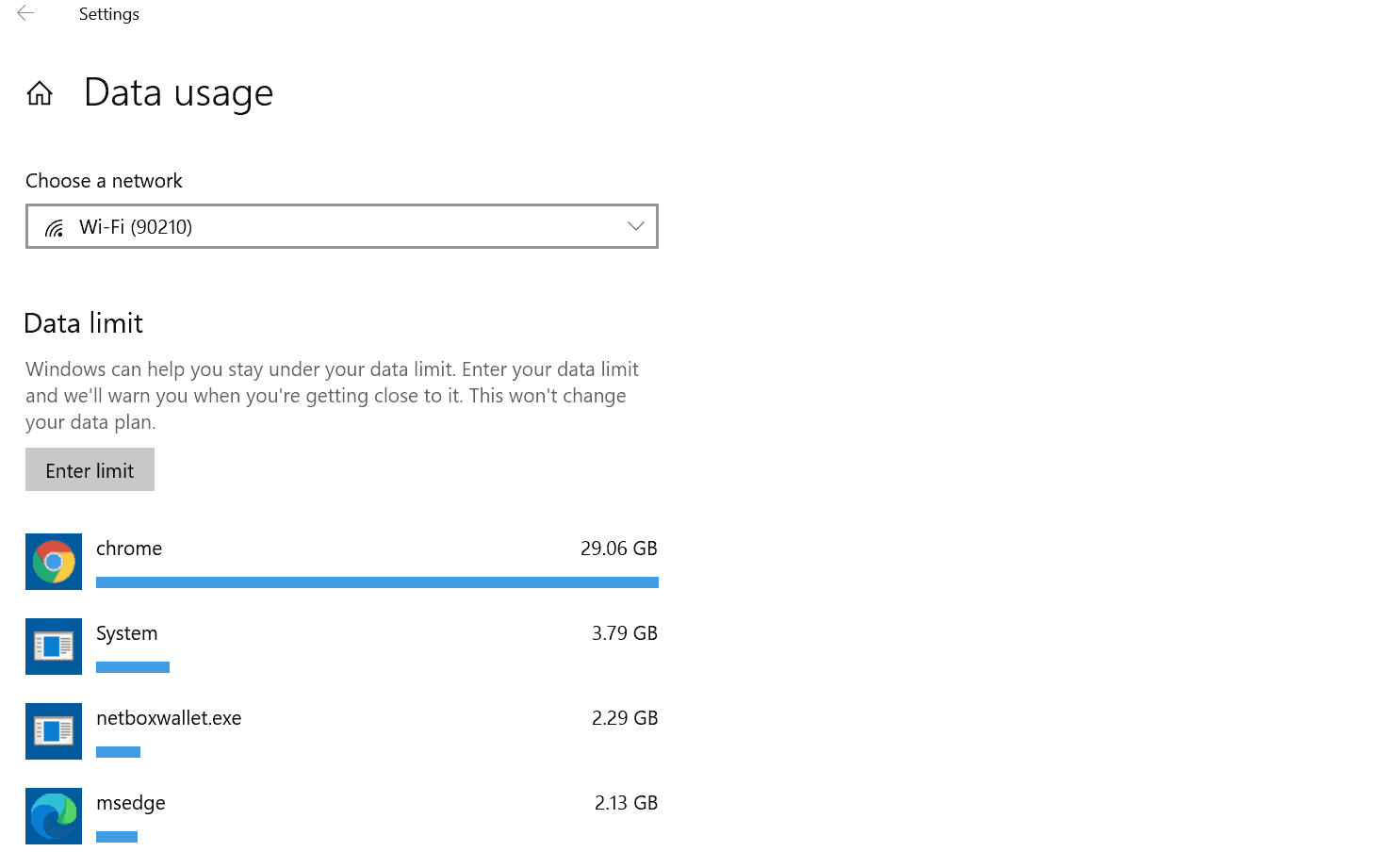Do you need to measure your Internet consumption with your PC, laptop, or Windows 10 device? Let’s be honest, when you have a connection with limited data, you have to measure every gigabyte if you don’t want to be left hanging at the end of the month. If you stream, watch Netflix or download many files from the web, this can happen sooner rather than later. Therefore, a tool that helps you keep track of the data you use can be of great help.
Top 5 Tools to Monitor Internet Consumption on a PC
Below we review the 5 best applications to monitor bandwidth in Windows 10, or what is the same, Internet connection usage. If you have contracted a data plan with a maximum ceiling of GB per month, or you simply want to have greater control of your local network, do not lose sight of these five little gems.
At the end of the post, we also explain how you can measure internet consumption directly from Windows without installing any program. This native Windows feature doesn’t offer as much detail, but it lets you set a data limit.
Net Balancer
NetBalancer is one of the top-rated advanced network monitoring software. Available for free for Windows 10, you can easily keep track of the various network adapters configured on the computer with this piece of software.
The application also allows you to monitor other data, such as the use of system services. In addition, with the premium version, an additional functionality is added, thanks to which you can establish speed limits for each of the processes you have running. A very complete and highly recommended application.
NetGuard
Unlike NetBalancer, this application developed by Cucusoft is 100% freeware, but the good thing is that it also offers practically the same features as this one. With NetGuard, you can monitor and track bandwidth consumption, set data consumption limits, and detect any program using the Internet excessively.
The application has some interactive reports and graphs that help you understand how the bandwidth is being distributed on the computer and includes some interesting features, such as predicting the data you will consume during the month according to your current daily consumption. It also allows you to do speed tests. It’s not bad at all.
Nagios Network Analyzer
Nagios is a firm with a pedigree in the field of network monitoring tools at a corporate level, and with Network Analyzer, they deliver a very complete and detailed application. It includes a powerful and intuitive web interface with trackers to deliver optimal performance and speeds for the user.
It also allows you to have a global vision of traffic, bandwidth consumption, and potential elements that could compromise your network. Nagios also has an alert system that informs us when you exceed a set limit. Here, you are dealing with a professional solution whose license has a price aimed at companies, although it also has a trial version that you can download for free from its official website.
Data Usage
Data Usage is a free monitoring tool that has different ways to show you Internet consumption interactively. You will see all the data in a clear interface, with the evolution of the consumption of megabytes, both upload and download. It also has a functionality to export all the information to Excel through a CSV file. By default, the application establishes a schedule of 10GB per month. You can change this configuration to adjust it to your needs.
GlassWire
If you are looking for an application for Windows 10 that allows you to check your current and historical network consumption, Glasswire is an option to consider. It offers a detailed review of all your Internet activity in various graphs.
The tool also allows you to go back in time 30 days. This allows you to see which processes and applications may have caused spikes in activity on your network. In addition, it also allows you to create rules in the firewall.
How to see the internet consumption from Windows 11 and Windows 10 (without installing any application)
As we said at the beginning, if the only thing you want is to check the internet consumption on your PC, you just have to enter the Windows network settings. For this example, you will use Windows 11, although you can get the same results with Windows 10.
- Press Win+I to open the Windows settings menu.
- In the side menu, select « Network and Internet «.
- On the right, you will see an indicator that says “ Data Usage.” Click on it to see more details.
By default, Windows will show you how many GB of data you have consumed in the last 30 days. Likewise, it also performs a breakdown by application so that you can see the programs that consume the most. This can be interesting if you see that an application consumes more data than it should.
From here, you can also set a data limit. Something that can come in handy if you don’t want to exceed a specific volume of traffic per month. Simply click on “Specify limit” and set the parameters according to your needs.