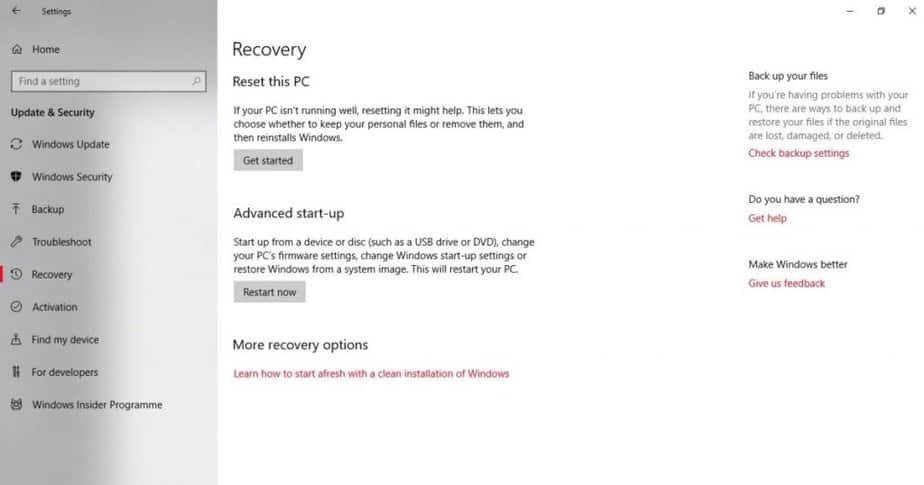If your computer has been infected with a virus or malware or you have encountered a system error that you are unable to resolve, if you have decided to sell or give up your PC or for any other reason, knowing the procedure that allows you to perform Windows 10 factory reset is very important.
The Windows 10 factory reset settings allow you to return your computer to the initial state. Microsoft’s latest operating system allows you to choose whether to restore the computer and leave the files saved on the disk intact or restore the computer and delete all the files on the disk.
Whatever your choice, in the following chapters of this short article, you will find all the information you need. So, as always, I suggest you get comfortable, and I wish you a good read.
Windows 10 factory data reset
In the following paragraphs, I will show you three different procedures: how to restore factory data while keeping all files, restore factory settings by deleting all files and restore factory settings from the login screen.
After carefully reading all the steps to take, choose the procedure that best suits your needs.
In any case, running a Windows backup in advance is always recommended. This way, if something goes wrong, you will be able to recover all your important files, documents, and data without too much trouble.
Restore factory settings and keep files
If you want to restore Windows 10 but keep all files, the procedure is as follows:
- Open the Windows Settings. To do this, press WIN + I or alternatively, click on the Start button and then click on the “Settings” icon (the one in the shape of a gear on the left, in the Start menu);
- Click on “Update and security” ;
- From the left side menu, select the “Recovery” option ;
- Click on the “Get Started” button under “Reset your PC” ;
- In the window that opens, click on the item “Keep my files” ;
- Now choose whether to download and reinstall Windows from the Cloud (you will have to download a file of over 4GB) or perform a reinstallation locally;
- Having made your choice, click on the “Next” button, present at the bottom right;
- Click the “Restore” button.
At this point, the PC will be automatically restarted, and the recovery procedure will begin.
Once the recovery is complete and Windows has started again, run the operating system update to do so:
- Press WIN + I to access Windows Settings;
- Click on “Update and security” ;
- From the left side menu, select the item “Windows Update” ;
- Click on the “Check for updates” button ;
- If there are updates available, download and install them.
Restore factory settings by deleting all files
If you want to perform a Windows 10 factory data reset and delete all files, the steps to take are similar to those seen above. Here’s all you need to do:
- Press WIN + I to open Windows 10 Settings;
- Click on “Update and security” ;
- From the left side menu, select the “Restore” item ;
- Click on the “Get Started” button under “Reset your PC” ;
- Click on the item “Remove all” ;
- Choose whether to download from the cloud or perform a reinstallation locally and then click on “Next” ;
- If you want to sell the PC, click on “Change settings” and activate the switches under the items “Clean data” and Delete files from all drives (this operation will prevent file recovery. Warning: delete files from all drives, so remember to unplug any disks you don’t want to format (you can still skip this step if you don’t need to sell or give up your PC);
- Click on “Next” ;
- Click on “Restore.”
Again, after the reset, download and install any available updates.
Reset Windows 10 from the login screen
If your PC is locked, you can’t open Settings. You can reset your computer from the login screen. Here’s how:
- Press the WIN + L keys to access the startup screen;
- Click on the “Power” icon at the bottom right;
- Hold down the SHIFT key and click on the item “Reboot the system” ;
- With this procedure, the PC will restart in WinRE (Windows Recovery Environment);
- When you see the “Choose an option” screen, click on the “Solve problems” item ;
- Click on “Reset this PC” ;
- Choose whether to keep the files, remove everything or restore factory settings (by clicking on the “Restore to factory settings” item, personal files, apps, and all other software will be deleted. Windows 10 and all pre-installed apps provided will be reinstalled with the computer.
- If the option “Restore to factory settings” is not present and you want to delete all files, click on the item “Remove all” ).