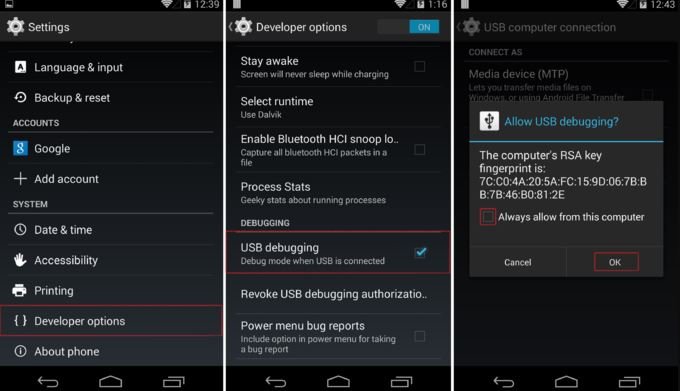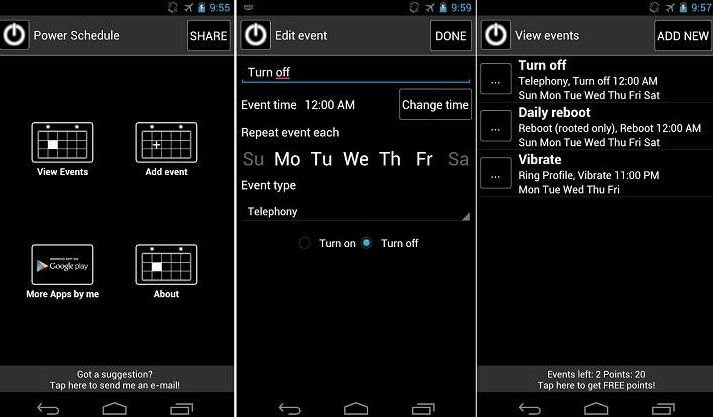Is the power button on your mobile broken? How can you lock or unlock the screen if the power button does not work? And most importantly, how can you boot the phone if you can’t use the damn button? It is clear that if you have reached this situation, you have a rather serious problem, but do not panic (yet)! In the following guide, we will try to solve it in the most dignified way possible.
What can I do if the Power button on my Android phone doesn’t work?
The first thing we have to determine is if the phone is on and has a battery. Unfortunately, we are talking about the most important physical button in a phone, and being the one that receives the most use, it is also usually the first to start to fail.
The problem comes in when you try to turn on the terminal and see that the power button does not respond. What we are going to try to explain next is how to turn on your Android phone without using the power button and then how to transfer its functions to another physical button, such as the volume control button.
Of course, if the mobile is still under warranty or you prefer to take it to a repair shop is something to consider in the first instance. On the contrary, if you prefer to hold out for a while until you buy a new terminal, you can try to get out of trouble with these little tricks.
If the phone is still on, activate USB debugging and schedule an automatic start
First of all, if you still have some battery left in the phone, or the power button fails from time to time but can still be used, you can do a couple of things:
- Activate USB debugging: This will allow you to access the device by connecting it to a computer using a USB cable. To activate USB debugging, go to the Android settings menu and navigate to ” Phone information. “ If you click 7 times on the ” Build number,” you will see that now a new section appears in the settings menu called ” Developer options. “ Enter and activate the tab « Debugging by USB. «
- Program an automatic ignition: Some devices offer the possibility of programming both the switching on and off of the terminal automatically. Not all mobiles have this option, but just in case, go to the settings menu of your Android and look for it (it should be within the system settings or in a separate menu). In this way, the phone will automatically turn on every day at a certain time. It is not a trick that will save your life, but it will help you get out of the way.
- Set an alarm: Some mobiles turn on automatically when they have an alarm set, and the device is off. If your smartphone is still on, don’t forget to set a daily alarm just in case. Hopefully, it will help you keep your mobile on every day.
How to start the phone without using the ‘power’ button
The first major obstacle of a phone with a broken power button is getting the operating system to boot. If our Android was off at the time of the disaster, we have 3 methods that we can try:
- Enter recovery mode: A good way to turn on a phone is to enter recovery mode and load the operating system from there. This is done with the mobile turned off and performing a combination of buttons. Each device usually has its own combination of buttons: “Volume up + home,” “Volume down,” and so on.
- Use an ADB command: You can also boot an Android phone by connecting it to a computer and using the “ADB reboot” command.
- Connect the charger: Sometimes, the simplest solution is the most effective. Some phones have an autostart function when connected to a power source. Try plugging your phone into the charger.
Warning: not all mobiles allow this type of startup. In some cases, when the power button has stopped working due to a short circuit on the board, it is advisable to remove the battery before entering the recovery mode. Use an ADB command or connect it to the charger.
How to turn the screen on and off with the broken power button
Now that you have the phone up and running, the idea is to never run out of battery. But what about locking and unlocking the screen then?
For this, you can use an app called “Gravity Screen,” thanks to which you can turn the screen on and off through gestures. When you put the phone upside down or put it in your pocket, the screen locks automatically, and it unlocks when you put it face up or take it out of the pocket. Tremendously useful and practical for a phone with a damaged power button.
Here is a small demonstration video about how it works:
How to change the power function to the volume button
Another one of those really valuable applications from the Google Play Store is “Power Button to Volume Button.” With this tool, you can assign the functions of the power button to the volume button.
Its operation is as follows:
- Once installed, give it all the permissions that the application requests.
- In the configuration screen, activate the “Boot” and “Screen Off” options.
Once the initial settings have been made, the app will also allow you to turn off the screen from the notification bar. An addition that can come in really handy when the power button on your phone is damaged.
How to schedule automatic on and off on Android
As we said above, some phones turn on and off automatically at certain times. If you have a Xiaomi, Oppo, or Vivo mobile, you can probably do this from the device settings (take a look at « Settings -> More settings -> Automatically turn on / off «). The Samsung Galaxy line phones also allow scheduled reboots from ” Maintenance and battery -> Automatic restart at set times “.
If your device does not offer any of these options, you will have to install a third-party app responsible for carrying out this task. With the «Power Schedule» app, you can automatically manage the switching on and off of your terminal. It is a free tool that you can find available on Google Play.
Once the application is installed, click on “Add event” and indicate the time you want the phone to turn on, as well as the days of the week you want this routine to run. In the same way, you can select when you want the phone to turn off on a scheduled basis.
Anyway, it is important to mention that we are talking about a very old application (from 2012), so it is likely that it will not work on all Android phones today. In any case, trying never hurts since it is a very helpful tool.