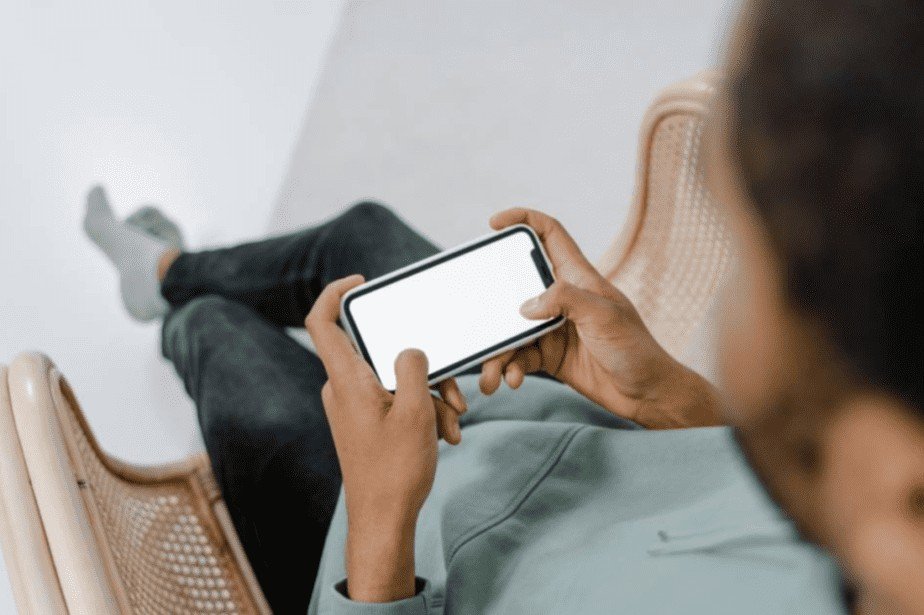Can’t find your favorite song ringtone? Don’t want to pay for ringtones? You are in the right place. Here you will learn how to set music as a ringtone on iPhone in minutes.
Below is a detailed step-by-step guide that covers everything you need to know to successfully turn any audio file into a ringtone for your iPhone.
Change default ringtone on iPhone
On iPhone, you will find several ringtones installed by default. It is, therefore, possible to choose a ringtone that you like. And if you don’t like the ringtones that you find on your iPhone, then go to the second method.
Here are the steps to follow to change the iPhone ringtone:
- To get started, go to Settings> Sounds.
- Then click on “Ringtone”.
- And finally, select the ringtone you want to use.
How to set music as ringtone on iPhone without iTunes, using AnyTrans
AnyTrans from iMobie is the ultimate iOS manager that allows you to do various tasks. This tool allows you to transfer files and data between different devices, as well as you can set music as a ringtone on iPhone without iTunes.
Benefits of AnyTrans:
- Automatically convert MP3s to m4r format (m4r is the only format that iPhone can recognize as a ringtone) for you so that you can set them as ringtone directly which iTunes cannot do.
- Any part of any music, as long as you want, can be made into a ringtone. No matter its mp3, m4a, m4r, WMA, Wav, FLAC, or other format.
- Whether the song is from your iPad, iPhone, iPod, iTunes library, computer, you can even turn the audio or background music of a video from the Internet into a ringtone as well.
How to set custom iPhone ringtone with AnyTrans:
- To start, you need to install AnyTrans on your PC or Mac, then launch it and connect your iPhone via the USB cable.
- After that, click on the ” Ringtone Manager ” icon that you will find on the left, bottom.
- Then, if you have songs on your iPhone, click “Import from device”.
- Select the song to change as a ringtone then click “Yes”.
- Finally, select the portion of the music you want to set as your ringtone then tap on “Import to device”.
Choose a ringtone for a contact
iOS also allows you to choose a ringtone for a specific contact. For example, you can set a special ringtone for one person.
To choose a ringtone for a contact, follow the steps below:
- First, launch the contacts application and then select a contact.
- Then click on “Edit” then on “Ringtone”.
- Finally, select a ringtone then click “OK”.
Ringtone music with iTunes
This method via iTunes, to set a song as a ringtone on iPhone is more complex than that performed with AnyTrans.
Besides, you should also note that the latest version of iTunes does not support this ringtone maker function since the “Ringtones” tab has been removed. Here’s how to set MP3 music as ringtone on iPhone, using iTunes:
Start by selecting and defining a file:
- Launch iTunes and connect your iPhone to PC.
- Add the MP3 file to iTunes.
- Right-click on the song and select “Get Info”.
- Click on the Options tab.
- Set the start time and end time.
- Then click on “OK”.
Convert MP3 file to AAC then add it to your iPhone:
- Click on the song again and click on the file.
- Select “Create AAC Version”.
- iTunes converts the specified 30 seconds into a new song.
- Drag the new AAC version out of iTunes to the folder you selected.
- Remove the 30-second version of iTunes.
- Open the folder that contains the 30-second AAC file that you dragged out of iTunes.
- Right-click and choose “Rename” to change the file extension from .m4a to .m4r and confirm.
- Double click on the file and it will be added to the iTunes ringtone library.
- Sync your iPhone.
- You can then go to settings and select your new ringtone.
Conclusion
And there you have it, now you know how to set music as an iPhone ringtone. The easiest method is still the one offered by AnyTrans because you won’t need to convert your file. You just have to select the music and cut the song you want for your ringtone.