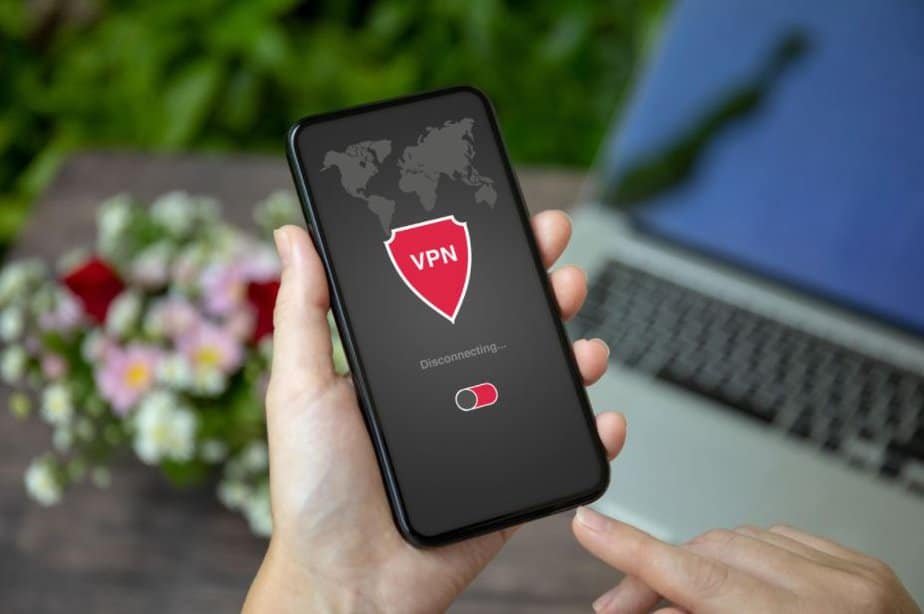We have talked about VPNs several times – also pointing out the most interesting solutions. Downloading and using a VPN is very simple, the software in question is “transparent” (does not require intervention) and typically works without problems. However, there may be special cases in which it is necessary to take into account specific peculiarities. Below we highlight some of the most common VPN problems and how to solve them.
Lack of connectivity
The lack of connectivity could be related to the computer being used. Try disabling the VPN service and see if the connection works. If you continue to have problems, check the status of your account (has your subscription expired?) and the configuration of the app. From the VPN apps, it is typically possible to change the type of connection by choosing a different protocol.
If you continue to have VPN problems, the next step is to check the indications relating to the DNS servers (on the Mac go to System Preferences> Network> select the connection used on the left, then click on “Advanced” and in the “DNS” section try to indicate the DNS servers like those of Cloudflare (1.1.1.1 and 1.0.0.1) or Google (8.8.8.8 and 8.8.4.4).
VPN Problems related to the exploited server
If the problem is not related to the inability to reach specific sites, and your VPN software still does not allow you to reach certain addresses, it could be a problem with the server used. Most VPN software allow you to designate different categories of servers.
Standard servers are regular VPN servers that encrypt Internet traffic by substituting their own IP address. Other solutions involve the use of:
- Onion over VPN (privacy solution that transmits your Internet traffic through a VPN server and then through the Onion network)
- Dedicated IP Servers (servers for users who have purchased their own dedicated IPs)
- Obfuscated servers (obfuscated servers) with which it is possible to bypass Internet restrictions, such as network firewalls (recommended for countries that offer limited access to the Internet).
Disable the firewall
If you have tried to specify different types of servers and the connection still does not work, the problem could be with the firewall. If you use software that blocks various ports and services, try disabling them. On Mac, you can try to temporarily disable the firewall by going to System Preferences> Security and Privacy and then clicking on Firewall.
After clicking on the lock (to unlock the preferences with the administrator account), you can specify additional security settings. Keep in mind that blocking an app from accessing through the firewall could interfere with the performance of the app or other software that depends on it.
Restart the VPN software
A malfunction may have blocked the VPN application. In this case, it is typically enough to close the application and restart it. If this is not enough, on macOS, it is possible to reset the VPN preferences, typically by deleting specific files that vary according to the application (consult the developer documentation to find out which files to delete to restore the initial configuration).
Change tunneling protocol
A VPN allows you to create a secure network tunnel through which data traffic passes. What differentiates one VPN from another is precisely the way this tunnel is created, determined by the VPN protocol used. Each of these VPN protocols has its own advantages and weaknesses, and the choice must be made according to your needs.
OpenVPN is the most popular, open-source protocol capable of guaranteeing high-level encryption. Other protocols (eg L2TP / IPSec or IKeV2 / IPSec) are faster or recommended for particular uses. It is not easy to determine exactly which is the best VPN protocol. It depends on the cases, the needs, and the starting conditions.
If you have a recent system with good resources (memory and powerful processors) available, using a valid but inefficient protocol may be a good idea, while it should be avoided in the case of low-power systems. Using an insecure protocol is acceptable for those connections where important data is not exchanged but should be avoided in all other cases.
Configuration with the router
Setting up a router with a VPN connection can be useful if you have a lot of devices you want to protect. It’s also useful with ones that don’t directly support VPN settings. Various VPN developers typically indicate a list of manufacturers and specific recommendations to follow.
Typically OpenVPN support (server, client, or both) is indicated in router manufacturers’ manuals. In order to configure a VPN, the router must support the OpenVPN client, with or without the server option. If there is no reference to OpenVPN in the router manual, it is likely that the router does not support these features.