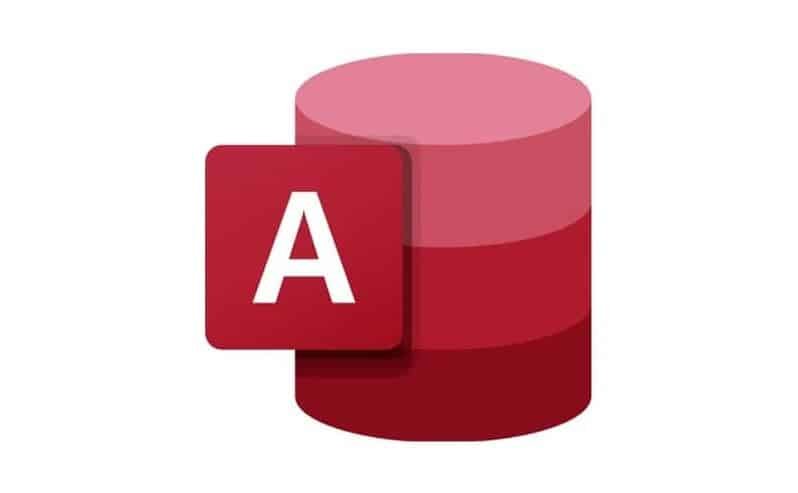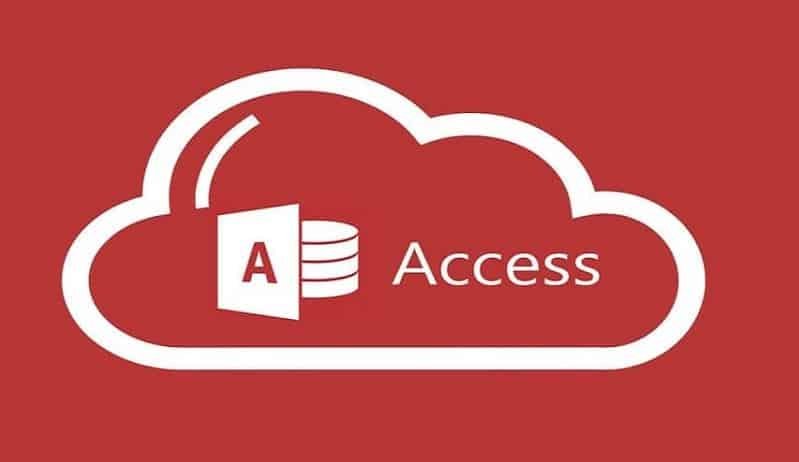Access is one of the best data management programs since it brings various tools that its competitors do not (such as the one that allows you to create a drop-down menu ). Thanks to these functions, you can do anything with it. Today you will learn to create a database for a music store.
And, if you own an establishment, the most likely thing is that you want to organize your data in a table in an efficient way. Access helps you by allowing you to manage everything related to your store in a simple table to read.
It should be noted that before continuing, you should find out how to create queries and forms in Access since many of the terms used there can help you later with the bases.
How to create a database for a music store?
To get straight to the point and quickly learn how to create a database for a music store, the first thing you have to know is that the process, although not difficult, can be long and tedious, so for this tutorial, we will divide the steps.
The initial thing is to obtain the Access application from its official page (from the Microsoft Store). Once you have it, the next step will be to open it. Inside, you will notice that there are several options of things you can create. Select the “Blank database.”
Then choose where you want to save the document and press “Save.” A database similar to Excel will then open with the boxes and their content (which is still blank).
Within this base, you must press the “View” option found in the ribbon above. This will bring a drop-down menu where you must choose “Design view” and assign the name of the first table (for example, employees, music categories, etc. ).
When you finish placing them, click on “Accept.” This action will now show you a new menu where you must place the table’s internal categories. For example, if it is employees, then the name, surname, etc. Next to it, you have to put the type of data that these fields will contain as short and long text, among others.
The next thing is to link this table once it is ready. For this, you must stand on the field that you want to be the main key and give it right-click. In the menu that will come out, choose the “Main key.”
Final steps to create your database!
With everything you have read, you already know part of the answer to the question: How to create a database for a music store? Now you will see the final steps to achieve your goal.
Once you have created your main key in the first table, you must create the other tables to link. To create more additional tables, you have to click “Create” on the ribbon and then “Table.”
Then you will have to carry out the previous process to configure the content of your table. Once you have done it and have all the fields filled, you will have to create a main key again (you must do this in all the tables you create).
As you already have all the tables ready, you must close the open ones, then go to the “Database Tools” section found on the top ribbon, and within it, choose “Relationships.”
This option will allow you to select all your tables and add them to a list to link them. The link is made by dragging the main key and dropping it on a foreign key (the foreign ones are the remaining fields that are not main). This action will cause a window to appear where you must click “Require referential integrity.”
Finally, click on “Create” with that everything will be linked, and you will only have to fill the tables (first you must fill the number one). Now you understand how to create a database for a music store.